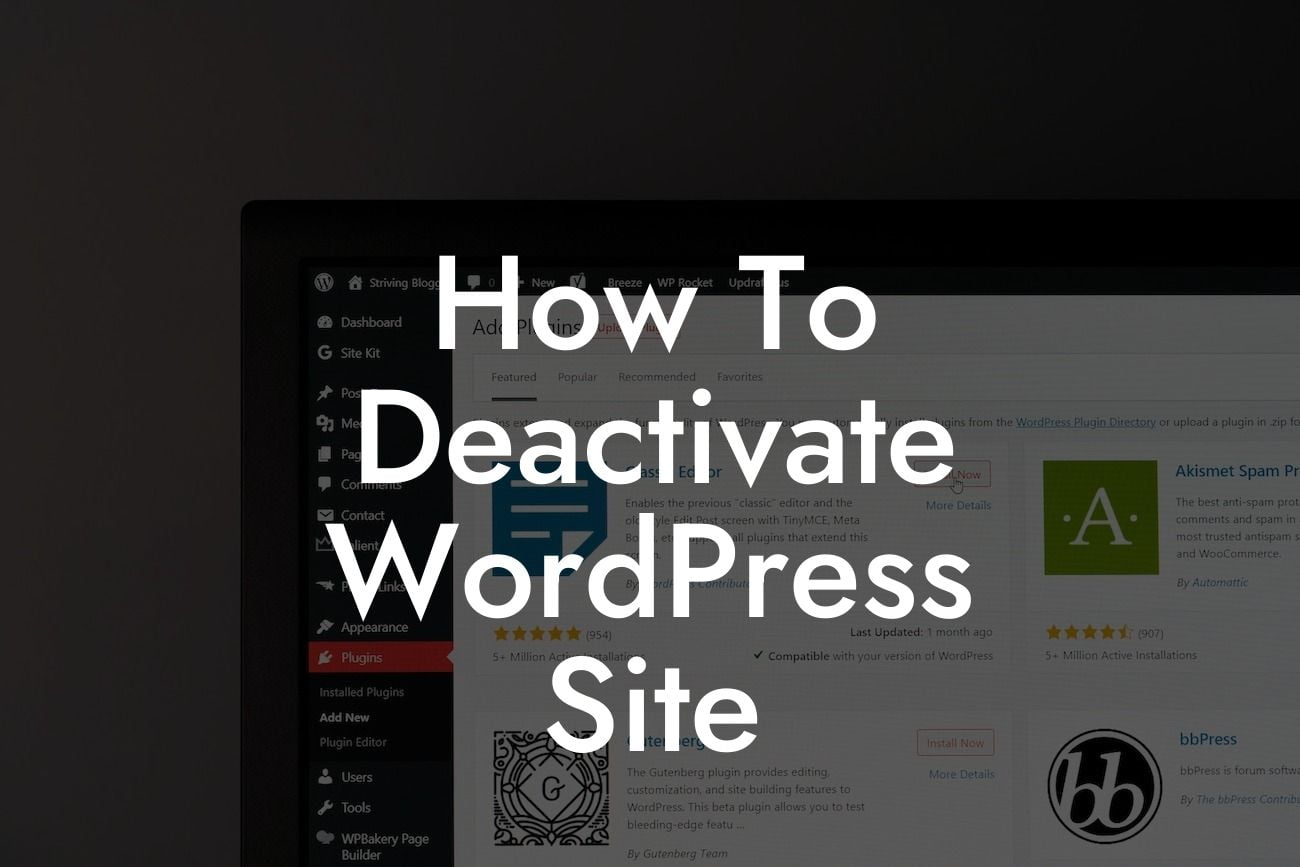Deactivating a WordPress site may seem like a daunting task, but with the right guidance and knowledge, you can easily pause your website's operations for a temporary break or a permanent shutdown. Whether you need to perform updates, take a hiatus, or rebrand, this comprehensive guide will walk you through the deactivation process step by step. Let DamnWoo show you how to effectively deactivate your WordPress site and maintain a strong online presence effortlessly.
Deactivating your WordPress site is a crucial aspect of managing your online presence. It allows you to pause your website temporarily or shut it down permanently, depending on your specific needs. This section will provide you with detailed instructions on how to deactivate your WordPress site effectively.
1. Backup Your Website:
Before deactivating your site, it's essential to create a complete backup. This ensures that you don't lose any important data or files during the process. You can utilize various WordPress plugins or manually backup your site using FTP.
2. Notify Your Visitors:
Looking For a Custom QuickBook Integration?
If you're temporarily deactivating your site, it's crucial to inform your visitors about the situation. You can create a temporary maintenance page or display a personalized message explaining the reason for the deactivation and when you plan to relaunch your site. This helps maintain transparency and keeps your audience informed.
3. Deactivate Plugins:
Next, you'll need to deactivate any active plugins on your WordPress site. Go to the Plugins section in your WordPress dashboard and deactivate each plugin individually or use a bulk action. This step is crucial as it prevents any conflicts or errors that may arise during the deactivation process.
4. Disable Theme:
To deactivate your WordPress site, you'll also need to disable your theme temporarily. Go to the Appearance tab in your WordPress dashboard and activate a default theme. This ensures that your visitors won't see any broken elements or design inconsistencies.
5. Use Maintenance Mode:
If you're temporarily deactivating your site, consider using a maintenance mode plugin. Maintenance mode displays a visually appealing and informative page to your visitors, letting them know that your site is undergoing maintenance. It can also collect user emails or display progress updates during the deactivation phase.
How To Deactivate Wordpress Site Example:
Let's say you're a small business owner planning to rebrand your company. You want to temporarily deactivate your WordPress site so that you can work on your new brand identity and website design. By following the steps provided above, you can seamlessly deactivate your site, create a maintenance page with details about your rebranding process, and maintain a professional image during the transition period.
Congratulations! You've successfully learned how to deactivate your WordPress site. Remember, deactivating your site can be a strategic move to ensure a smooth transition or take a break from your online operations. As you explore new possibilities, don't forget to check out other insightful guides on DamnWoo. And if you're ready to supercharge your online presence, give one of our awesome WordPress plugins a try. Don't hesitate to share this article with others who might find it helpful on their WordPress journey.