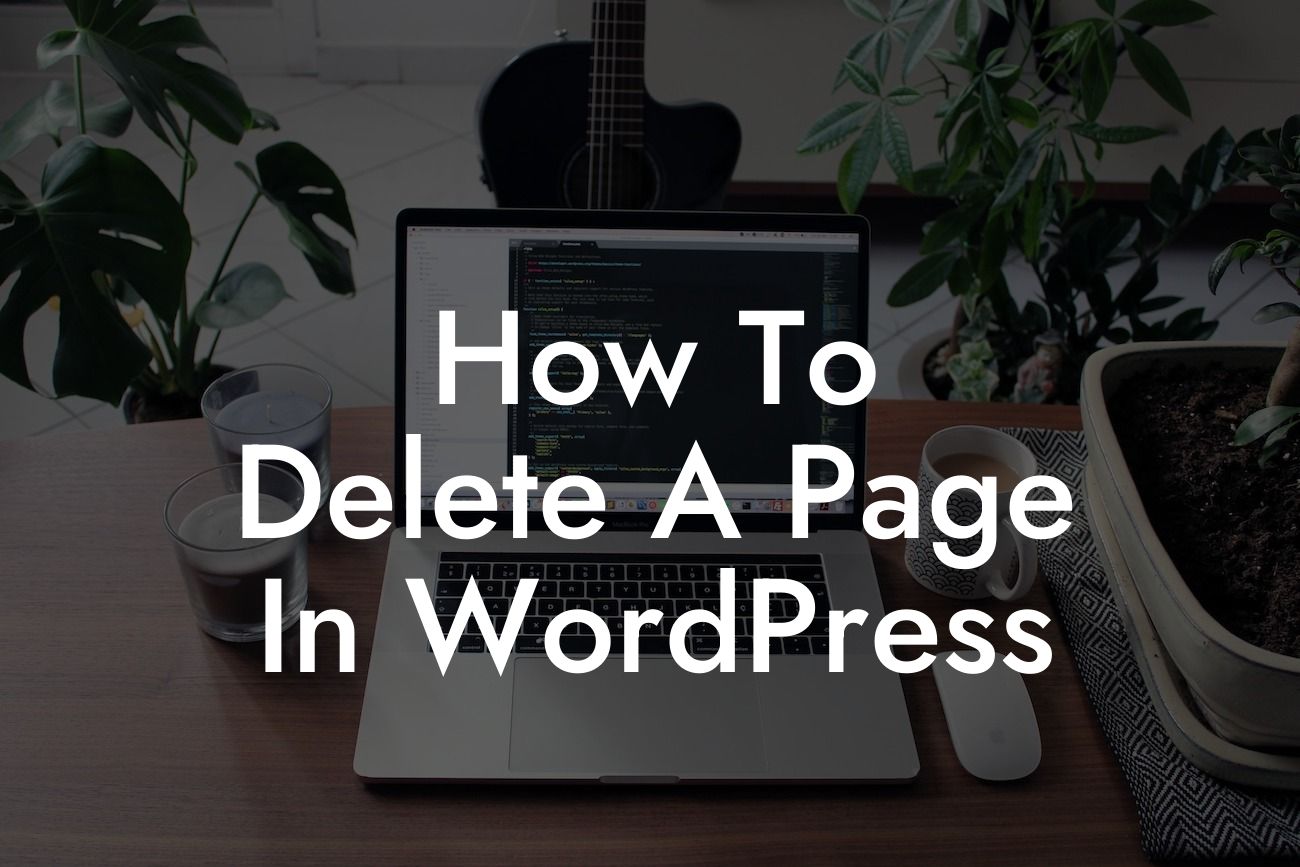Have you ever found yourself needing to delete a page on your WordPress website but not knowing how? Well, you're in luck! In this article, we will guide you through the step-by-step process of deleting a page in WordPress. Whether you have a small business or you're an entrepreneur looking to revamp your website, this guide is designed exclusively for you. Say goodbye to unnecessary pages and embrace the extraordinary!
Deleting a page in WordPress may seem daunting, but it's actually quite simple. Follow these steps to efficiently remove unwanted pages from your website:
1. Login to your WordPress admin dashboard: The first step is accessing the admin area of your WordPress website. Simply enter your username and password to log in.
2. Navigate to the "Pages" section: Once you're in the WordPress admin dashboard, locate the "Pages" option on the left-hand side menu. Click on it to open the list of pages on your website.
3. Choose the page to delete: Look through the list of pages and select the one you want to delete. Hover over the page title, and you'll see several options appear beneath it.
Looking For a Custom QuickBook Integration?
4. Click on "Trash": Among the options that appear, click on "Trash" to move the page to the trash bin. Don't worry, this doesn't permanently delete the page just yet.
5. Access the trash bin: To permanently delete the page, click on the "Trash" option located at the top of the page list. This will take you to the trash bin, where all deleted pages are stored for a certain period of time.
6. Permanently delete the page: Once you're in the trash bin, find the page you want to completely remove from your website. Hover over its title, and you'll see the option to "Delete Permanently." Click on it to remove the page forever.
How To Delete A Page In Wordpress Example:
Let's say you have a small business website, and you've recently updated your services. As a result, one of your old pages is no longer relevant and needs to be removed. By following the steps mentioned above, you can easily delete that outdated page and ensure your website remains up-to-date and streamlined.
Congratulations! You have successfully learned how to delete a page in WordPress. Now, you can confidently remove unwanted pages from your website with ease. Make sure to share this article with others who might find it helpful, and don't forget to explore other guides on DamnWoo to enhance your online presence. Check out our awesome plugins specifically designed for small businesses and entrepreneurs, and supercharge your success today!