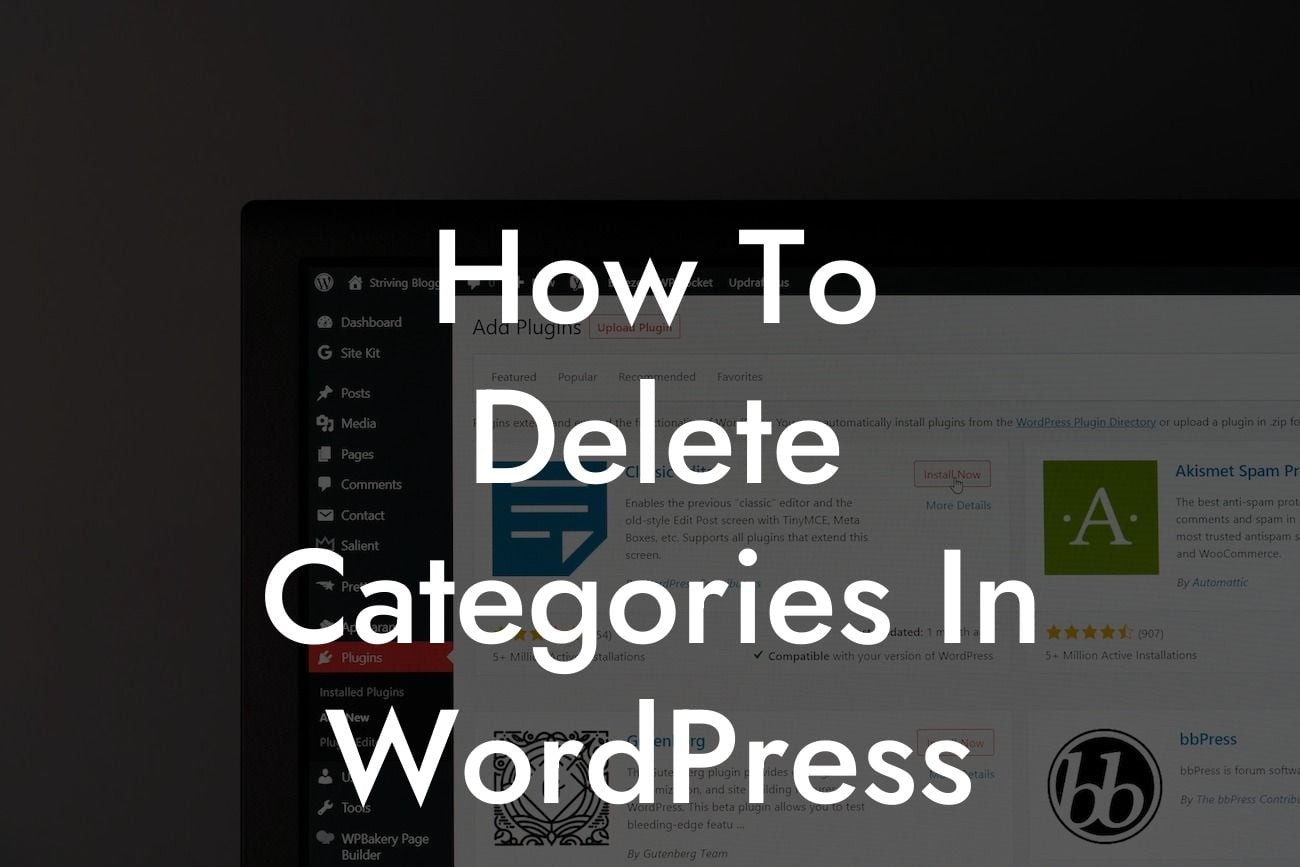Categories play a crucial role in organizing your website's content and enhancing user experience. However, as your business evolves, some categories may become obsolete or need restructuring. If you're struggling to manage an overwhelming number of categories on your WordPress website, fret not! In this guide, we will show you how to effectively delete categories in WordPress. With our step-by-step instructions, you can declutter your website, streamline navigation, and optimize your online presence. Get ready to embark on a journey towards a more organized and user-friendly website.
Deleting categories in WordPress may seem like a daunting task, but with our comprehensive guide, you'll be able to simplify the process. Follow these steps to streamline your website and eliminate unnecessary clutter:
1. Assessing your categories:
Before diving into the deletion process, it's essential to evaluate your existing categories. Decide which categories are no longer relevant or poorly organized. Analyze the impact of deleting each category on your website's structure and adjust accordingly.
2. Redirecting content:
Looking For a Custom QuickBook Integration?
Once you've identified the categories you want to delete, it's crucial to redirect the content associated with those categories. This step ensures that visitors can still access the content without encountering broken links. Use suitable redirection plugins or manually update the permalinks to point to new categories or related content.
3. Deleting the categories:
Now that you've redirected the content, you can proceed with deleting the unwanted categories. In your WordPress admin panel, navigate to the "Posts" section and select "Categories." Locate the categories you wish to delete, hover over them, and click the "Delete" button. WordPress will prompt you to confirm the deletion, and upon confirmation, all associated posts will be moved to the default category.
4. Managing post assignments:
Depending on the number of posts associated with the deleted categories, you may need to revisit and reorganize them. Check your posts and assign them to relevant categories. Be cautious while reshuffling, as it's crucial to maintain a logical and intuitive structure.
How To Delete Categories In Wordpress Example:
Suppose you run an e-commerce store selling various electronic gadgets. Initially, you categorized products by brand names. However, as your business expanded, you realized that organizing products by functionalities would offer a better user experience. To achieve this, you decide to delete the existing brand-oriented categories and create new ones based on functionalities. By doing so, customers can now effortlessly navigate through categories like "Smartphones," "Laptops," and "Headphones," making their shopping experience a breeze.
Congratulations! You've successfully learned how to delete categories in WordPress. By decluttering your website and optimizing the category structure, you've taken a significant step towards providing a user-friendly experience to your visitors. As you continue to enhance your online presence, consider exploring other insightful guides on DamnWoo, tailored exclusively for small businesses and entrepreneurs. Additionally, supercharge your success by trying out our awesome WordPress plugins, specifically designed to elevate your website's performance. Share this article with fellow website owners facing category management challenges and help them conquer clutter too.