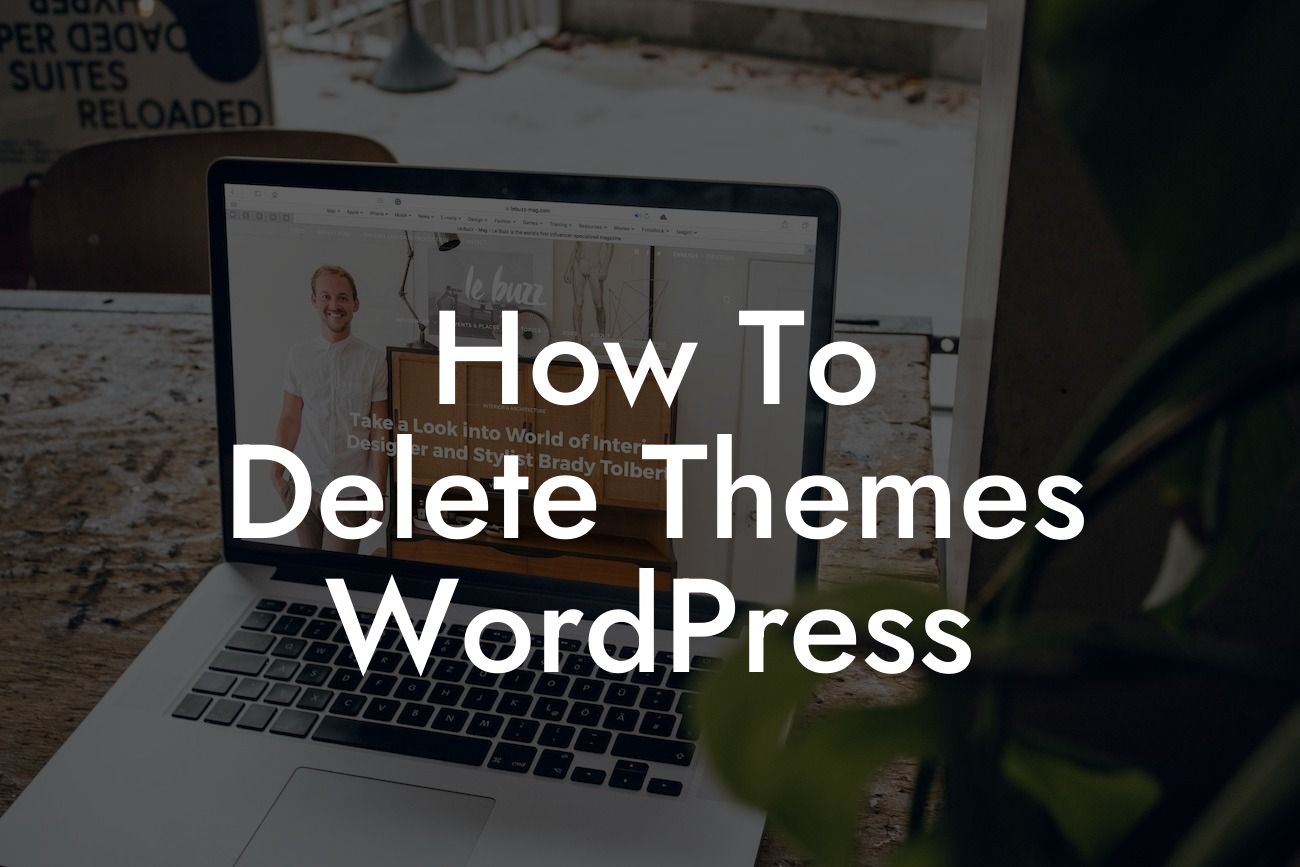Themes play a crucial role in the visual appeal and functionality of your WordPress website. However, as your online presence evolves, it's common to accumulate outdated or unused themes that could slow down your website's performance. In this guide, we will walk you through the process of deleting themes in WordPress. By following these simple steps, you can declutter your website, optimize its speed, and create a streamlined user experience.
Deleting themes in WordPress is a straightforward process. Let's break it down into a few simple steps:
1. Backup Your Website: Before making any changes, it's always wise to create a backup of your website. This ensures that you can easily revert to a previous version if any issues occur during the theme deletion process.
2. Navigate to the Appearance Section: From your WordPress dashboard, go to the "Appearance" tab and select "Themes." Here, you will find a list of all the installed themes on your website.
3. Activate a Different Theme: To delete a theme, you must first activate a different one as WordPress requires at least one active theme at all times. Select a different theme by hovering over it and clicking the "Activate" button.
Looking For a Custom QuickBook Integration?
4. Delete the Unused Theme: Once you have activated a different theme, go back to the list of installed themes. Locate the theme you wish to delete and click on the "Theme Details" button. In the bottom right corner of the popup, you will find the "Delete" button. Click on it to remove the theme permanently.
5. Confirm Deletion: WordPress will ask you to confirm your decision. Carefully read through the prompt and double-check if you have selected the correct theme for deletion. Once you are sure, click on the "OK" or "Yes" button to proceed.
How To Delete Themes Wordpress Example:
Let's say you have an outdated theme on your website that you no longer need. By following the steps above, you can easily delete the theme and free up resources. This removal will enhance your website's loading speed, improve security, and provide a cleaner appearance for your visitors.
Congratulations! You have successfully learned how to delete themes in WordPress. Remember, regularly removing unused or outdated themes is essential for maintaining a well-optimized website. If you found this guide helpful, feel free to share it with others who may benefit from it. Additionally, don't forget to explore other insightful guides on DamnWoo and try out our exceptional WordPress plugins. They are designed exclusively for small businesses and entrepreneurs like you, enabling you to take your online presence to new heights.
Remember, at DamnWoo, we believe in crafting extraordinary solutions that supercharge your success. Stay tuned for more informative articles and unleash the full potential of your WordPress website!