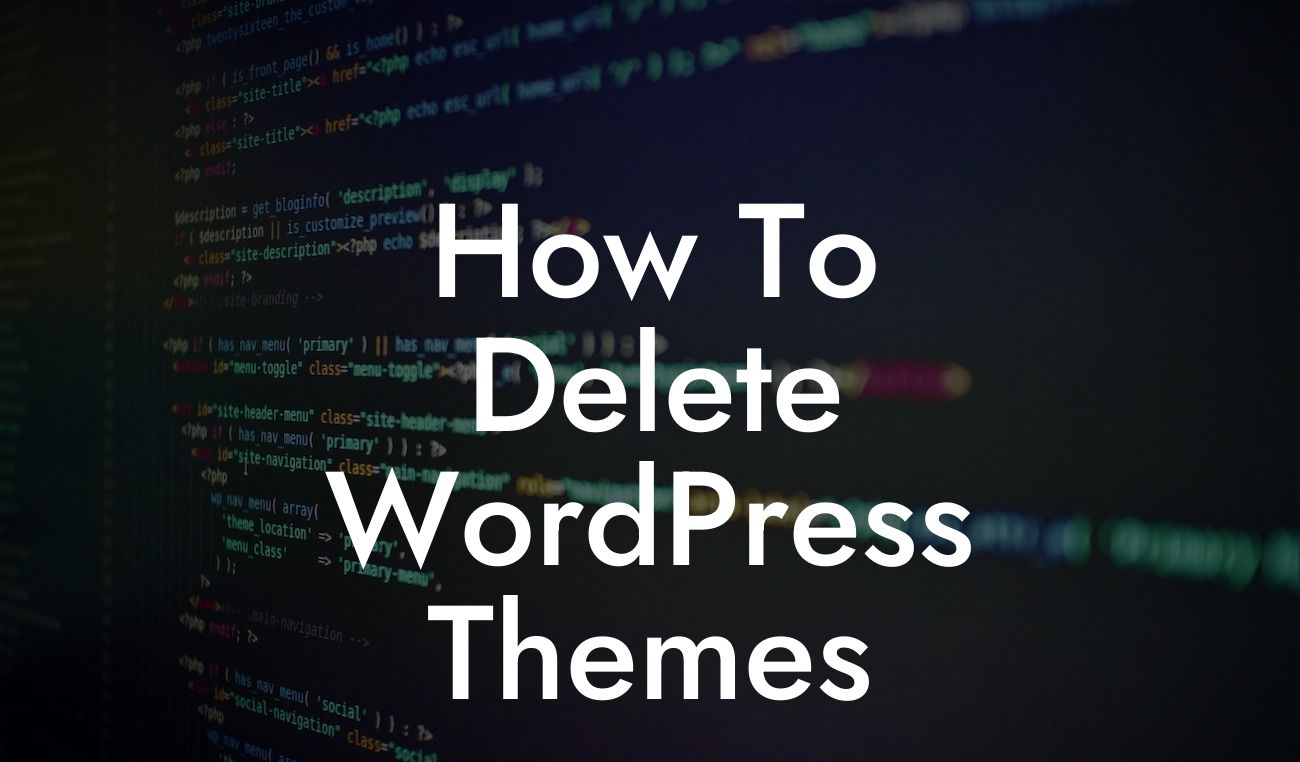Are you tired of cluttered WordPress themes slowing down your website and hindering its performance? Deleting unwanted themes can be a game-changer for your online presence. In this comprehensive guide, we will take you through the steps of deleting WordPress themes to optimize your website's performance. Get ready to streamline your online presence and embrace the extraordinary.
Deleting WordPress themes might seem like a simple task, but it is crucial to approach it with caution. Here's a detailed breakdown of the process, ensuring seamless removal and enhanced performance:
1. Assess Your Current Theme Setup:
Before deleting any themes, it's essential to evaluate your current setup. Determine which theme you want to remove and ensure that you have a suitable alternative in place. This ensures that your website remains functional and visually appealing during the switch.
2. Backup Your Website:
Looking For a Custom QuickBook Integration?
To avoid any potential data loss or irreversible changes, it's crucial to back up your website before proceeding. This precautionary step ensures that you can revert to a previous version if any issues arise during the theme deletion process.
3. Identify the Active Theme:
In your WordPress dashboard, navigate to the "Appearance" tab and select "Themes." Identify the currently active theme. It's essential to have at least one active theme to prevent any disruptions to your website's functionality.
4. Install a New Theme:
If you don't have a suitable alternative installed, it's time to explore the vast collection of WordPress themes available. Browse the extensive library of DamnWoo plugins, designed to elevate your online presence. Choose a new theme that aligns with your brand and complements your business objectives.
5. Activate the New Theme:
After installing the new theme, activate it from the "Themes" section. Ensure that your website maintains its desired functionality and appearance. Take this opportunity to customize the new theme according to your requirements.
6. Delete the Unwanted Theme:
Once you have an active theme and have confirmed its functionality, it's time to delete the unwanted theme. Locate the theme you wish to remove and click on the "Theme Details" button. In the bottom-right corner of the screen, select the "Delete" option. Confirm the deletion when prompted.
How To Delete Wordpress Themes Example:
Suppose you have a WordPress website for your small café and decide to rebrand your online presence. Following the steps outlined above, you evaluate your current theme setup, back up your website, find a suitable new theme from DamnWoo's library, activate it, and finally delete the previous theme. Voila! Your website now reflects your new brand image, attracting more customers and enhancing your online visibility.
Deleting WordPress themes is just the beginning of your journey to optimize your online presence. Explore DamnWoo's remarkable plugins, specifically designed for small businesses and entrepreneurs. Elevate your website's performance, attract more visitors, and unlock your true potential. Share this guide with fellow business owners who strive for extraordinary online success. Stay tuned for more engaging guides, and let DamnWoo be your reliable companion on your path to success.