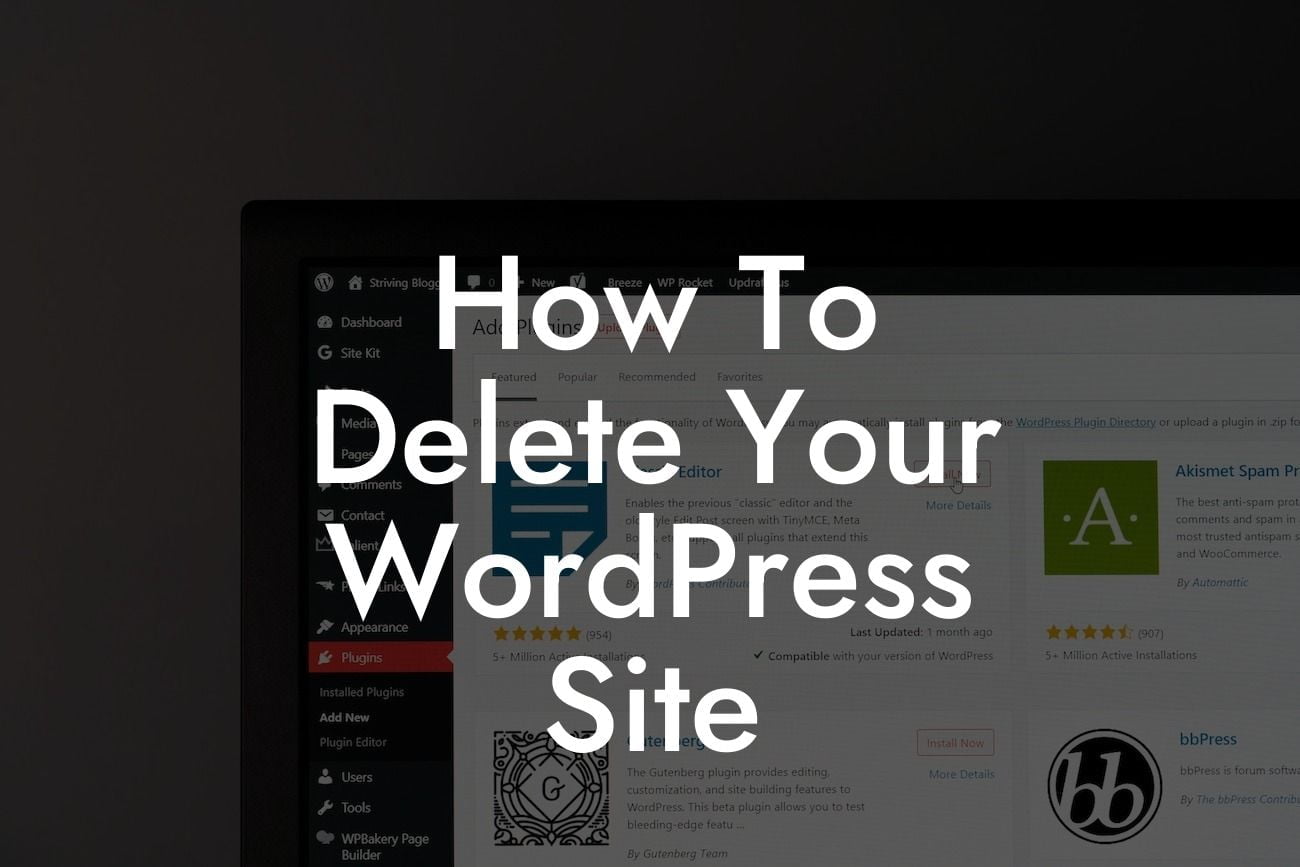Deleting a WordPress site may seem like a daunting task, but with the right guidance, it can be a smooth and hassle-free process. Whether you're planning to start fresh or are simply looking to optimize your online presence, understanding the steps involved in deleting your WordPress site is crucial. In this article, we will provide you with a detailed and engaging guide on how to delete your WordPress site effectively, ensuring maximum success.
Deleting your WordPress site may involve several steps, depending on your specific requirements. Let's break down each of these steps to make the process easier for you:
1. Backup Your Website Content:
Before proceeding with the deletion, it is essential to back up your website content. This step ensures that you have a copy of all your valuable data, including posts, images, and other media files. Use a reliable backup plugin like DamnWoo's BackupPro to simplify the process and secure your data.
2. Inform Your Users:
Looking For a Custom QuickBook Integration?
If you have an active user base, it's crucial to let them know about your decision to delete the WordPress site. Consider sending out a newsletter or posting an announcement on your site, informing your users about the changes. This gesture showcases professionalism and allows your users to stay connected with you despite the site removal.
3. Disable or Export Plugins and Themes:
Deactivating or exporting your plugins and themes is an essential step before deleting your WordPress site. This process ensures that you can reuse these valuable elements in the future if needed. Temporarily deactivate the plugins, download your active themes, and store them securely on your local device or cloud storage.
4. Remove Unwanted Content:
Scan through your WordPress site and remove any unnecessary content, including unused plugins, themes, and media files. Eliminating clutter not only speeds up the deletion process but also helps optimize your online presence. Remember to review your site's database and remove any unnecessary tables to free up space.
5. Delete Your WordPress Database:
Deleting your WordPress site involves removing the associated database. Access your hosting account's control panel or use software like phpMyAdmin to locate and delete the WordPress database. Ensure you have selected the correct database before proceeding, as this action is irreversible.
How To Delete Your Wordpress Site Example:
Let's consider a realistic example of John, a small business owner who wants to delete his WordPress site. John decides to follow these steps:
1. Backup: John uses DamnWoo's BackupPro plugin to create a comprehensive backup of his website content.
2. User Notification: John sends out an email to his subscribers, informing them about his site deletion plan and providing alternative ways to stay connected.
3. Plugins and Themes: John deactivates his plugins and downloads his active themes to his local device.
4. Content Cleanup: John reviews his site and removes unused plugins, themes, and media files to streamline the deletion process.
5. Database Deletion: John accesses his hosting account's control panel, locates the WordPress database, and deletes it permanently.
Now that you're equipped with the knowledge on how to delete your WordPress site, it's time to take action. Remember, DamnWoo is here to support you throughout your online journey. Check out our other informative guides, explore our wide range of WordPress plugins, and take your website to the next level. Share this article with others who may find it helpful and start optimizing your online presence today!