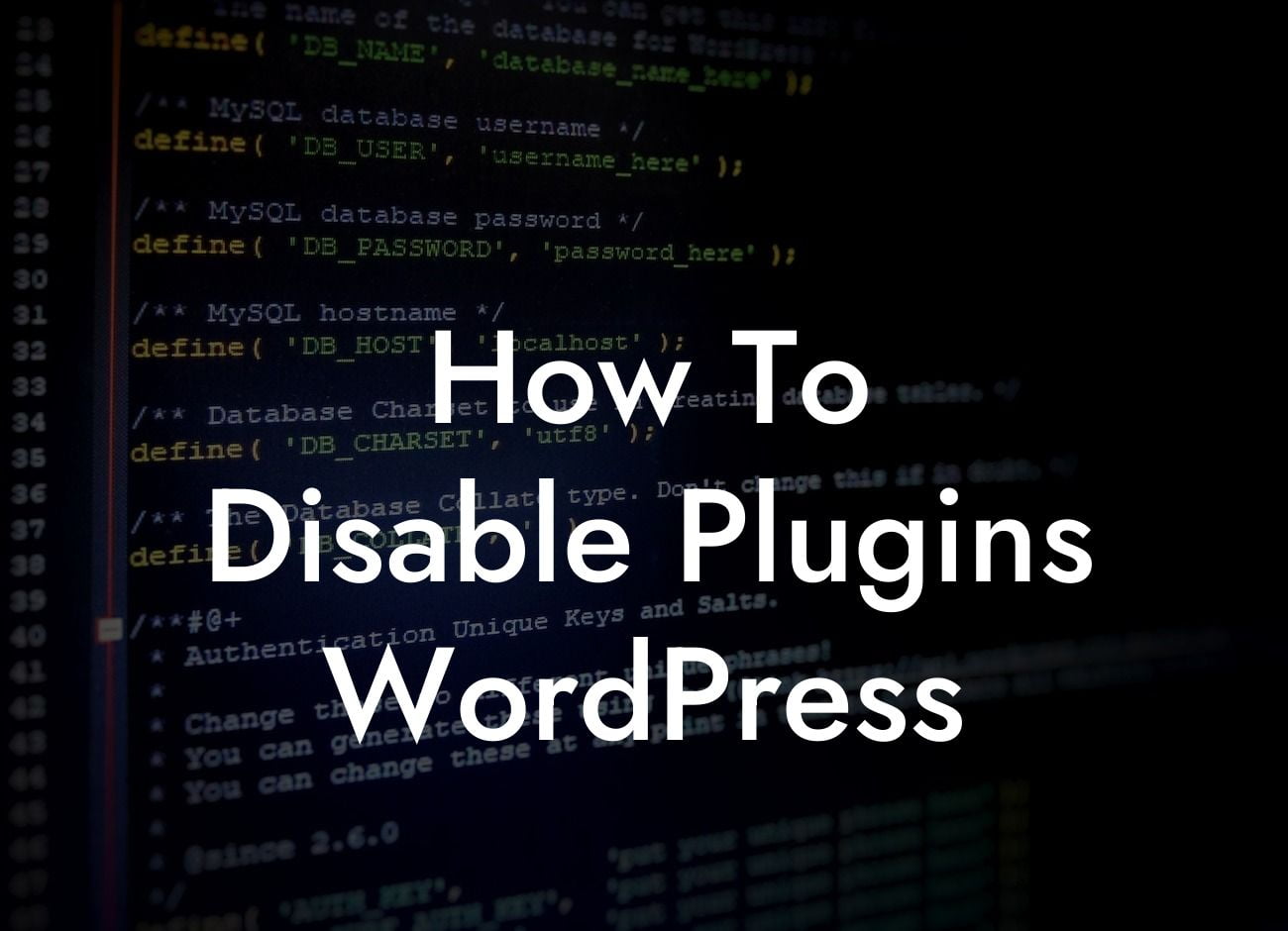In the world of WordPress, plugins are like the secret sauce that adds extra flavor to your website. They provide dazzling features, improve functionality, and enhance user experience. However, there may come a time when you need to disable them temporarily or permanently. Whether it's troubleshooting issues, optimizing performance, or avoiding potential conflicts, this comprehensive guide will walk you through the process of disabling plugins in WordPress. Say goodbye to plugin headaches and welcome an efficient website that leaves a lasting impression on your visitors.
Disabling plugins might sound like an intimidating task, but fret not! We have simplified it for you into easy-to-follow steps. Let's dive into the detailed process:
1. Assess the Need: Before disabling any plugins, take a moment to evaluate the necessity of each one. Identify plugins that are no longer useful, causing conflicts, or slowing down your website. This assessment helps you make informed decisions and optimize the performance of your site.
2. Access the Dashboard: Log in to your WordPress admin dashboard using your credentials. Once inside, locate the "Plugins" option on the left-hand side menu, usually represented by a puzzle piece icon.
3. Identify Active Plugins: When you click on the "Plugins" option, you'll be directed to a page displaying all the active plugins currently installed on your website. Take note of the plugins you wish to disable.
Looking For a Custom QuickBook Integration?
4. Deactivate Plugins: To disable a plugin, simply find the desired plugin from the list and click on the "Deactivate" button below it. WordPress will then deactivate the plugin, putting its functionality on hold.
5. Test Your Website: After deactivating a plugin, it's crucial to test your website thoroughly. This step ensures that disabling the plugin hasn't caused any unexpected issues or conflicts. Pay close attention to areas where the plugin was previously active and assess if any changes or errors occur.
How To Disable Plugins Wordpress Example:
Let's consider an example. Imagine you have a small business website that utilizes various plugins for features like contact forms, social media integration, and SEO optimization. However, you suspect that one of these plugins is causing your website to load slowly. By following the steps above, you can selectively deactivate plugins until you identify the culprit. This approach allows you to maintain essential functionality while troubleshooting the performance issue.
Congratulations! You have successfully learned how to disable plugins in WordPress. Remember, regularly reviewing and optimizing your plugins is key to keeping your website running smoothly. Explore other valuable guides on DamnWoo to level up your WordPress game and take full advantage of our awesome plugins. Don't hesitate to reach out if you need any further assistance. Now, go share this article and empower others to unlock the true potential of their WordPress websites.