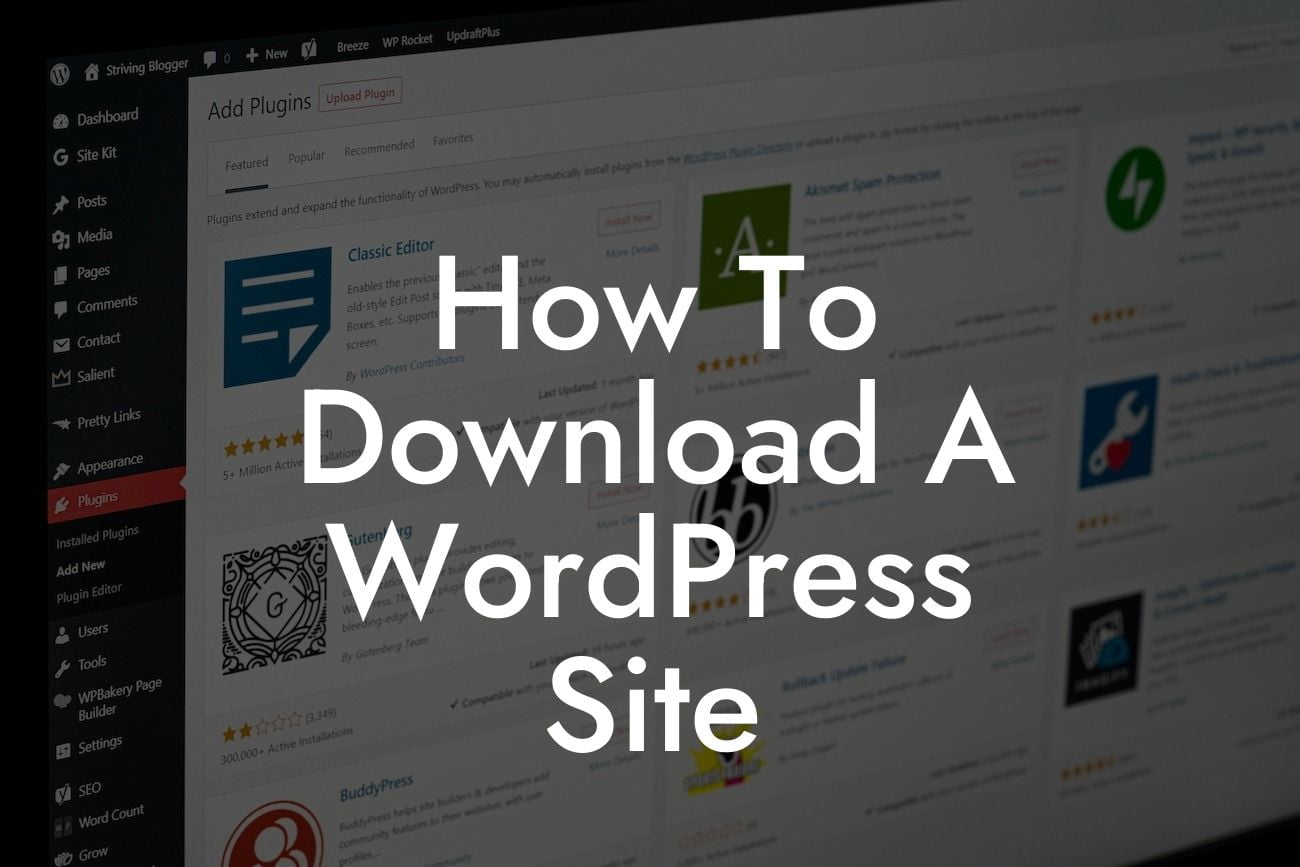Downloading a WordPress site may seem like a daunting task, but with the right tools and guidance, it can be a piece of cake. Whether you're looking to create a backup, migrate to a new server, or simply want to explore the inner workings of your site, knowing how to download your WordPress site is essential. In this article, we'll walk you through the process step by step, providing detailed instructions and helpful tips along the way.
Downloading a WordPress site involves several crucial steps, each of which we'll cover in detail. Let's dive in!
1. Backup Your WordPress Site: Before making any changes or modifications, it's crucial to create a backup of your entire WordPress site. This ensures that you have a safety net in case anything goes wrong during the download process. Use a reliable backup plugin like DamnWoo BackupPro to easily create a complete backup of your site with just a few clicks.
2. Export Your WordPress Content: To download your WordPress site, you first need to export your content. In your WordPress dashboard, navigate to the "Tools" menu and select "Export." Choose the option to export "All Content" and click the "Download Export File" button. This will generate an XML file containing all your posts, pages, comments, and more.
3. Download Your Media Files: While the exported XML file includes your site's content, it does not include your media files (images, videos, etc.). To download these files, connect to your website via FTP or use a file manager provided by your hosting provider. Locate the "/wp-content/uploads" folder and download it to your computer. This folder contains all your media files organized by year and month.
Looking For a Custom QuickBook Integration?
4. Download Your Theme and Plugins: Next, you'll want to download your active theme and any custom plugins you're using. Connect to your website via FTP or use a file manager to access the "/wp-content/themes" and "/wp-content/plugins" folders. Download the necessary files and folders to preserve your website's design and functionality.
How To Download A Wordpress Site Example:
Imagine you're a small business owner who wants to migrate your WordPress site to a new hosting provider. By following these steps, you can easily download your site and prepare it for the migration process. With DamnWoo's plugins, you'll have the confidence to navigate the download process seamlessly and securely.
Congratulations! You've successfully learned how to download a WordPress site. Remember, having a reliable backup is crucial for future data security and peace of mind. Explore other guides on DamnWoo to discover more useful tips and tricks for enhancing your online presence. Don't forget to try out our awesome plugins designed exclusively for small businesses and entrepreneurs. Share this article with others who might find it helpful and empower them to take control of their WordPress sites as well.