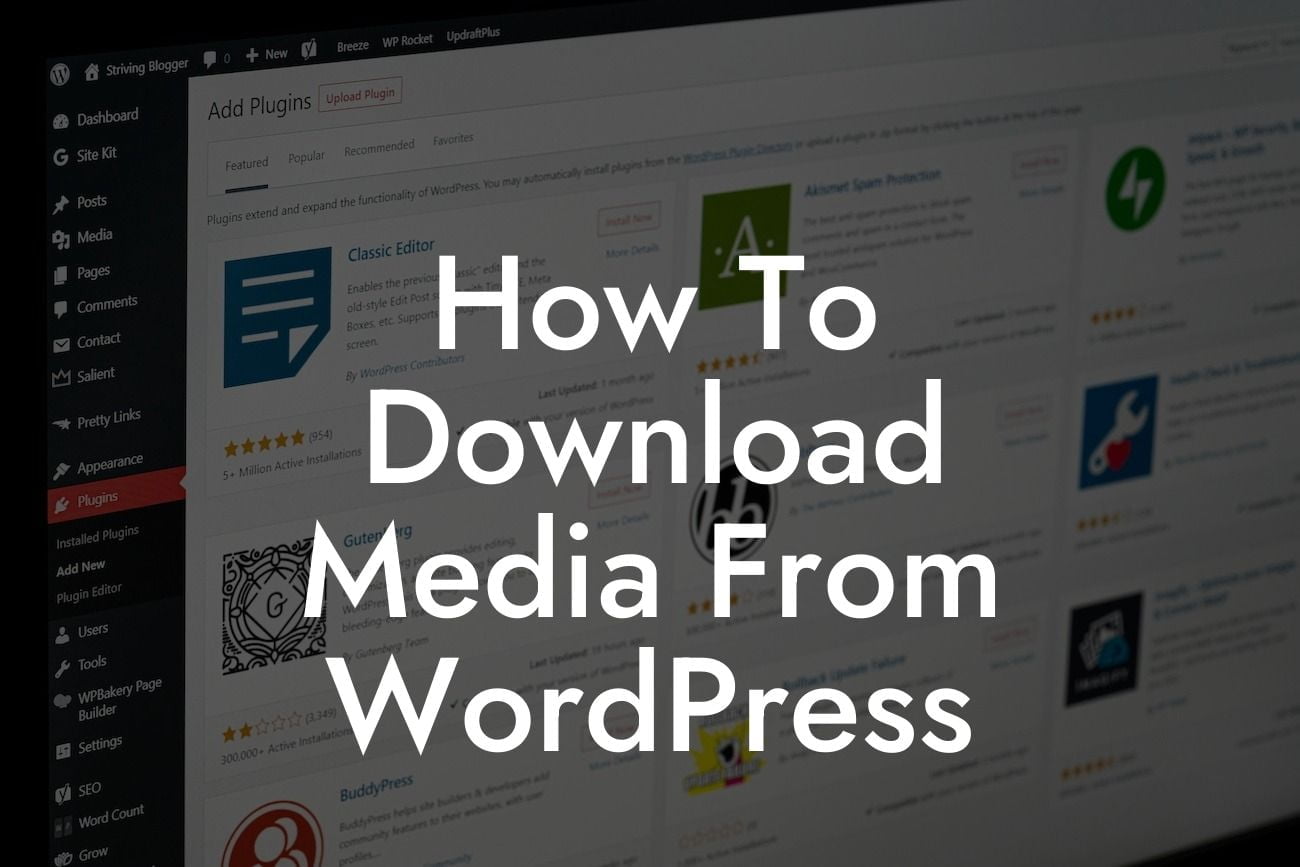Downloading media from WordPress can be a real game-changer for small businesses and entrepreneurs. Whether you need to save your beautifully designed images, engaging videos, or captivating audio files, having access to all your media content is crucial for enhancing your online presence. In this guide, we will take you through the detailed steps of downloading media from WordPress, ensuring that you can effortlessly manage and utilize your media assets. Let's dive in!
Downloading media from WordPress can be accomplished in various ways, depending on your specific needs. Below, we will explore three different methods you can use to effectively download your media files.
1. Downloading Individual Media Files:
To download individual media files, you can follow these simple steps:
- Access your WordPress dashboard and navigate to the Media Library.
Looking For a Custom QuickBook Integration?
- Locate the media file you wish to download and click on it to open the attachment details.
- Under the Attachment Details window, find the "File URL" or "View attachment page" option.
- Right-click on the File URL and choose the "Save link as" or "Save image as" option.
- Select a suitable location on your computer to save the file, and click "Save."
2. Using a Plugin:
If you have multiple media files or want a more streamlined approach to downloading media, using a plugin can be extremely helpful. The DamnWoo Download Manager plugin, for instance, offers a user-friendly interface and advanced features to manage and download media files effortlessly. To use a plugin:
- Install and activate a suitable download manager plugin from the WordPress Plugin Directory.
- Access the plugin's settings and configure it according to your preferences.
- Navigate to the media file you want to download, and click on the plugin's download button.
- Choose the desired format, quality, or options provided by the plugin, and initiate the download.
3. Exporting your WordPress Media Library:
Exporting your entire WordPress media library can be a lifesaver, especially when you want to migrate your site or back up your media files. Here's how you can export your media library:
- Install and activate a reliable WordPress plugin capable of exporting media files.
- Once installed, access the plugin's settings and configure the export options.
- Initiate the export process, and the plugin will generate a downloadable file containing all your media files.
How To Download Media From Wordpress Example:
Imagine you're a photographer who wants to download all of your stunning high-quality images from your WordPress site. By using the DamnWoo Download Manager plugin, you can efficiently download your entire media library with just a few clicks. With its customizable options and seamless integration, you can organize and save your images to your desired location, allowing you to showcase your photography skills outside of your WordPress platform effortlessly.
You've now mastered the art of downloading media from WordPress! Say goodbye to the hassle of accessing your media files and embrace the convenience of having them right at your fingertips. With DamnWoo's exceptional range of WordPress plugins, you can enhance your online presence, explore other informative guides on our platform, and revolutionize your website's functionality. Start downloading your media files today and take your small business or entrepreneurial journey to new heights.