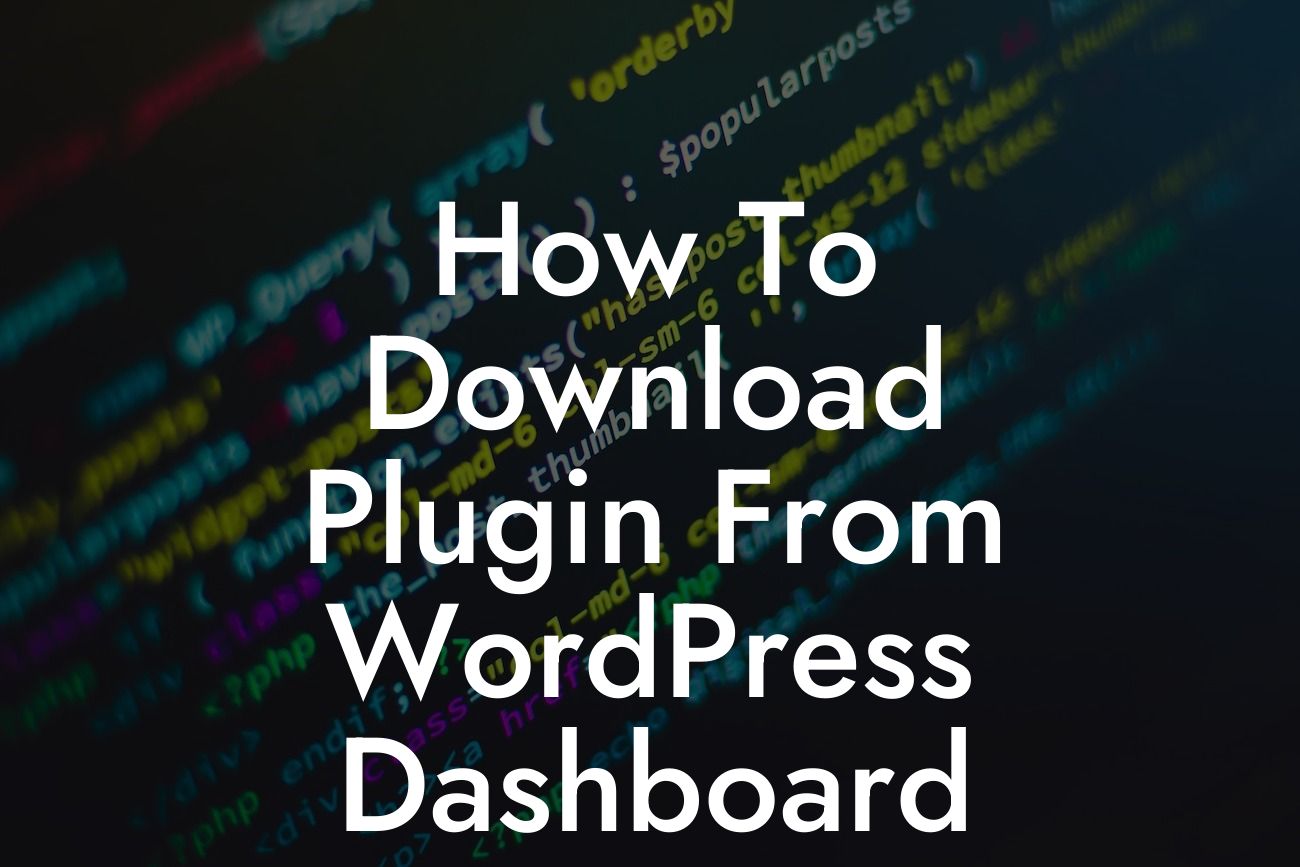Are you a small business owner or entrepreneur looking to enhance your online presence and maximize your success? Look no further! At DamnWoo, we specialize in creating top-notch WordPress plugins exclusively tailored for small businesses and entrepreneurs like you. Our mission is to elevate your online presence by providing extraordinary solutions that are far from cookie-cutter. In this comprehensive guide, we will take you through the step-by-step process of downloading plugins directly from your WordPress dashboard. Get ready to supercharge your website and unlock its full potential!
To begin, let's walk you through the exact steps to follow in order to successfully download a plugin from your WordPress dashboard:
1. Log in to Your WordPress Admin Dashboard:
- Visit your website and add "/wp-admin" to the end of your domain name (e.g., www.yourwebsite.com/wp-admin).
- Enter your username and password to log in.
Looking For a Custom QuickBook Integration?
2. Navigate to the Plugin Page:
- Once inside your WordPress dashboard, look for the "Plugins" tab on the left-hand side menu.
- Click on "Plugins" to access the plugin page.
3. Search and Discover Plugins:
- On the top right corner of the plugin page, you will find a search bar.
- Enter the name or a relevant keyword of the plugin you wish to download.
- Click on the "Search Plugins" button.
4. Choose the Desired Plugin:
- Browse through the search results and click on the plugin that best fits your needs.
- Read the plugin description, user ratings, and reviews to ensure it meets your requirements.
5. Install the Plugin:
- Once you have selected a plugin, click on the "Install Now" button located below the plugin description.
- WordPress will automatically download and install the plugin on your website.
6. Activate the Plugin:
- After installation, a new button will appear that says "Activate." Click on it to activate the plugin.
- Congratulations! You have successfully downloaded and activated a new plugin for your WordPress website.
How To Download Plugin From Wordpress Dashboard Example:
Let's say you are the owner of a small bakery looking to enhance your website's functionality by adding an online ordering system. By following the steps outlined above, you can easily download and activate a WordPress plugin specifically designed for online ordering. With this plugin, your customers will be able to conveniently place and pay for their orders directly through your website, boosting your sales and customer satisfaction.
Congratulations on learning how to download plugins from your WordPress dashboard! This powerful tool will allow you to explore a vast array of plugins catered to your specific needs as a small business or entrepreneur. Remember, at DamnWoo, we are passionate about helping businesses like yours thrive online. Feel free to browse our selection of awe-inspiring plugins and explore the other useful guides we have prepared for you. Don't forget to share this article with your fellow business owners and entrepreneurs. Let's embrace the extraordinary together!