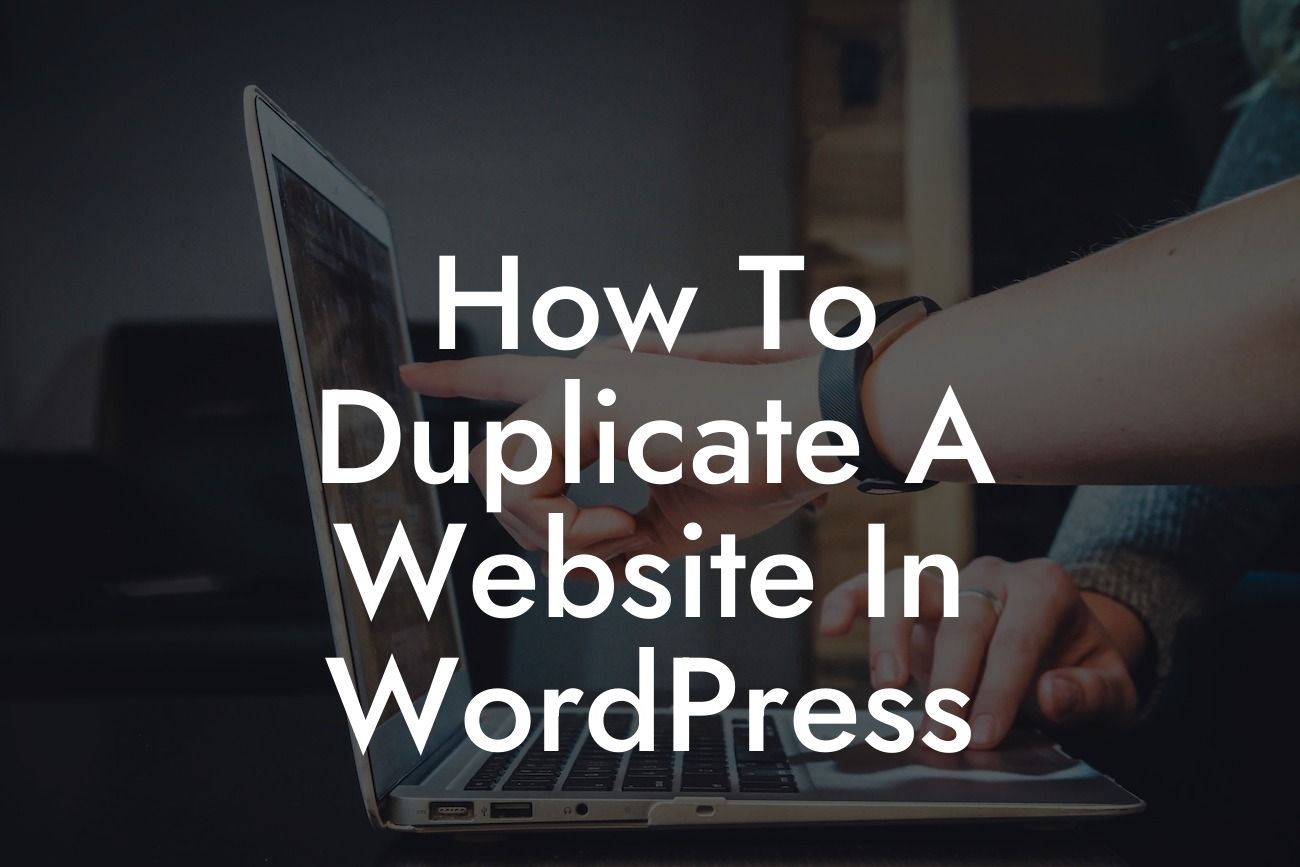Duplicating a website is a handy skill every WordPress user should possess. Whether you want to create a backup, test new changes without affecting your live site, or simply create a new version, knowing how to duplicate a website in WordPress can save you time and effort. In this blog post, we'll guide you through the step-by-step process of duplicating your WordPress website. With our easy-to-follow instructions, you'll soon be able to clone your website and harness its power for your online success!
1. Choose the right plugin: To begin with, you'll need a reliable WordPress plugin that offers a website duplication feature. There are several plugins available, each with its own set of features and functionalities. We recommend using the "Duplicate Post" or "Duplicator" plugin for their user-friendly interfaces and extensive capabilities.
2. Install and activate the plugin: Once you've chosen the plugin that suits your needs, install and activate it on your WordPress website. You can do this by navigating to your WordPress dashboard, selecting "Plugins" from the sidebar menu, and clicking on the "Add New" button. Search for your chosen plugin, install it, and activate it.
3. Duplicate a page or post: After the plugin is activated, you can start duplicating your website. Begin by choosing a specific page or post that you'd like to clone. Open the page or post in the WordPress editor and look for the duplication option provided by the plugin. Click on the duplicate button, and voila! Your page or post has been duplicated.
4. Duplicate an entire website: If you want to clone your entire website, including all pages, posts, and settings, the plugin will typically offer a dedicated option for this. Look for an option like "Duplicate Website" or "Clone Website" within the plugin's menu or settings. Click on it, and the plugin will guide you through the process, creating an exact replica of your website.
Looking For a Custom QuickBook Integration?
5. Customize your duplicate: Once you have duplicated your website, you can start customizing the duplicate to suit your needs. This allows you to make changes, test new features, or create a backup without affecting your live site. You can modify the content, design, and settings of the duplicated website just like you would with any other WordPress site.
How To Duplicate A Website In Wordpress Example:
Let's imagine you run a small business and want to test a new design for your website without disrupting the current version. By duplicating your website using a reliable WordPress plugin, you can easily create a clone to experiment with. You can try out different themes, plugins, or layouts on the duplicate site, and once you're satisfied with the changes, apply them to the live site without any risk. This way, you have the freedom to explore and innovate while maintaining the stability of your online presence.
Now that you have learned how to duplicate a website in WordPress, you have a powerful tool at your disposal. Whether you want to create backups, test changes, or simply explore new possibilities, website duplication can be a game-changer. Don't forget to check out DamnWoo's awesome WordPress plugins specially designed for small businesses and entrepreneurs. Elevate your online presence and achieve unparalleled success! Share this article with others who might find it valuable and continue exploring our guides to enhance your WordPress skills. Try DamnWoo's plugins today and witness the extraordinary!