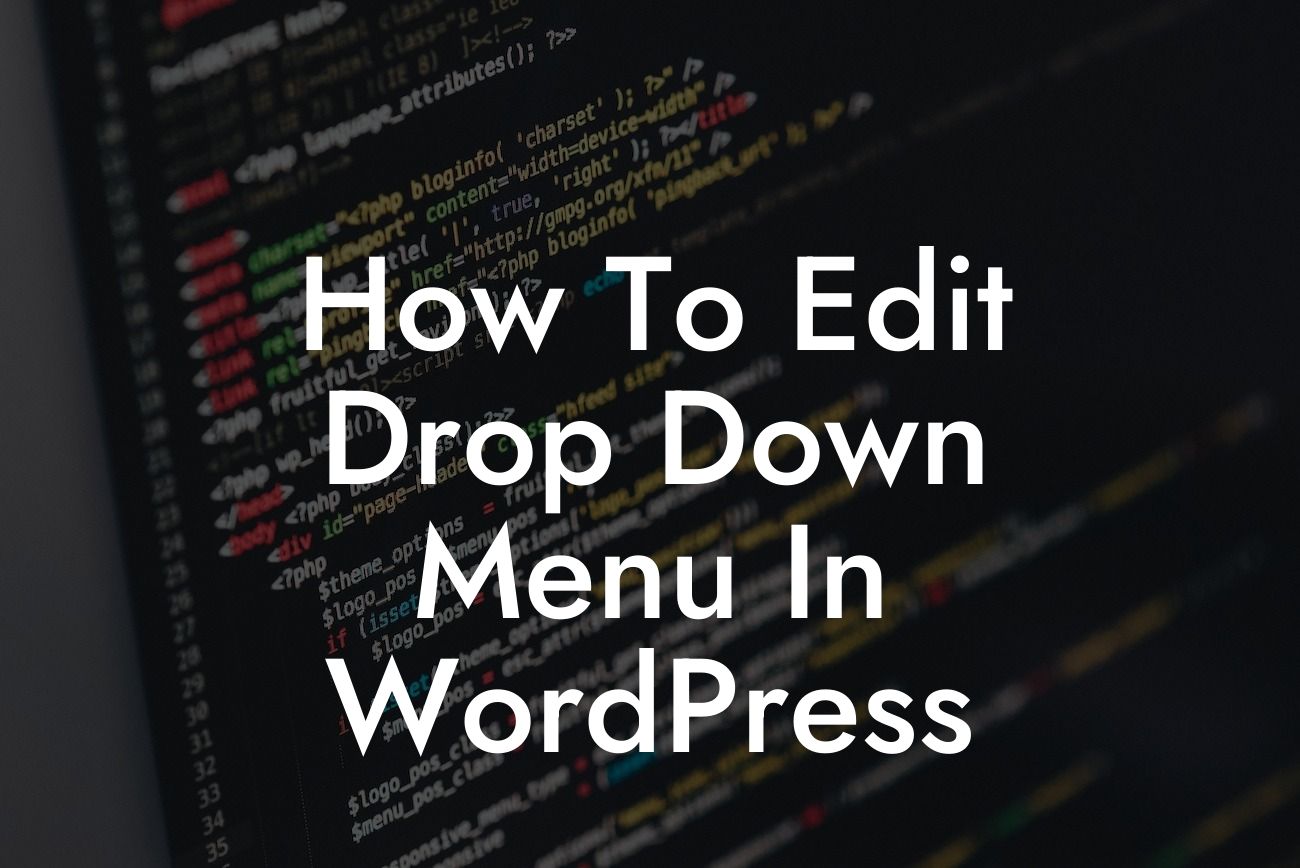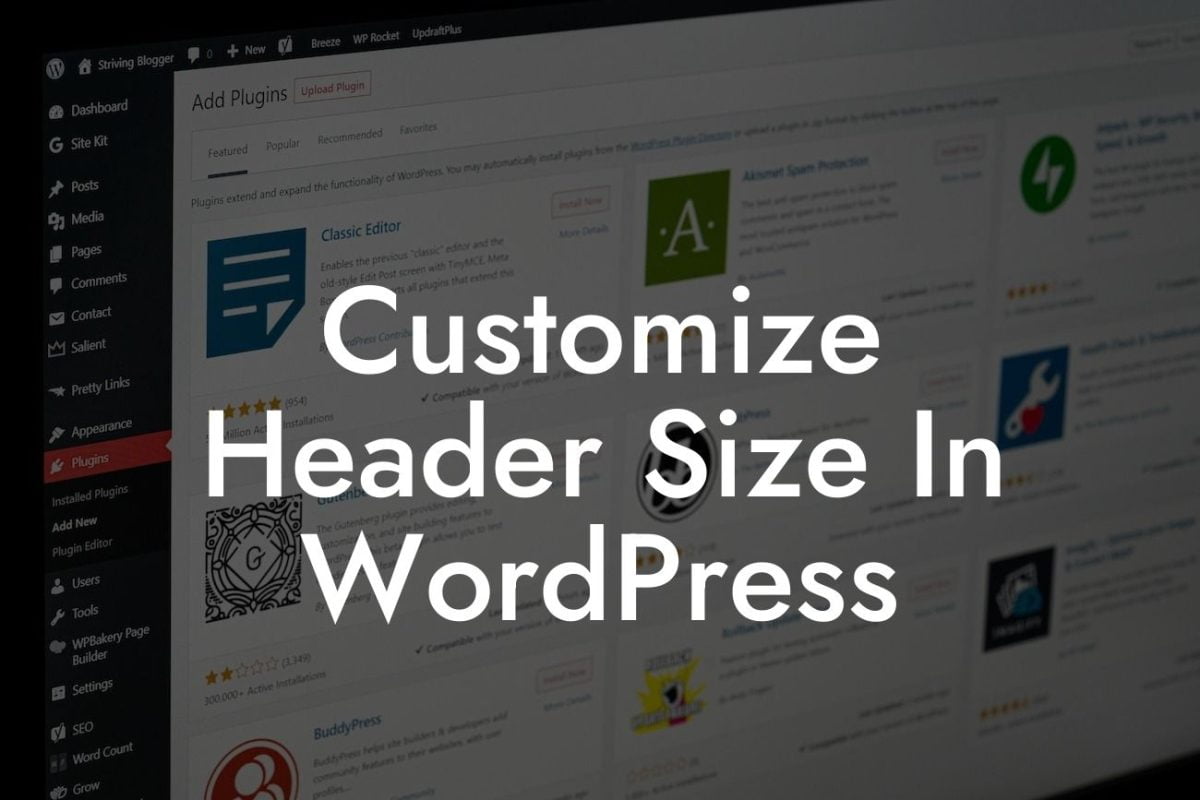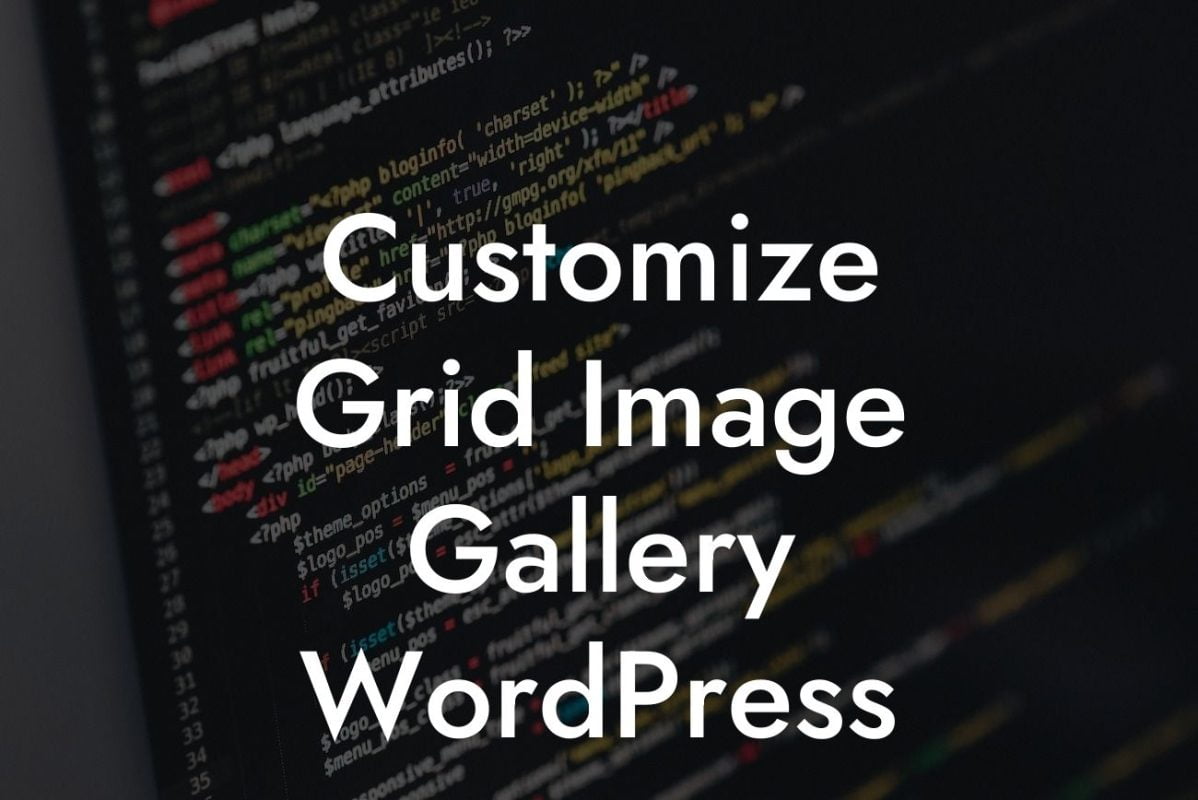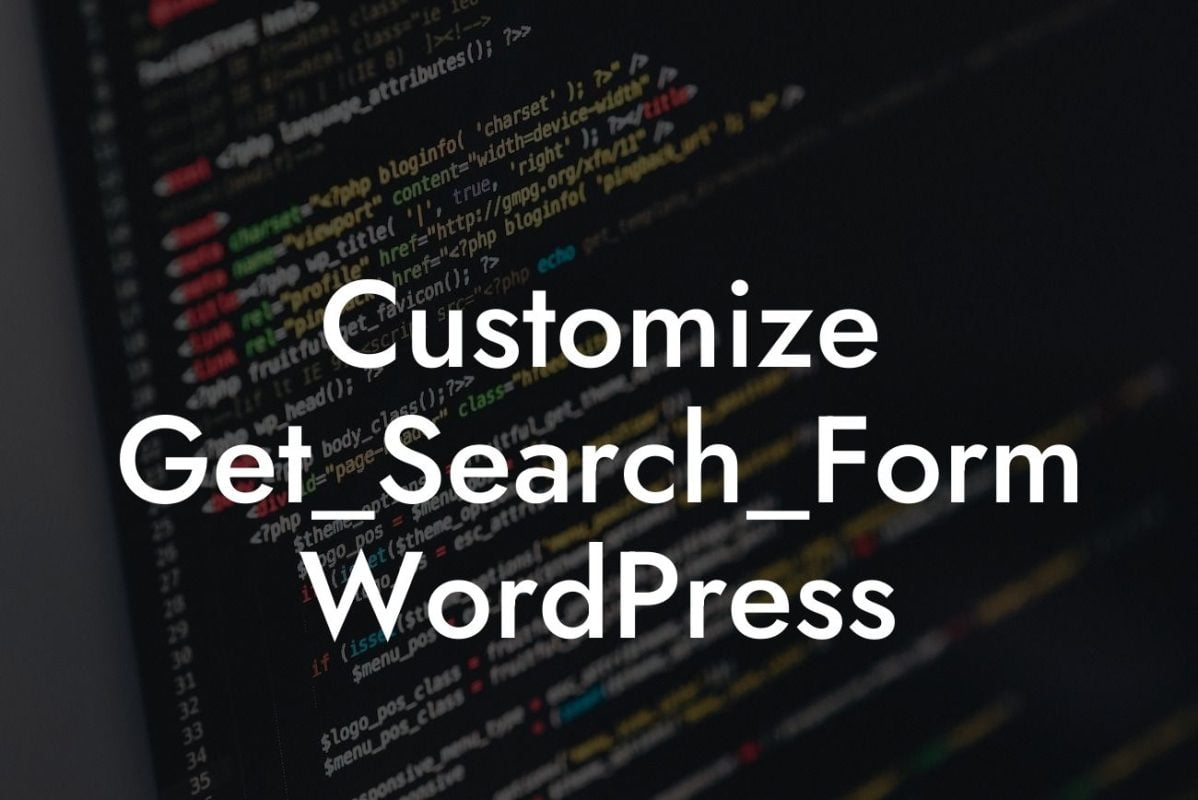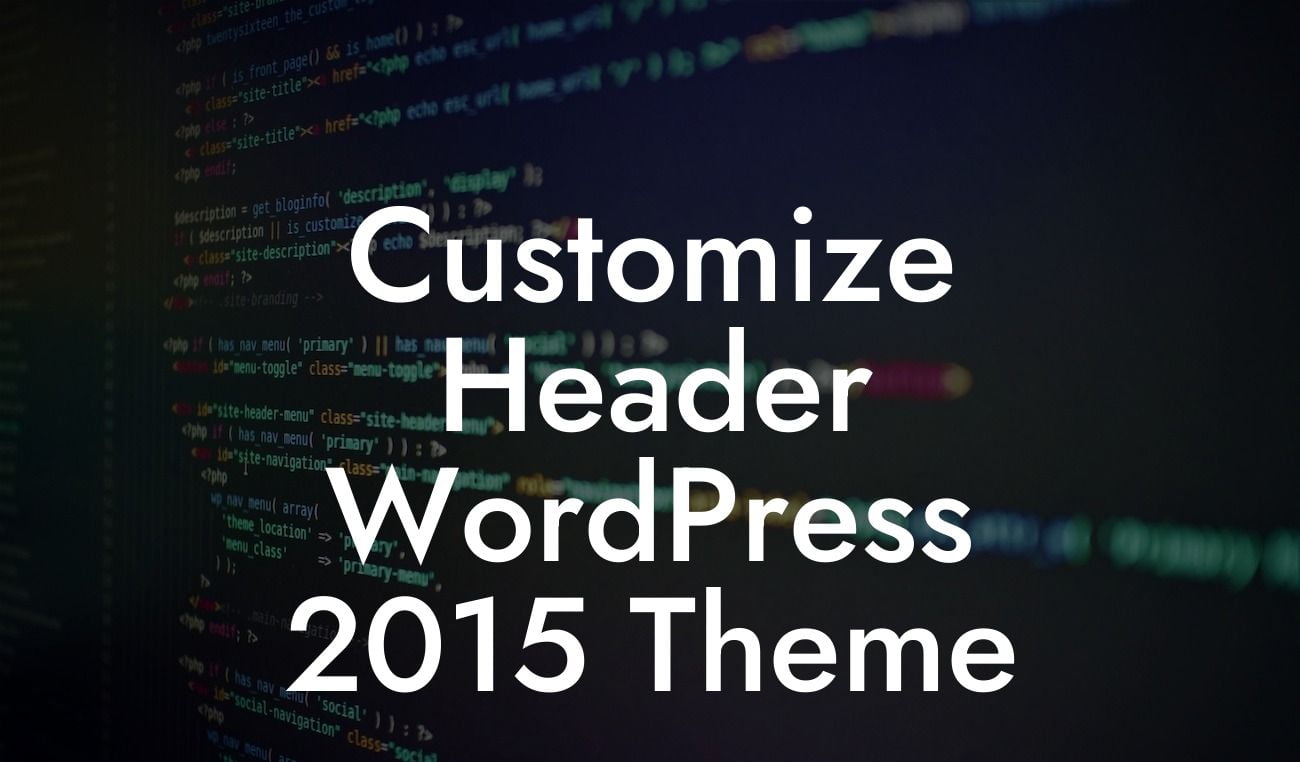Drop-down menus play a crucial role in enhancing the navigation and user experience of your WordPress website. However, editing these menus can sometimes be a bit challenging, especially for those who are new to WordPress. In this article, we will guide you through the process of editing drop-down menus in WordPress to help you customize and optimize your website's navigation effortlessly. Say goodbye to confusion and embrace the power of creating seamless menus with DamnWoo's expert tips and strategies.
Whether you're looking to add new menu items, rearrange the order, or create multi-level drop-down menus, WordPress provides you with the necessary tools to achieve your desired outcome. Let's dive into the step-by-step process of editing drop-down menus:
1. Accessing the WordPress Menu Editor:
To start editing your drop-down menus, log in to your WordPress admin dashboard and navigate to Appearance > Menus. You'll find the Menu Editor interface, which allows you to modify existing menus or create new ones from scratch.
2. Understanding the Menu Structure:
Looking For a Custom QuickBook Integration?
The Menu Editor displays a list of available menus, their locations, and the current structure. You can easily select the menu you want to edit or create a new one. WordPress provides you with a customizable menu structure by dragging and dropping items and organizing them into sub-menus.
3. Adding and Removing Menu Items:
In the Menu Editor, you can add pages, posts, custom links, or categories to your menu. Simply select the desired item from the available options, click "Add to Menu," and it will appear in the menu structure. Similarly, you can remove unwanted menu items by clicking the "Remove" button.
4. Editing Menu Item Settings:
To edit individual menu items, click on the arrow next to the item's name in the menu structure. You can change the label, link, and other settings for each menu item. This allows you to customize the appearance and functionality of your drop-down menus according to your preferences.
5. Creating Multi-Level Drop-Down Menus:
WordPress allows you to create multi-level drop-down menus to organize your content effectively. To create a sub-menu, simply drag a menu item slightly to the right under another menu item. This will create a hierarchy and display your drop-down menus accordingly.
How To Edit Drop Down Menu In Wordpress Example:
Let's imagine you run an online store. You want to add a drop-down menu to categorize your products by type, such as clothing, accessories, and shoes. By following the steps above, you can easily create a well-structured drop-down menu that enhances the browsing experience for your visitors. You can also further customize each menu item's appearance and link them to specific product pages.
Now that you've learned how to edit drop-down menus in WordPress, it's time to put your knowledge into action. Explore DamnWoo's collection of awesome WordPress plugins designed for small businesses and entrepreneurs. Give your website the competitive edge it deserves by elevating your online presence. Don't forget to share this article with others who might find it helpful and check out our other guides for more WordPress tips and tricks.