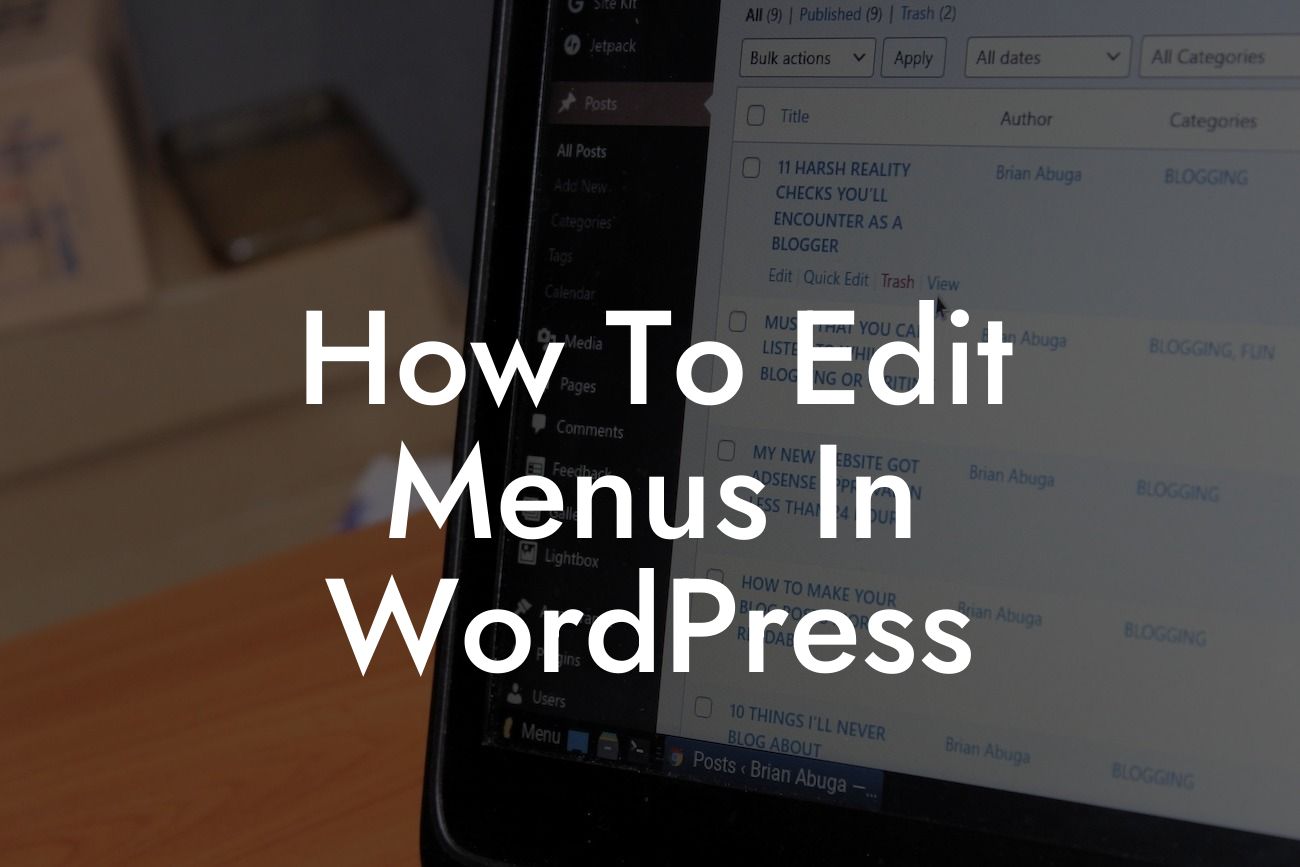WordPress is a powerful platform that allows small businesses and entrepreneurs to create stunning and functional websites. One of the essential elements of an effective website is its navigation menu. A well-designed menu not only enhances the user experience but also helps visitors find the information they are looking for quickly and easily. In this article, we will walk you through the process of editing menus in WordPress, empowering you to take control of your website's navigation and maximize its potential.
Editing menus in WordPress is a straightforward process that can be accomplished in a few simple steps. Let's dive in:
1. Accessing the Menu Editor:
The first step is to access the menu editor in WordPress. To do this, log in to your WordPress dashboard and navigate to "Appearance" and then "Menus." Here, you will find the menu editor interface, which allows you to customize your website's menu.
2. Creating a New Menu:
Looking For a Custom QuickBook Integration?
If you want to start from scratch, you can create a new menu by clicking on the "Create a new menu" link. Give your menu a name and click on the "Create Menu" button. You can then add items to your menu by selecting from the available options, such as pages, posts, categories, or custom links.
3. Adding Items to Your Menu:
To add items to your menu, simply check the boxes next to the desired pages, posts, or categories, and click on the "Add to Menu" button. Once added, you can rearrange the order of the menu items by dragging and dropping them into the desired position. You can also create sub-menus by dragging and indenting items beneath a parent item.
4. Customizing Menu Structure:
WordPress provides several customization options to fine-tune your menu's structure. You can easily remove menu items by expanding each item and clicking on the "Remove" button. To modify the label or the navigation title of a menu item, simply edit the corresponding field. You can also create custom links by expanding the "Custom Links" section and entering the URL and link text.
5. Assigning Locations:
After creating and customizing your menu, you need to assign it to a specific location on your website. Depending on your theme, there will be different menu locations available, such as the primary menu, footer menu, or sidebar menu. Choose the appropriate location from the "Menu Settings" section and save your changes.
How To Edit Menus In Wordpress Example:
Imagine you run an eCommerce store, and you want to add a new category to your menu, showcasing your latest products. With WordPress, editing menus becomes a breeze. You can quickly navigate to the menu editor, create a new menu, and add the desired category to showcase your products. By rearranging and customizing the menu items, you can create a professional, user-friendly menu that directs your visitors to the right pages and boosts your sales.
In conclusion, editing menus in WordPress is a fundamental skill that every small business owner and entrepreneur must possess. With our detailed guide, you can effortlessly enhance your website's navigation, improve the user experience, and ultimately achieve your business goals. Remember to explore other informative guides on DamnWoo and try our awesome WordPress plugins crafted exclusively for small businesses and entrepreneurs. Share this article with others who may benefit from it and stay tuned for more valuable content to supercharge your online presence.
[Promotional Message: Check out DamnWoo's powerful WordPress plugins that elevate your online presence and supercharge your success! Try them today!]