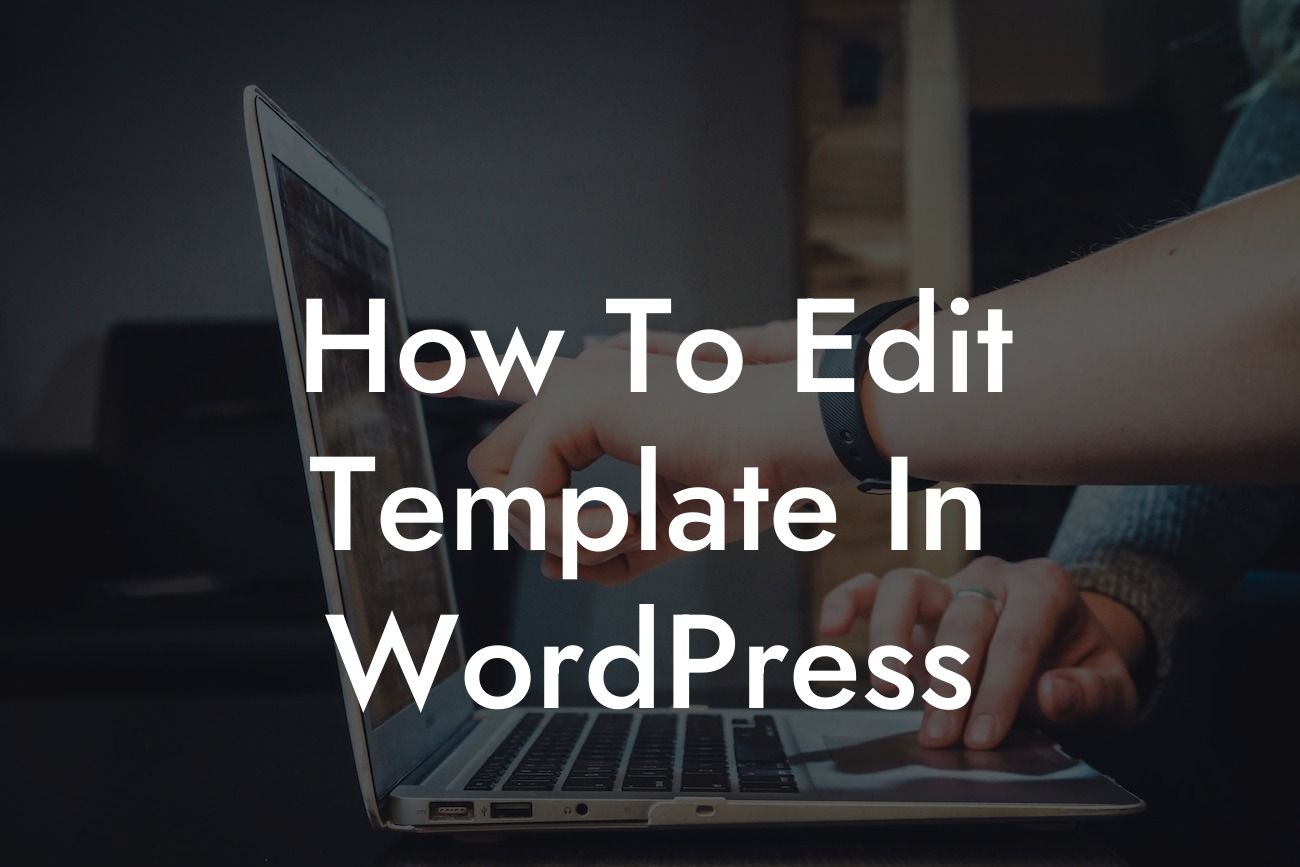Are you a small business owner or an ambitious entrepreneur looking to take your website to the next level? In today's digital world, having an impressive online presence is crucial for success. And that's where DamnWoo comes in. We specialize in creating awesome WordPress plugins that are meticulously crafted to cater to the needs of small businesses and entrepreneurs like you. In this blog post, we will dive deep into the world of WordPress templates and teach you how to edit them effectively. So, buckle up and get ready to revolutionize your website with DamnWoo!
Editing templates in WordPress might sound like a daunting task, but fear not, we've got you covered. Here's a step-by-step guide to help you navigate this process like a pro:
1. Understand the template hierarchy:
WordPress follows a specific template hierarchy, which determines how different templates interact with each other. By understanding this hierarchy, you can easily locate and edit the template you need. Some key templates include header.php, footer.php, and single.php.
2. Access the template files:
Looking For a Custom QuickBook Integration?
To access the template files, you'll need to log in to your WordPress dashboard and navigate to Appearance > Editor. Here, you'll find a list of template files, including the ones mentioned above.
3. Make a child theme:
Before making any changes to the templates, it's important to create a child theme. This ensures that your modifications won't be lost when you update your theme in the future. Creating a child theme is fairly simple and can be done by following the instructions provided by your theme developer or through the use of a plugin.
4. Edit the templates:
Once you have your child theme set up, you can start editing the templates. Use the built-in code editor in WordPress or an external code editor to make the desired changes. Remember to save your changes after each modification.
5. Customize template tags and hooks:
WordPress provides a wide range of template tags and hooks that allow you to add dynamic content, customize layouts, and enhance functionality. Familiarize yourself with these tags and hooks to make the most out of your template editing.
How To Edit Template In Wordpress Example:
Let's say you want to modify the header section of your WordPress website to include your business logo and a custom navigation menu. By editing the header.php file, you can easily achieve this. Simply locate the header.php file in your template editor, add the necessary HTML and CSS code, and save your changes. Voila! Your website now sports a brand-new header that perfectly aligns with your unique branding.
Congratulations! You've successfully learned how to edit templates in WordPress. This newfound knowledge opens up a world of possibilities to enhance your online presence and drive your business towards success. So why stop here? Explore DamnWoo's range of awesome plugins designed exclusively for small businesses and entrepreneurs like you. Boost your website's functionality, improve user experience, and supercharge your online success. Don't forget to share this article with fellow website owners and stay tuned for more insightful guides from DamnWoo.