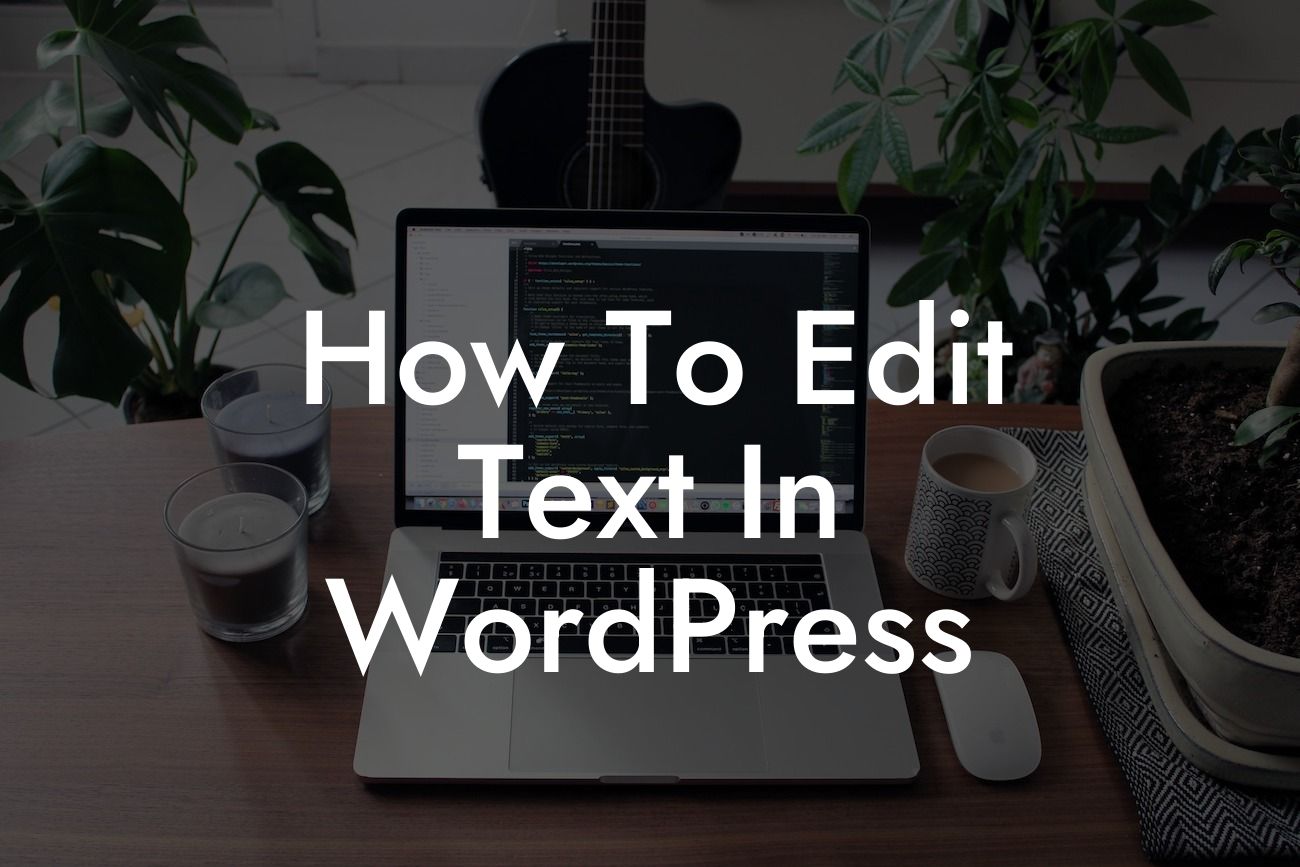Editing text is an essential skill for any WordPress user. Whether you want to update your website's content, fix a typo, or customize your theme, knowing how to edit text in WordPress gives you the power to make changes effortlessly. In this guide, we will take you through the process of editing text in WordPress, step by step. Get ready to supercharge your online presence!
1. Accessing the WordPress Text Editor:
- To edit text, log in to your WordPress dashboard and navigate to the "Posts" or "Pages" section, depending on where the text you want to edit is located.
- Find the specific post or page you want to edit and click on it. This will open the WordPress text editor.
2. Using the Gutenberg Editor:
Looking For a Custom QuickBook Integration?
- The Gutenberg editor is the default editor for WordPress since version 5.0. It provides a modern and intuitive interface for editing text.
- Within the editor, you'll find blocks of content that can be individually edited. To edit text, simply click on the block containing the text you want to modify.
- Make your desired changes within the block, such as adding, deleting, or modifying text. You can also format the text using the available options in the toolbar.
3. Working with Classic Editor:
- If you're using an older version of WordPress or prefer the Classic editor, the process is slightly different.
- Locate the "Edit" link next to the title of the post or page.
- Once in the Classic editor, you can directly modify the text by typing in the text box. Use the toolbar above the textbox to format your text or add links.
How To Edit Text In Wordpress Example:
Let's say you have a blog post on your WordPress website that needs some updates. By following the steps above, you can easily access the post in the WordPress dashboard, make changes using the Gutenberg editor or the Classic editor, and save your modifications. Whether it's fixing a grammatical error or adding new information, editing text in WordPress empowers you to keep your content fresh and engaging.
Now that you know how to edit text in WordPress, why stop there? Explore DamnWoo's collection of awesome WordPress plugins designed exclusively for small businesses and entrepreneurs. Elevate your online presence and boost your success with our powerful and customizable solutions. Don't forget to share this helpful guide with others who might benefit from it. Stay tuned for more informative articles and guides on DamnWoo!