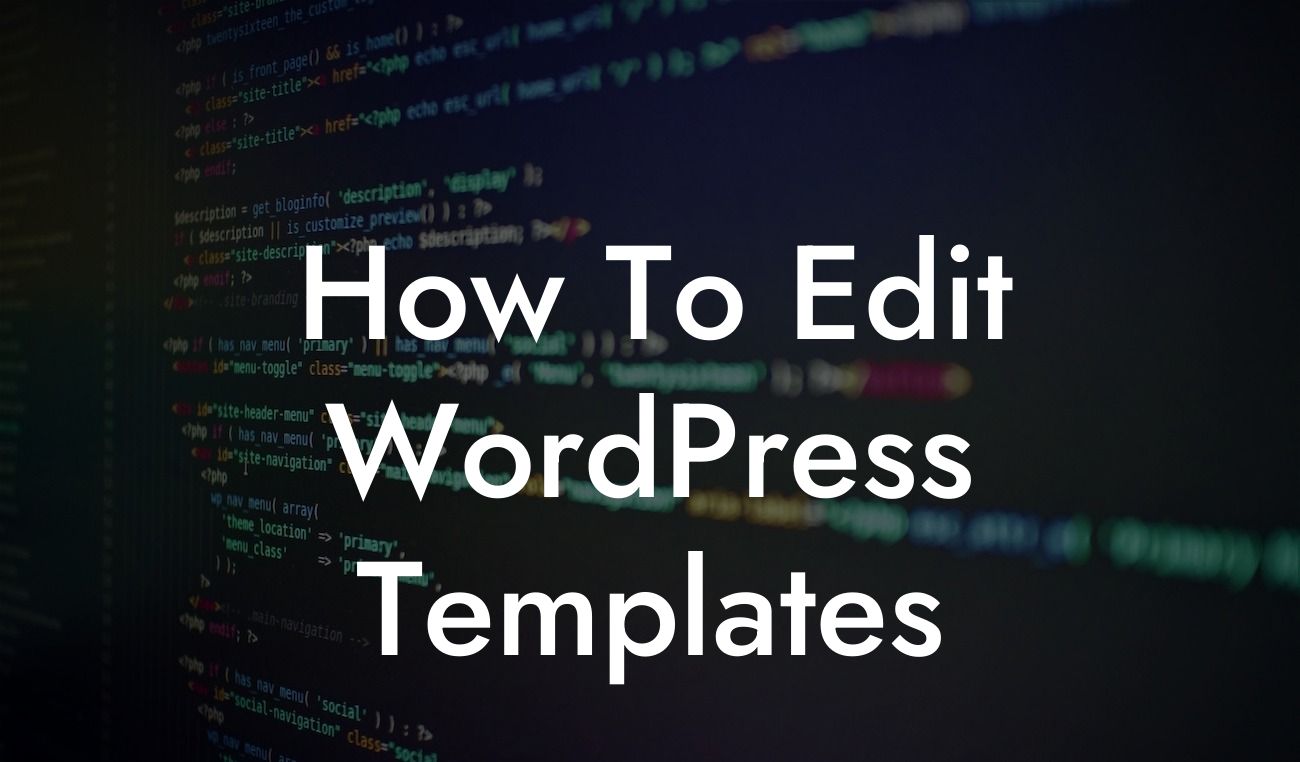-----
WordPress is undoubtedly one of the most popular content management systems for small businesses and entrepreneurs. Its flexibility, user-friendly interface, and extensive plugin library make it a go-to platform for building and managing websites. However, to truly stand out from the crowd, you need to customize your website's design by editing WordPress templates. In this guide, DamnWoo will walk you through the step-by-step process of template editing, so you can create a unique online presence that reflects your brand's personality and captures your target audience's attention.
Editing WordPress templates may sound daunting at first, but with the right guidance and tools, it becomes an empowering experience. In this section, we will break down the process into manageable steps and provide you with actionable tips for each stage.
1. Familiarize Yourself with WordPress Template Hierarchy:
Detailed understanding of WordPress template hierarchy is the foundation for successful editing. Learn about the structure of different template files, such as header.php, index.php, and footer.php, and how they work together to render the final web page.
Looking For a Custom QuickBook Integration?
2. Backup Your Website:
Before making any changes, it's essential to create a backup of your website. This precautionary measure ensures that you can revert to the previous version if anything goes wrong during the editing process.
3. Use Child Themes:
One of the best practices for template editing is using child themes. By creating a child theme, you can make changes to the template without modifying the parent theme's core files. This ensures that your customizations remain intact even after updates.
4. Access and Modify Template Files:
To edit WordPress templates, you need to access the template files. You can do this through the WordPress dashboard or via FTP. We'll guide you on finding and modifying the necessary files with clarity and simplicity.
5. Customize with HTML and CSS:
HTML and CSS play a crucial role in template editing. Learn how to modify the structure, layout, typography, and color scheme of your website using these coding languages. DamnWoo will provide you with handy code snippets to kickstart your customization journey.
How To Edit Wordpress Templates Example:
Imagine you run an online store that sells handmade jewelry. You want to create a visually appealing and unique product page template to showcase your items effectively. By following the guide's steps, you can modify the single-product.php template file, add custom HTML elements, and style them with CSS to create an immersive and captivating product page.
Congratulations! You have now mastered the art of editing WordPress templates. With DamnWoo's comprehensive guide, you can confidently create a website that reflects your brand's identity and captures your audience's attention. Remember to explore our other guides on DamnWoo to unlock the full potential of our awesome plugins. Don't forget to share this article with fellow WordPress enthusiasts and take your online presence to extraordinary heights.