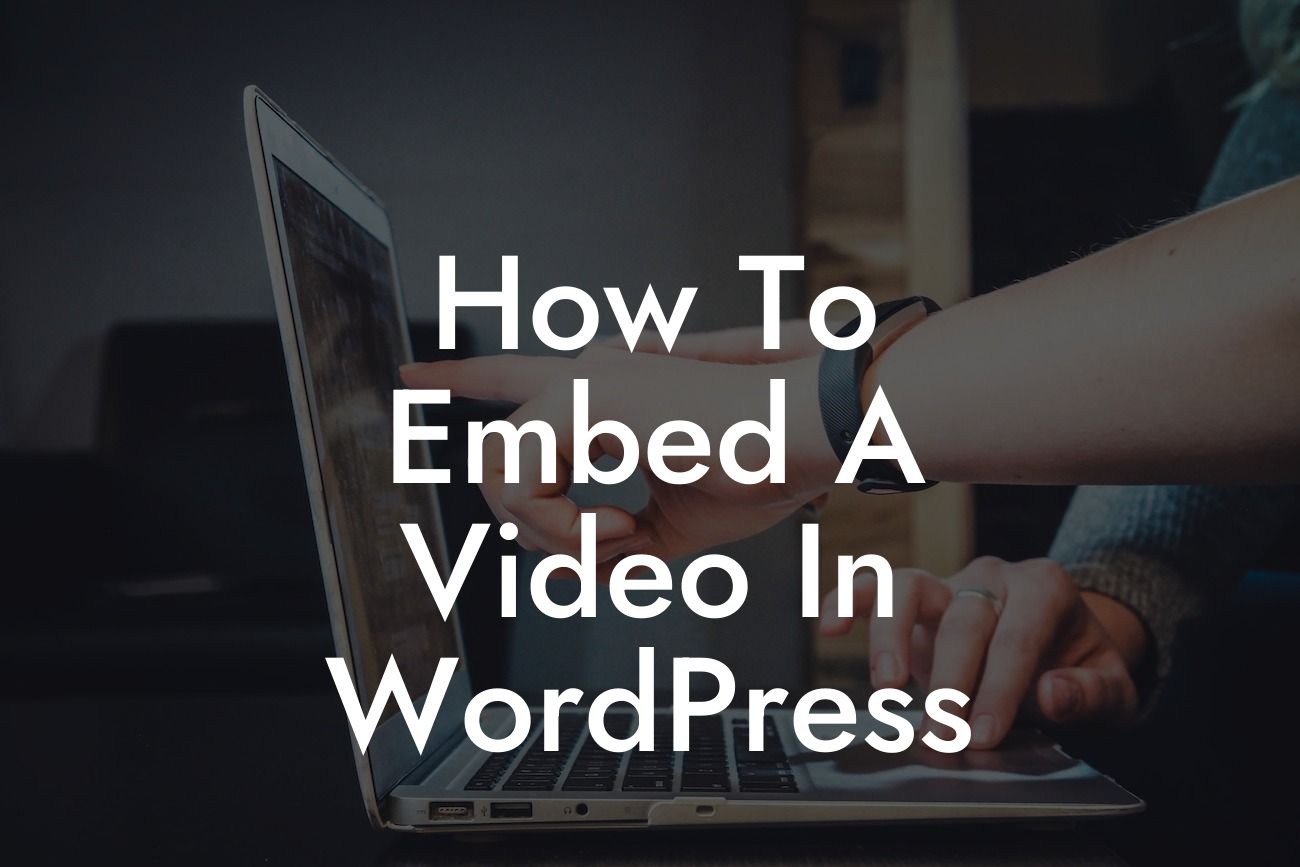Embedding videos in your WordPress website can greatly enhance its visual appeal and engagement. Whether it's a product demo, customer testimonials, or entertaining content, videos can effectively convey messages and captivate your audience. However, many small businesses and entrepreneurs struggle with the technical aspects of incorporating videos into their websites. In this comprehensive guide, we will walk you through the process of embedding a video in WordPress, ensuring that you are able to leverage this powerful tool to elevate your online presence.
Embedding videos in WordPress is a straightforward process that requires little technical expertise. Follow these simple steps to seamlessly incorporate videos into your website:
1. Uploading Your Video:
Begin by uploading the video you want to embed to a video hosting platform such as YouTube or Vimeo. These platforms provide excellent storage and playback capabilities, making it easier for you to manage and showcase your videos.
2. Obtaining the Embed Code:
Looking For a Custom QuickBook Integration?
Once your video is uploaded, access its page on the video hosting platform. Look for the share or embed options and copy the provided HTML code. This code contains all the necessary information for embedding the video onto your WordPress website.
3. Embedding the Video:
Now, login to your WordPress admin dashboard. Navigate to the page or post where you want to insert the video. In the text editor, switch from the Visual mode to the Text mode. Paste the previously copied embed code into the desired location within the editor.
4. Customizing Video Settings:
To further enhance the video's appearance and functionality, you can modify its settings. WordPress allows you to set the video's dimensions, autoplay options, and more. Experiment with these settings to align the video with your website's overall theme and style.
How To Embed A Video In Wordpress Example:
Suppose you run a fitness blog and want to embed a workout video on one of your blog posts. By following the aforementioned steps, you can upload the video to a video hosting platform, copy the embed code, and then paste it into your WordPress blog post. With a few additional settings, such as adjusting the video size and enabling autoplay, you can provide your readers with an immersive fitness experience, right within your blog post.
Congratulations! You have successfully learned how to embed a video in WordPress. By incorporating videos into your website, you are not only enhancing its visual appeal but also improving user engagement and ultimately, boosting conversions. Explore the various plugins offered by DamnWoo, designed exclusively for small businesses and entrepreneurs like you, to further elevate your online presence. Don't forget to share this article with others who can benefit from this guide and continue exploring our informative blog for more valuable resources.