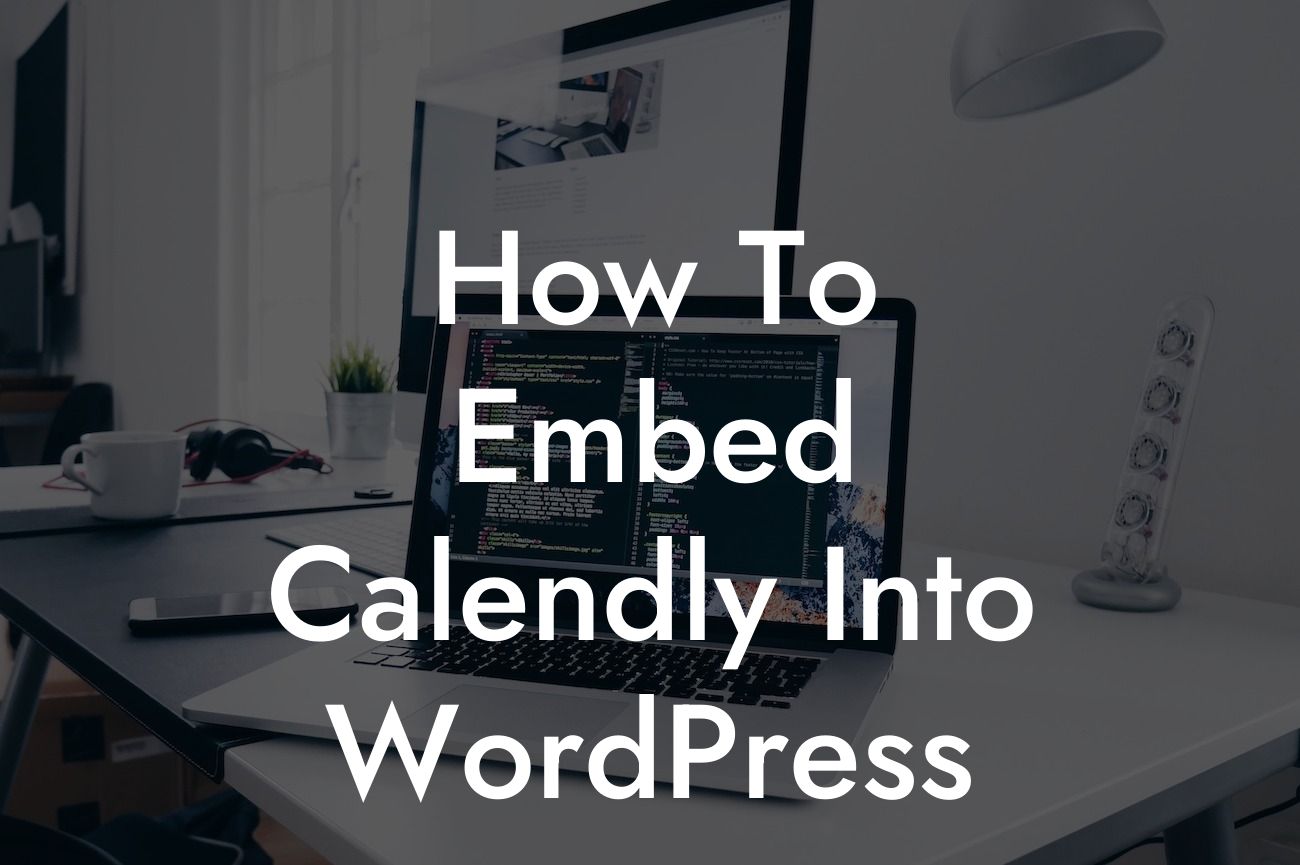In today's fast-paced digital world, small businesses and entrepreneurs need to find efficient ways to manage appointments and streamline their scheduling processes. With the rise of remote work and virtual meetings, it's crucial to have a reliable appointment scheduling system that seamlessly integrates with your WordPress website. That's where Calendly comes in. In this comprehensive guide, we will walk you through the process of embedding Calendly into WordPress, helping you improve your online presence and enhance the customer experience.
Calendly is a powerful appointment scheduling tool that allows you to effortlessly manage and organize appointments online. By embedding Calendly into your WordPress website, you can provide your clients and customers with a hassle-free booking experience. Let's dive into the detailed steps to help you make the most out of this integration.
Step 1: Sign up for Calendly
To begin, visit the Calendly website and sign up for an account. Calendly offers a free version with basic features, as well as premium plans with additional customization options. Once you've created your account, you'll have access to your Calendly dashboard, where you can start configuring your appointment types.
Step 2: Configure your appointment types
Looking For a Custom QuickBook Integration?
In your Calendly dashboard, you can create different appointment types based on your business needs. Whether you offer one-on-one consultations, group meetings, or webinars, Calendly allows you to customize each appointment type with specific durations, availability, and event descriptions. Make sure to set up your availability preferences to avoid any conflicts with your existing schedule.
Step 3: Install the Calendly WordPress plugin
Now it's time to integrate Calendly into your WordPress website. To do this, you need to install the Calendly WordPress plugin. In your WordPress dashboard, go to the plugins section and search for "Calendly." Install and activate the plugin, and you'll have access to the Calendly block in the Gutenberg editor.
Step 4: Embed Calendly into your WordPress posts or pages
With the Calendly block available, you can easily add your appointment types to any page or post on your WordPress website. Simply add the Calendly block, select your appointment type, and choose your preferred display options. Customize the button text, colors, and size to match your website's design, and you're ready to go.
How To Embed Calendly Into Wordpress Example:
Let's say you're a fitness coach offering one-on-one personal training sessions. With Calendly integrated into your WordPress website, potential clients can easily book a session with you. They visit your website, find the designated page, and see a visually appealing appointment scheduler. They select a suitable time slot, provide their contact information, and receive automatic confirmation emails with all the necessary details. This seamless booking experience not only saves time for both parties but also adds a professional touch to your online presence.
Congratulations! You're now equipped with the knowledge to embed Calendly into your WordPress website and optimize your appointment scheduling process. Remember, at DamnWoo, we are passionate about empowering small businesses and entrepreneurs to stand out online. Explore our other guides and discover our awesome WordPress plugins designed exclusively for your success. Share this article with your peers and start supercharging your business today.