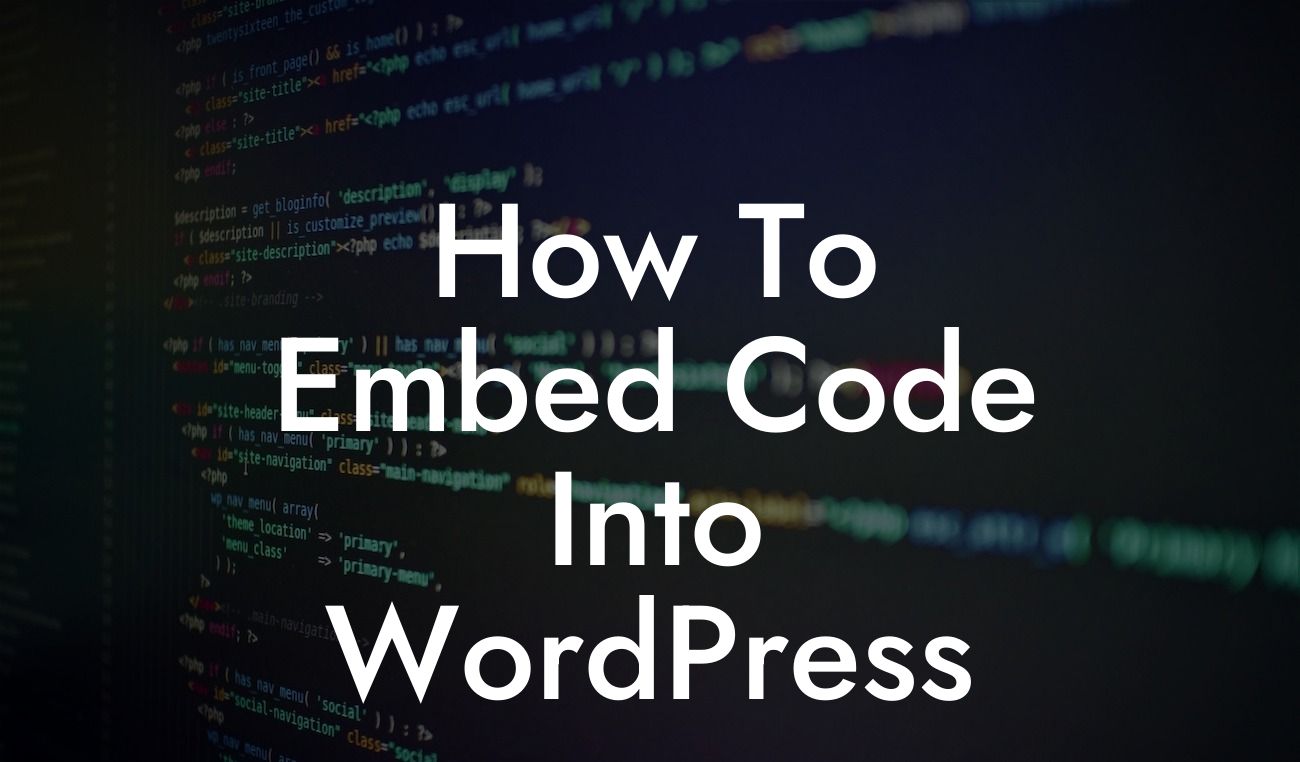Embedding code into WordPress allows you to add custom functionalities, make design adjustments, and enhance your website's overall performance. Whether you're a WordPress beginner or a seasoned developer, this guide will walk you through the process of embedding code and provide insights into optimizing your website. With DamnWoo, you can effortlessly elevate your online presence and supercharge your success.
H2: Why Embedding Code Is Essential for WordPress Websites
Integrating custom code snippets is crucial for WordPress websites, as it enables you to extend functionality beyond the limitations of plugins and themes. Embedding code empowers you to tailor your website to your specific needs and stand out from the crowd. Here are some reasons why embedding code into WordPress is essential:
H3: Enhanced Functionality
With code integration, you have the freedom to add new features and functionalities not offered by standard plugins or themes. From custom contact forms to interactive sliders, embedding code allows you to craft a unique user experience for your visitors.
Looking For a Custom QuickBook Integration?
H3: Design Customization
Want to customize your website's appearance in a way that's impossible with themes alone? Embedding code lets you make visual tweaks and adjustments to ensure your site reflects your brand's identity. From typography changes to layout modifications, the possibilities are endless.
H3: Performance Optimization
Optimizing your website's speed and performance is crucial for user experience and search engine rankings. By embedding code, you can improve caching, minify CSS and JavaScript files, and implement other optimization techniques to ensure your site loads quickly and efficiently.
H2: Step-by-Step Guide to Embedding Code into WordPress
Now, let's dive into the step-by-step process of embedding code into your WordPress website. Follow these instructions to unlock the full potential of your website:
H3: Step 1: Identify the Desired Area
First, identify where you want to embed the code. It could be a specific page, post, or even your website's overall layout. Once you've decided, open the WordPress editor for that particular area.
H3: Step 2: Switch to Text Mode
Within the editor, locate the switch that allows you to toggle between Visual and Text mode. Switch to the Text mode, which reveals the underlying HTML code.
H3: Step 3: Embedding JavaScript Code
To embed JavaScript code, locate the appropriate location within the HTML code and paste your JavaScript snippet. Ensure the code is placed in the correct position to avoid conflicts with other scripts. Save your changes.
H3: Step 4: Embedding CSS Code
For embedding CSS code, navigate to your WordPress dashboard and access the theme editor. Look for the "style.css" file and open it. Insert your CSS code snippets into the file, ensuring you follow proper formatting conventions. Save the changes to apply the new styles to your website.
How To Embed Code Into Wordpress Example:
Let's say you want to embed an Instagram feed widget into a WordPress sidebar. First, obtain the necessary JavaScript and CSS snippets from the Instagram widget provider. Then, navigate to your WordPress dashboard, open the sidebar.php file from your theme editor, and paste the JavaScript code where you want the widget to appear. Next, access the style.css file and add the CSS code to style the widget according to your website's design. Save the changes, and voila! Your Instagram feed is seamlessly integrated into your WordPress sidebar.
By embedding code into WordPress, you have the power to transform your website into a dynamic and personalized online platform. Explore DamnWoo's range of meticulously crafted plugins, designed exclusively for small businesses and entrepreneurs like you. Unleash the extraordinary and stand out from the competition. Share this article with fellow WordPress enthusiasts, and for more insightful guides, don't forget to explore other resources on DamnWoo. Try our awesome plugins today and elevate your online presence to new heights.