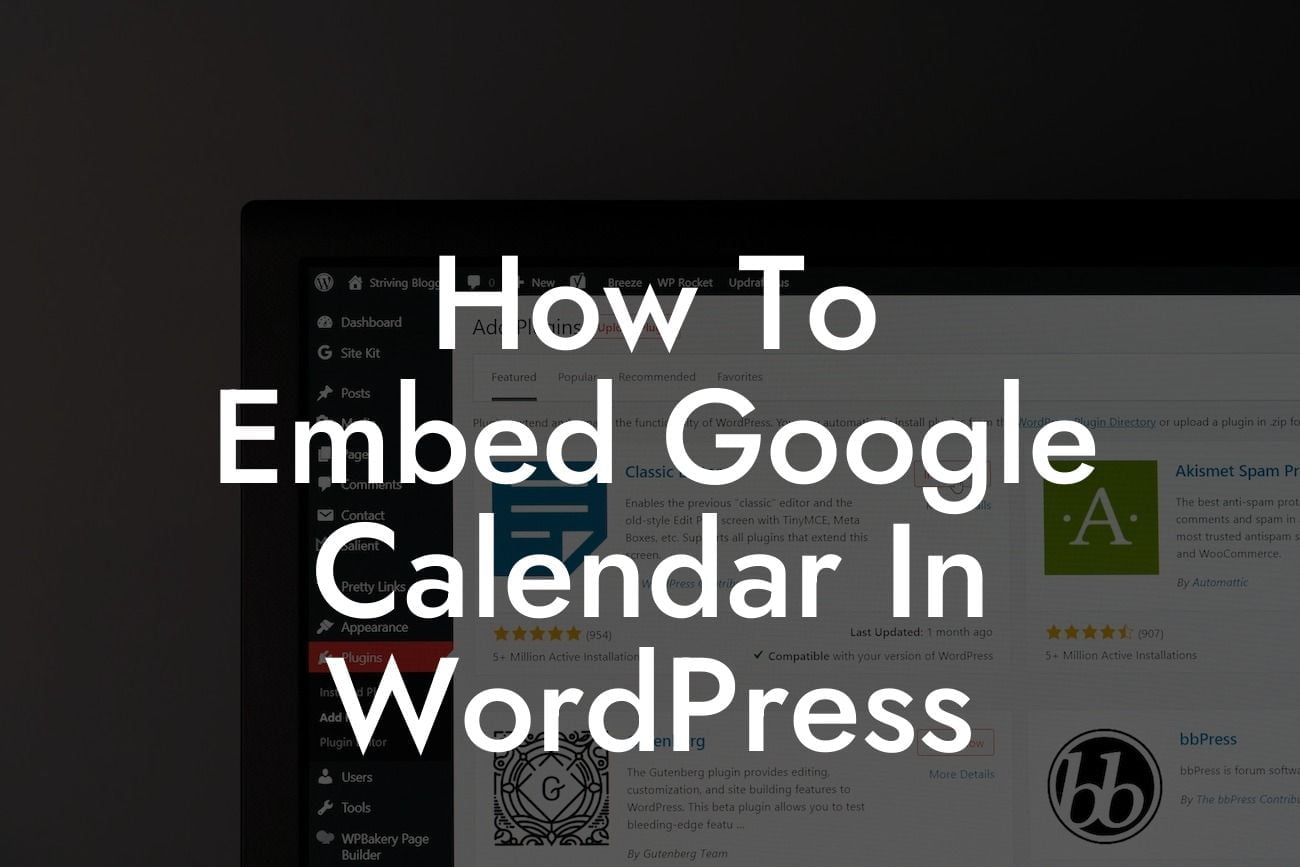Have you ever struggled with managing appointments and scheduling events on your WordPress website? Well, worry no more because we have the perfect solution for you. In this article, we'll show you how to easily embed Google Calendar in WordPress, enabling you to efficiently organize your agenda, engage with your audience, and boost productivity. Say goodbye to manual event management and hello to automation and convenience!
Embedding Google Calendar in WordPress is a simple yet powerful technique that can transform your scheduling game. Let's dive into the step-by-step process to unleash the true potential of your online presence:
Step 1: Set Up a Google Calendar
Before embedding your Google Calendar, you need to create one if you haven't already. Head over to Google Calendar, sign in with your Google account, and create a new calendar dedicated to your WordPress website.
Step 2: Generate Embed Code
Looking For a Custom QuickBook Integration?
Once your calendar is ready, go to the settings and select the calendar you want to embed. Look for the "Integrate calendar" option and click on it. Customize the settings according to your preferences, such as the calendar title and the view type. Google Calendar will generate an HTML code snippet for you.
Step 3: Add Embed Code to WordPress
Next, log in to your WordPress dashboard and navigate to the page or post where you want to embed the calendar. Switch to the text editor mode and paste the previously generated HTML code. Save or update your page, and voila! Your Google Calendar is now embedded within your WordPress site.
Step 4: Customize the Embedded Calendar
To make your embedded calendar blend seamlessly with your website's design, you can further customize it by modifying the embedded code. Adjust the width, height, colors, and more to match your branding aesthetics.
How To Embed Google Calendar In Wordpress Example:
Suppose you run a yoga studio and want to offer an interactive class schedule to your website visitors. By embedding Google Calendar in WordPress, you can display your weekly class timetable and allow users to see available slots, book their preferred sessions, and even get reminders before each class. Simplify the registration process and enhance user experience with just a few simple steps!
Now that you've successfully learned how to embed Google Calendar in WordPress, why stop here? DamnWoo offers a range of incredible WordPress plugins tailored specifically for small businesses and entrepreneurs like you. Explore our collection of powerful plugins that can take your online presence to the next level. Boost your productivity, engage your audience, and unlock the extraordinary with DamnWoo. Don't forget to share this article with others who might find it helpful and spread the knowledge!