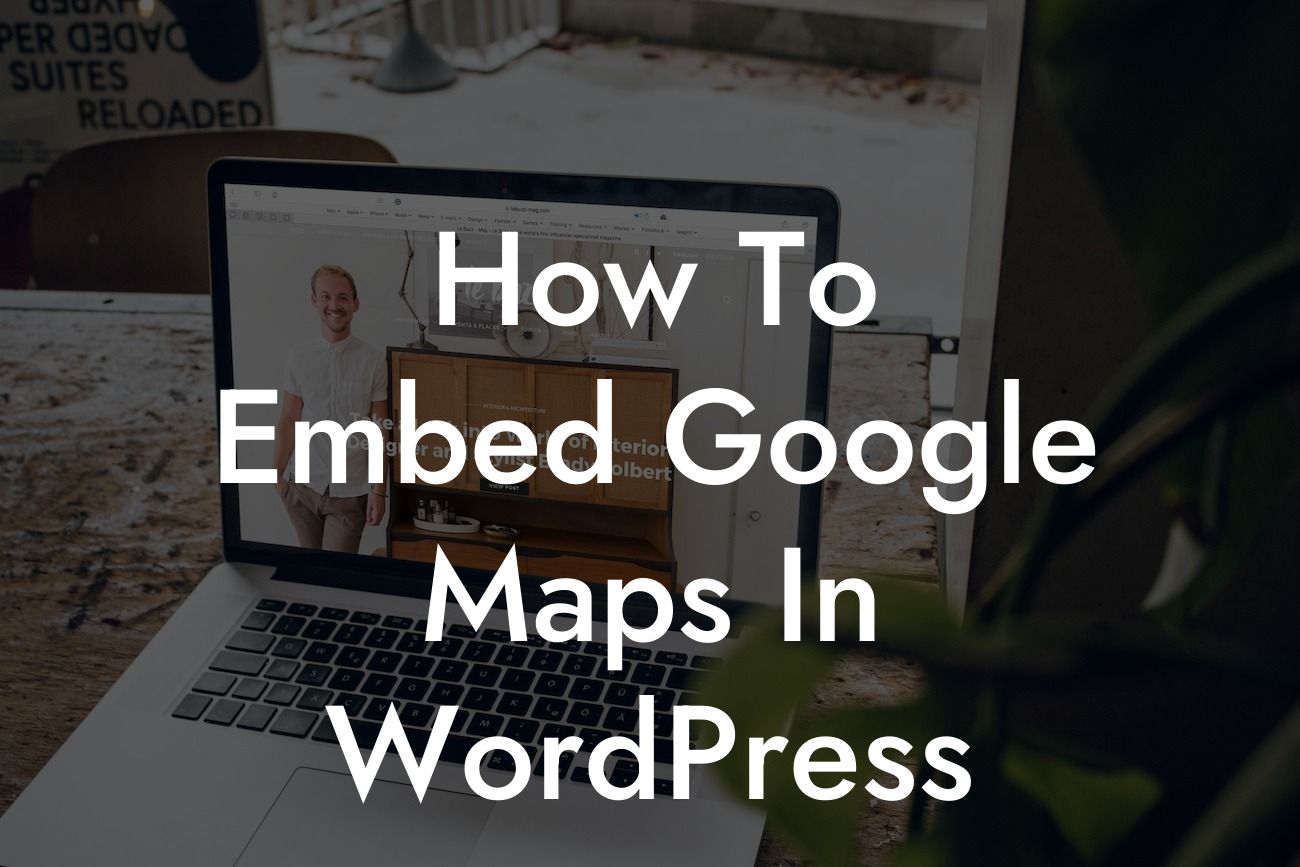Embedding Google Maps in WordPress can be a game-changer for your small business or entrepreneurial venture. Whether you're a local coffee shop looking to help customers find you or a service-based entrepreneur looking to showcase your coverage area, Google Maps integration can elevate your online presence to new heights. In this comprehensive guide, we'll walk you through the process of embedding Google Maps in WordPress, step by step. Get ready to supercharge your success!
Embedding Google Maps in WordPress is a simple yet powerful tool to enhance your website and provide valuable location information to your audience. By following these steps, you'll be able to seamlessly integrate Google Maps on your WordPress site:
1. Install and Activate a Google Maps Plugin: To begin, search for a reputable Google Maps plugin on the WordPress plugin repository. Install and activate the plugin, ensuring compatibility with your current WordPress version.
2. Obtain a Google Maps API Key: To fully utilize Google Maps on your website, you'll need to obtain an API key from the Google Cloud Platform. Follow the plugin's instructions to create a project, enable the necessary APIs, and generate the API key.
3. Configure the Plugin Settings: Once you have the API key, enter it into the plugin settings. Customize the appearance, controls, and other options according to your preference.
Looking For a Custom QuickBook Integration?
4. Create a New Google Maps Instance: With the plugin properly configured, create a new Google Maps instance within your WordPress dashboard. Specify the location, zoom level, markers, and any additional details you'd like to showcase.
5. Add the Google Maps Instance to Your Website: After configuring the map, the plugin will provide you with a shortcode or a block to add to your website. Insert this shortcode or block into the desired page or post, and the Google Map will be magically embedded.
How To Embed Google Maps In Wordpress Example:
Let's say you're a boutique clothing store based in a trendy neighborhood. By embedding Google Maps on your WordPress website, you can provide precise directions to potential customers, making it easier for them to locate your physical store. Imagine a website visitor landing on your homepage and instantly seeing an interactive map showcasing your store's exact location, nearby landmarks, and even photos of your storefront. This level of detail can instill confidence, attract new customers, and boost foot traffic to your store.
Congratulations! You've now successfully embedded Google Maps in your WordPress website, taking a big step towards enhancing your online presence. Remember, Google Maps is just one of the many powerful tools DamnWoo offers to help small businesses and entrepreneurs succeed. Be sure to explore our other comprehensive guides on optimizing your website, boosting SEO, and utilizing our awesome plugins. Don't miss out on the extraordinary – start supercharging your success today!