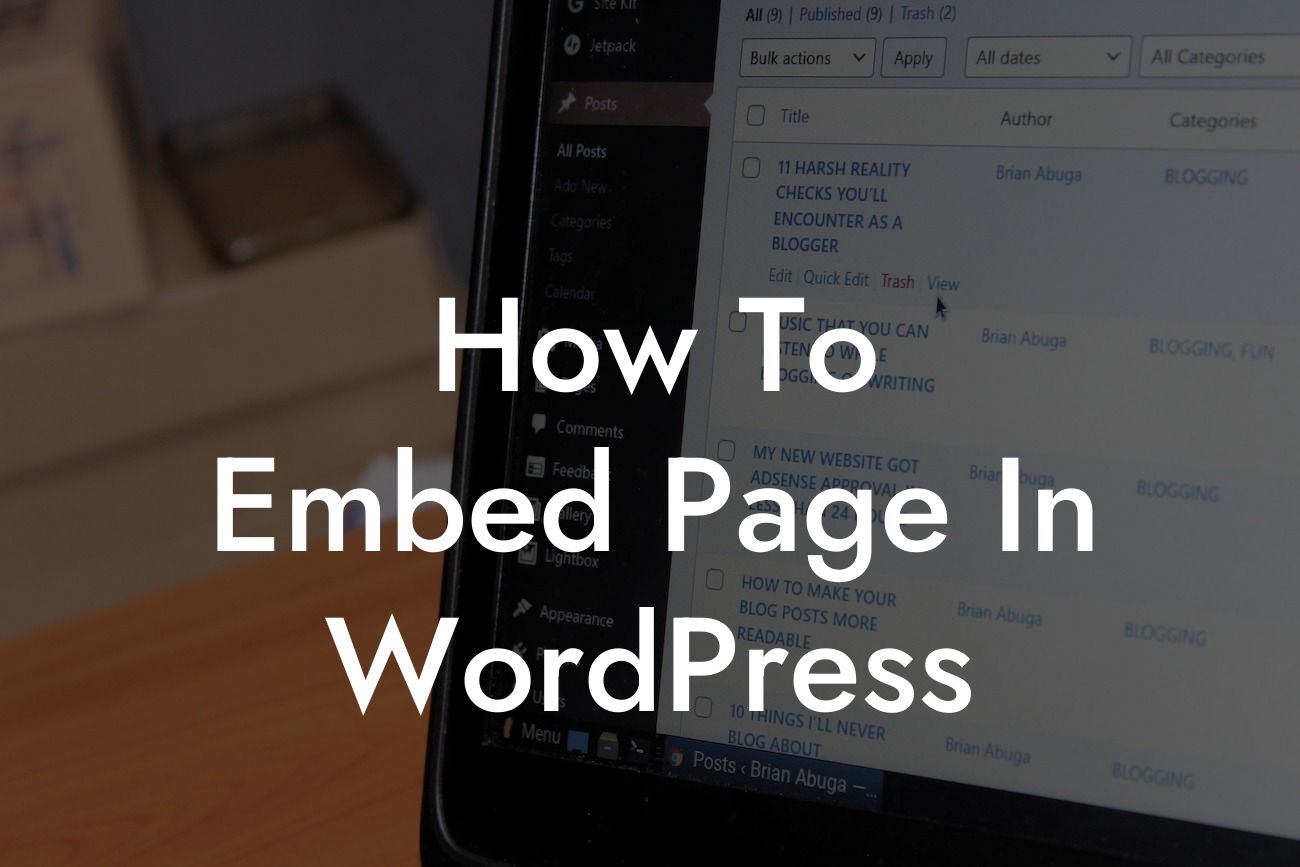Embedding a page in WordPress can be a game-changer for small businesses and entrepreneurs, as it allows you to seamlessly integrate external content into your website. Whether you want to feature an interactive form, a third-party booking system, or a live chat widget, embedding a page can supercharge your online presence. In this guide, we'll walk you through the process of embedding a page in WordPress, empowering you to create an extraordinary website that stands out from the crowd.
Embedding a page in WordPress might sound like a daunting task, but fear not! We've broken it down into a simple step-by-step process to make it easy for you. Let's dive in:
1. Choose your page: To begin, select the page you want to embed on your WordPress site. This could be a standalone landing page, a customer support portal, or any other page that enhances your website's functionality.
2. Grab the embed code: Once you've chosen the page, navigate to its source and locate the embed code. Most external services provide this code, which you can usually find in their settings, sharing options, or developer documentation.
3. Edit your WordPress page: Now, head over to your WordPress dashboard and open the editor for the page where you want to embed the external content. You can either create a new page or edit an existing one.
Looking For a Custom QuickBook Integration?
4. Switch to the Text editor: Within the WordPress editor, switch to the Text mode instead of the Visual mode. This allows you to directly edit the page's HTML code.
5. Paste the embed code: Find the spot on your page where you want the embedded content to appear. Then, simply paste the embed code into the HTML editor. Make sure to place the code at the appropriate location for a seamless integration.
6. Save and preview: After pasting the embed code, save your changes, and preview the page. You should now see the external content seamlessly embedded within your WordPress page.
How To Embed Page In Wordpress Example:
Let's say you run an online store using WordPress, and you want to embed your customer reviews from a popular review platform. Start by navigating to the reviews platform and finding the embed code for your reviews widget. Then, follow the steps above to paste the embed code into your WordPress page. Voila! Your customer reviews will now appear directly on your website, building trust and credibility among your visitors.
Congratulations! You now have the knowledge to embed a page in WordPress like a pro. Remember, embedding external content can elevate your online presence and boost your success as a small business or entrepreneur. Explore other guides on DamnWoo to discover more ways to optimize your website and enhance its functionality. And don't forget to try one of our awesome WordPress plugins to take your website to the next level. Share this article with others who can benefit from it and let us know your success stories. Happy embedding!