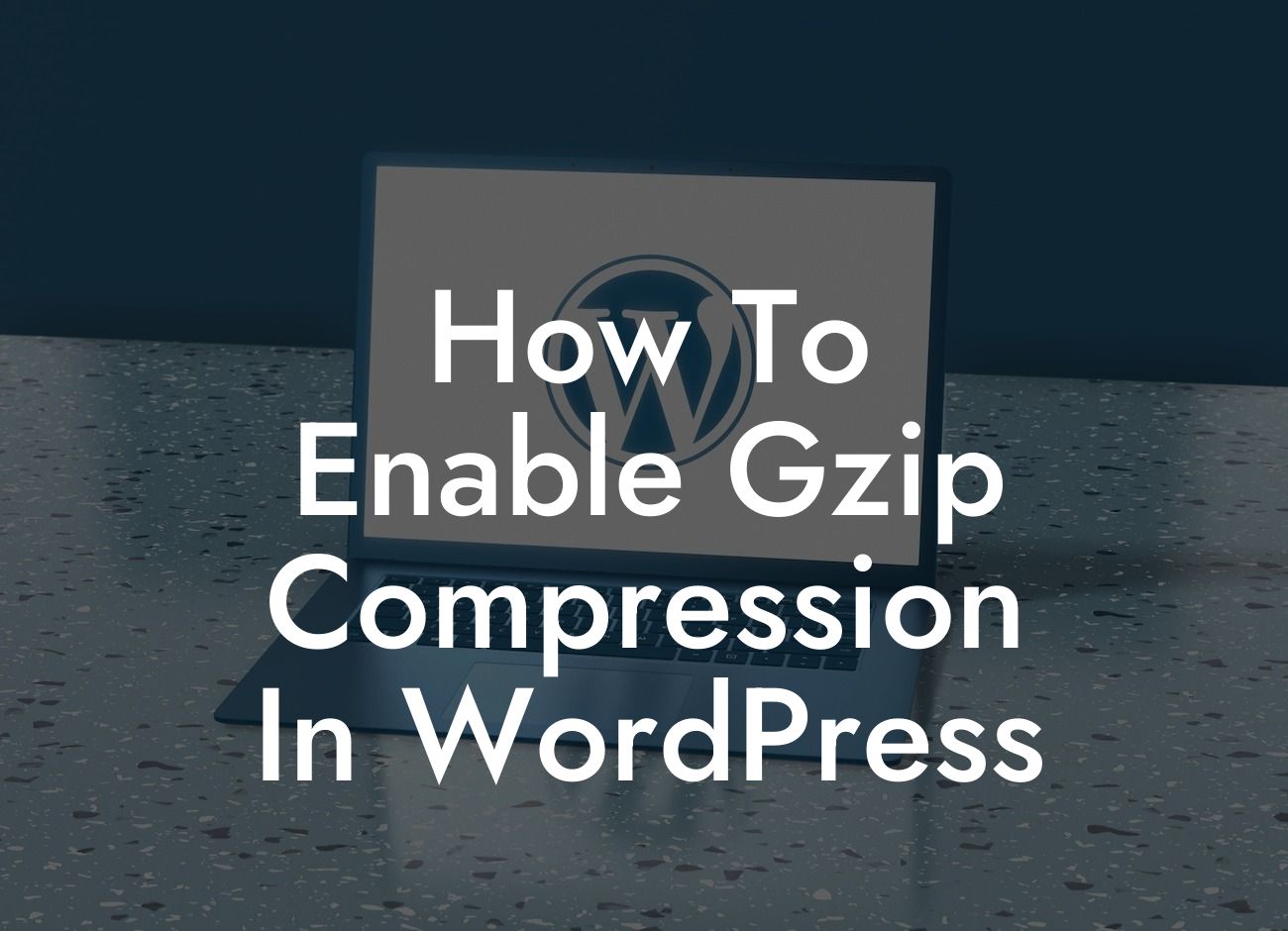Optimizing your website's performance is crucial in today's digital age. Slow loading times can drive visitors away and negatively impact your online presence. One effective way to enhance your website's speed is by enabling Gzip compression in WordPress. In this detailed guide, we will walk you through the process of enabling Gzip compression and explain its benefits. Say goodbye to sluggish loading times and embrace the extraordinary with DamnWoo!
Gzip compression is a compression method used to reduce the size of files transmitted over the internet. By compressing files, Gzip significantly reduces the amount of data that needs to be transmitted, resulting in faster loading times for your website. Enabling Gzip compression in WordPress is a straightforward process that can have a remarkable impact on your site's performance.
To get started, follow these steps:
1. Choose the Right Hosting Provider:
Before enabling Gzip compression, make sure your hosting provider supports it. Most reputable hosting providers offer Gzip compression as a standard feature. If you are unsure, reach out to your hosting provider's customer support for assistance.
Looking For a Custom QuickBook Integration?
2. Install and Activate a Gzip Compression Plugin:
To enable Gzip compression, you can use a WordPress plugin. There are several plugins available, but one popular option is the "Gzip Ninja Speed Optimization" plugin. Install and activate the plugin from the WordPress dashboard.
3. Configure Gzip Compression Settings:
Once the plugin is activated, navigate to its settings page. Here, you can configure various options related to Gzip compression. Enable Gzip compression by ticking the appropriate checkbox. You may also have the option to exclude certain files or directories from compression, depending on your specific needs.
4. Test Your Website:
After configuring the settings, it's essential to test your website to ensure Gzip compression is working correctly. You can use online tools like Check GZIP Compression or GTmetrix to verify if Gzip compression is enabled. These tools will analyze your website and provide a report indicating whether Gzip compression is active.
How To Enable Gzip Compression In Wordpress Example:
Let's say you have a small business website hosted on a reputable provider that supports Gzip compression. After installing and activating the "Gzip Ninja Speed Optimization" plugin, you access its settings page. With a few simple clicks, you enable Gzip compression, selecting the option to compress all files. As a result, your website's files are now compressed before transmission, reducing their size and improving loading times.
Congratulations! You have successfully enabled Gzip compression in WordPress, enhancing your website's speed and performance. Embrace the extraordinary with DamnWoo's powerful plugins, tailored for small businesses and entrepreneurs. Explore our other guides to elevate your online presence further. Don't forget to share this article with others who might benefit from this optimization technique. Start compressing and supercharge your success today!