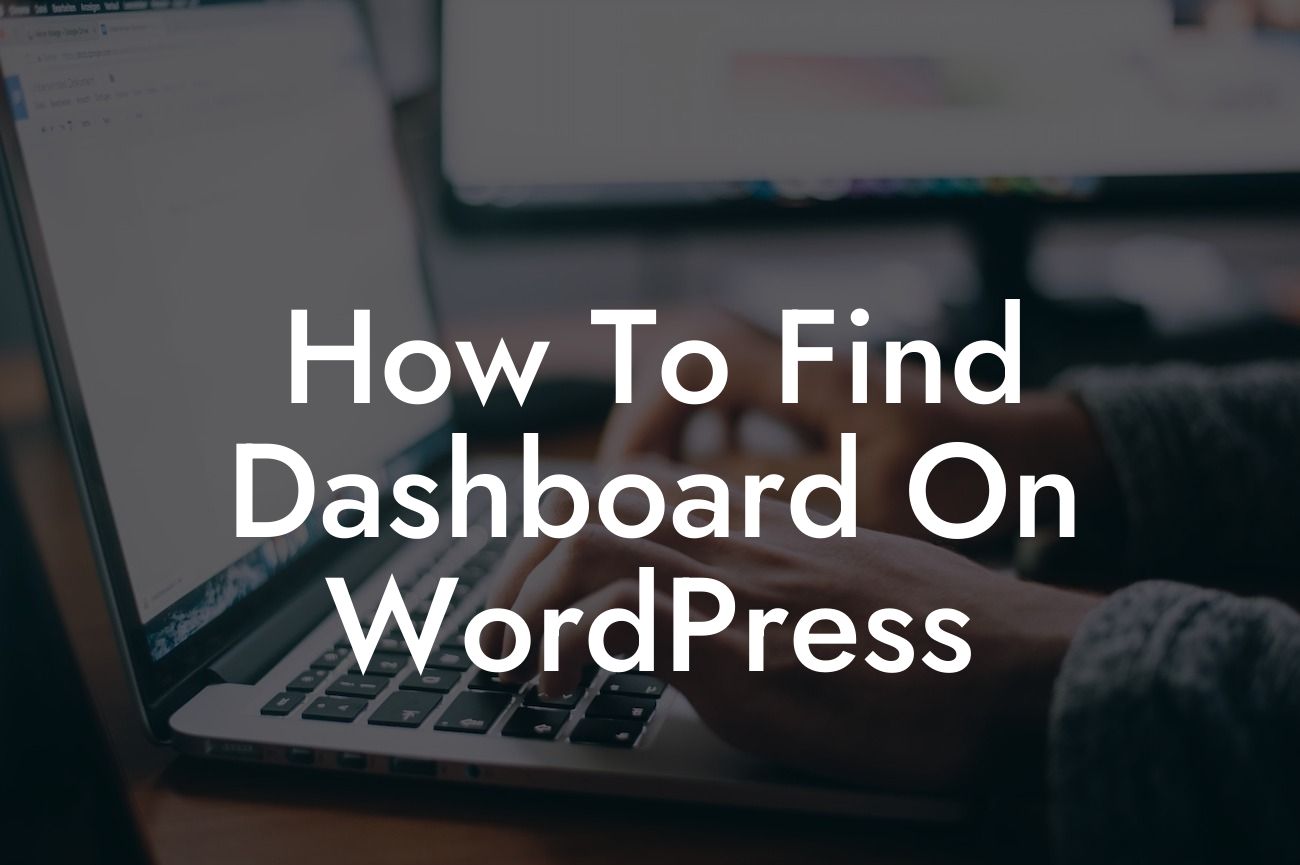Have you just started your WordPress journey or are you an entrepreneur looking for ways to manage your website effectively? The WordPress dashboard is where it all happens! It's the control center of your website, allowing you to make changes, customize your site, and manage your content effortlessly. In this article, we will guide you through finding and utilizing the WordPress dashboard to supercharge your online presence. Get ready to embrace the extraordinary with DamnWoo!
Heading 1: What is the WordPress Dashboard?
The WordPress dashboard serves as the nerve center of your website. It's the first thing you see after logging in, providing you with access to a wide range of features and functionalities. From creating new posts and pages to managing plugins and themes, the dashboard is where all the magic happens. Let's dive deeper into the various components and options within the WordPress dashboard.
Heading 2: Logging into WordPress
To access the WordPress dashboard, you need to log in to your website's admin area. Simply type "yoursite.com/wp-admin" into your browser's address bar and enter your username and password. If you've forgotten your credentials, you can easily recover them via email. Once logged in, you'll discover a world of possibilities to enhance your website.
Looking For a Custom QuickBook Integration?
Heading 2: Understanding the Dashboard Layout
Upon logging in, you'll be greeted by the main dashboard screen. The layout may vary slightly based on your WordPress version or theme, but the core functionalities remain the same. The dashboard typically consists of a sidebar menu, a toolbar, and a main content area. Familiarize yourself with these areas to navigate your way smoothly through the dashboard.
Heading 2: Exploring the Sidebar Menu
The sidebar menu holds the key to unleashing the full potential of your WordPress website. Here, you'll find a list of options such as Posts, Pages, Media, Appearance, Plugins, and more. Each option represents a different aspect of your website's management. Discover how to create new posts, update your content, add media files, switch themes, and install plugins through the power of the sidebar menu.
Heading 2: Customizing Dashboard with Widgets
WordPress allows you to personalize your dashboard experience with the help of widgets. These handy tools can be added or removed to tailor the layout and information displayed in your dashboard. Want to see the latest comments, website stats, or quick draft posts? Widgets make it all possible. Customize your dashboard to reflect your unique needs and preferences.
How To Find Dashboard On Wordpress Example:
Imagine you are an entrepreneur running a small business. With the WordPress dashboard, you have total control over your website's content and appearance. You effortlessly create engaging blog posts, update your business information, and manage customer interactions. Thanks to DamnWoo plugins, you now have the power to optimize your website for higher visibility and conversions. So why settle for cookie-cutter solutions when extraordinary results are just a dashboard away?
Congratulations! You've successfully discovered the WordPress dashboard and learned how to navigate its various components. With DamnWoo's powerful plugins, you can take your small business or entrepreneurial endeavor to the next level. Explore our range of plugins designed exclusively for small businesses and entrepreneurs. Don't forget to share this article with fellow WordPress enthusiasts and check out our other engaging guides on DamnWoo. Start supercharging your online success today!