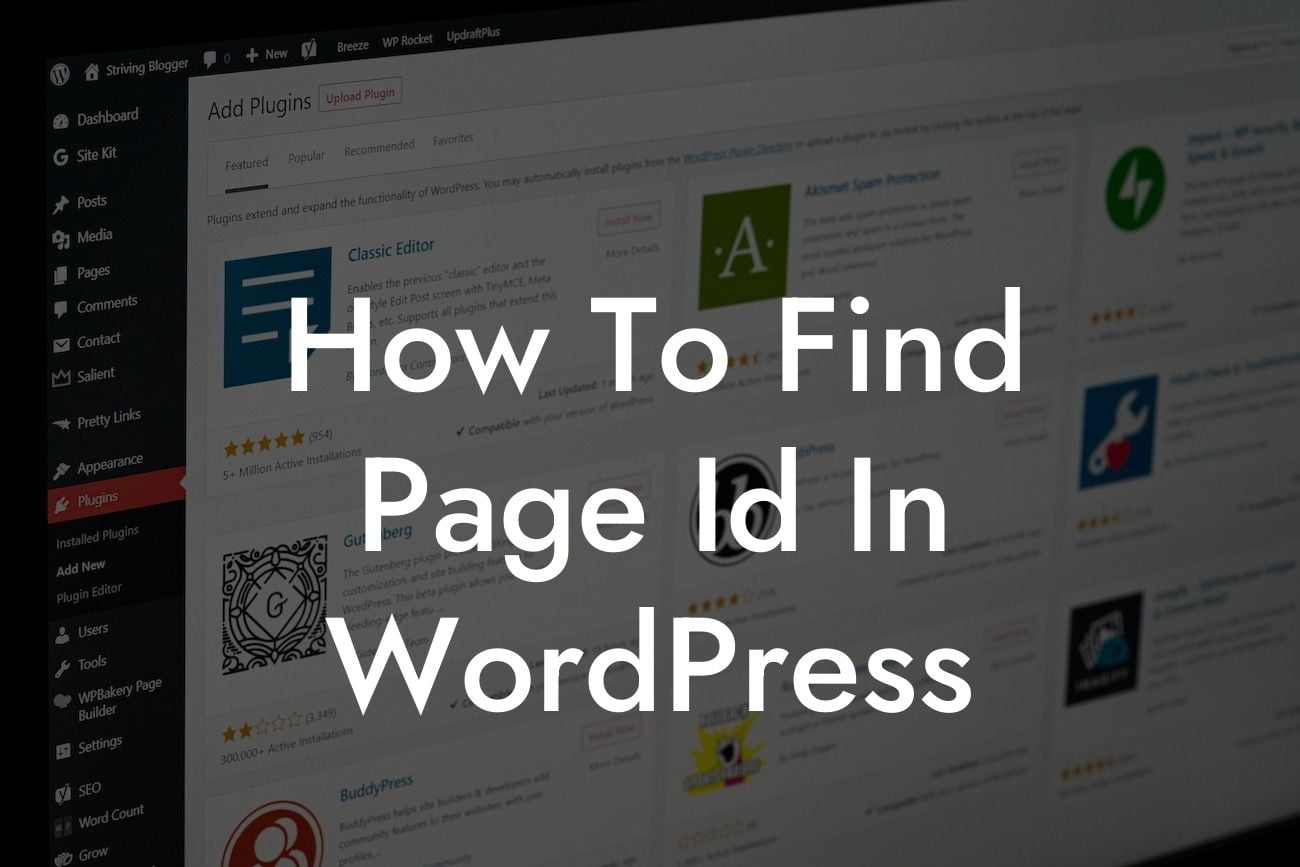Are you a small business owner or entrepreneur looking to take your online presence to the next level? If so, then you've come to the right place. At DamnWoo, we are passionate about crafting extraordinary WordPress plugins that are specifically designed for small businesses and entrepreneurs like you. In this article, we will provide you with a detailed guide on how to find the page ID in WordPress, a crucial piece of information that will empower you to fully customize and optimize your website. Say goodbye to cookie-cutter solutions and embrace the extraordinary with DamnWoo!
Finding the page ID in WordPress may seem like a daunting task, especially if you are new to the platform. However, with a few simple steps, you'll be able to easily locate this important piece of information. Here's how:
1. Log in to your WordPress dashboard: Start by logging in to your WordPress admin dashboard. This is where you can manage all aspects of your website.
2. Navigate to the pages section: Once you're logged in, locate the "Pages" section on the left-hand side of your dashboard. Click on it to access your list of pages.
3. Hover over the page you want to find the ID for: In the list of pages, find the specific page you want to find the ID for. Hover your cursor over the page title, and you'll notice that a few options will appear beneath it.
Looking For a Custom QuickBook Integration?
4. Look at the status bar for the page ID: In the status bar of your browser, you'll see a URL that shows the link to the page you're hovering over. The page ID is usually displayed at the end of the URL, following the "post=" parameter. It will be a numeric value.
5. Use a plugin to view the page ID: If you prefer a more intuitive approach, you can install a WordPress plugin that displays the page ID directly on your admin dashboard. There are several plugins available for this purpose, such as "What The File" or "Reveal IDs." Simply install and activate the plugin, and the page ID will be easily visible.
How To Find Page Id In Wordpress Example:
Let's say you have a WordPress website for your small bakery business. You want to customize the layout of your "Menu" page and add some unique design elements. To do this, you need to find the page ID. By following the steps outlined above, you quickly locate the page ID for your "Menu" page, which is 123. Armed with this information, you can now proceed to implement your desired changes and transform your page into a stunning representation of your bakery's offerings.
Congratulations! You have successfully learned how to find the page ID in WordPress. This simple but essential piece of information will enable you to unleash your creativity and fully customize your website. Remember, at DamnWoo, we are committed to helping small businesses and entrepreneurs like you succeed online. Explore our range of awesome WordPress plugins and elevate your online presence even further. Don't forget to share this article with others who may find it useful. Together, we can embrace the extraordinary and achieve unparalleled success in the digital world.