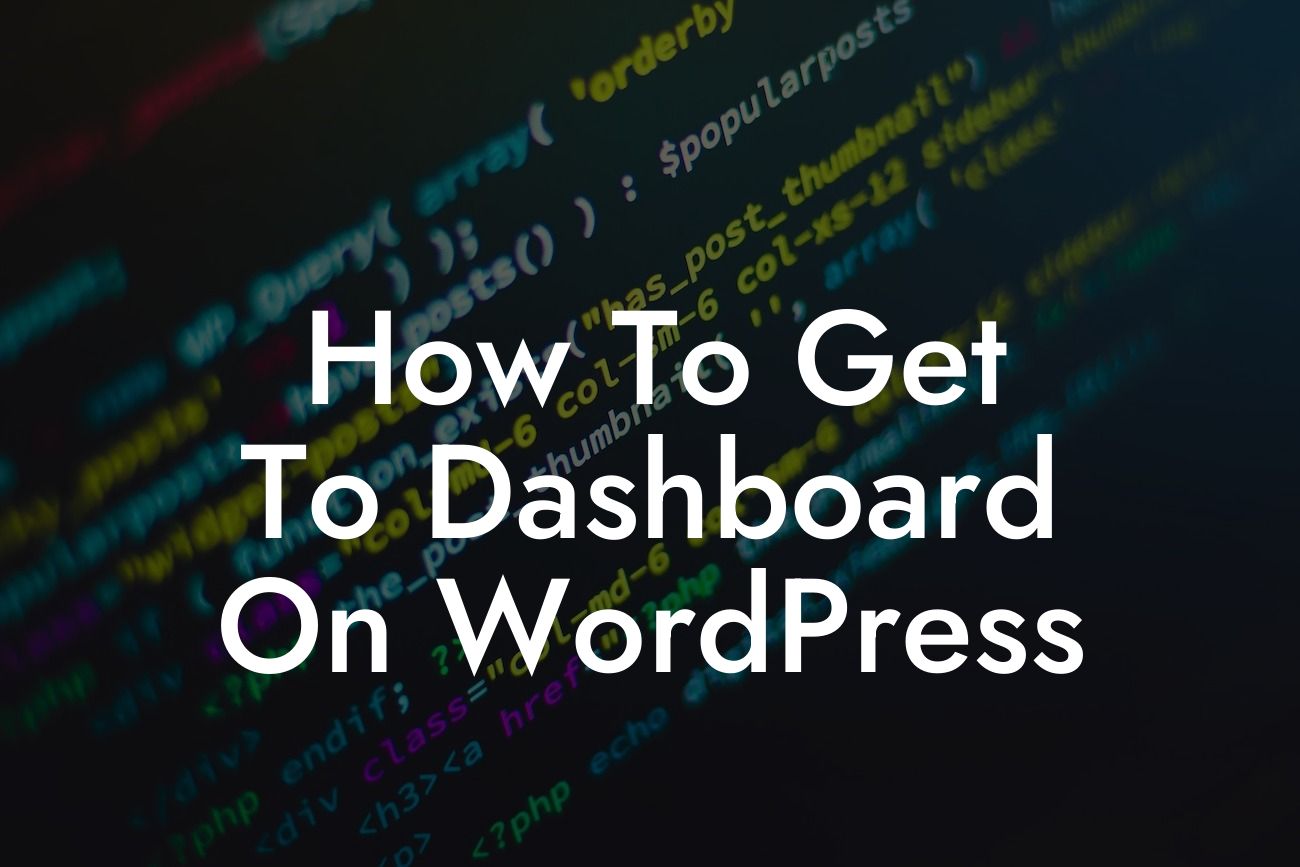Have you just set up your WordPress website and are wondering how to access the dashboard? Or are you a seasoned WordPress user looking for a refresher on this essential feature? No matter your experience level, navigating to the dashboard is the key to taking complete control of your website. In this detailed guide, we will show you exactly how to get to the dashboard on WordPress, empowering you to effortlessly manage your online presence.
To access the dashboard, simply follow these steps:
1. Login to your WordPress website: Start by opening a web browser and entering your website's URL. Add "/wp-admin" at the end of the URL, for example, www.yourwebsite.com/wp-admin. Press Enter, and you will be directed to the WordPress login page.
2. Enter your login credentials: On the WordPress login page, enter your username and password. If you don't have these details, contact your website administrator or check your email for the login credentials.
3. Dashboard overview: Once you have successfully logged in, you will land on the dashboard's main page. This is the central hub where you can manage all aspects of your website, including adding new posts, customizing themes, installing plugins, and monitoring site analytics.
Looking For a Custom QuickBook Integration?
4. Exploring the dashboard menu: The dashboard menu, located on the left-hand side, provides you with a range of options to navigate your site. Each menu item corresponds to a different aspect of your website, such as posts, media library, appearance, plugins, and settings. Clicking on any of these items will open up a submenu with further options.
5. Customizing your dashboard: WordPress allows you to personalize your dashboard by adding or rearranging widgets. Widgets are small boxes of information that can be added to your dashboard to display specific data, such as site stats or recent comments. To customize your dashboard, click on the "Screen Options" button at the top-right corner of the page. From here, you can enable/disable widgets and adjust their layout to suit your preferences.
How To Get To Dashboard On Wordpress Example:
Imagine you're a small business owner who wants to add a new blog post to your WordPress website. By accessing the dashboard, you can easily navigate to the "Posts" section, create a new post, and publish it. Furthermore, you can customize the appearance of your website, install essential plugins, and track your website's performance, all from the convenience of the dashboard.
Now that you know how to access the dashboard on WordPress, you are equipped with the power to effortlessly manage your website and enhance your online presence. Explore DamnWoo's collection of WordPress plugins designed exclusively for small businesses and entrepreneurs, and supercharge your success. Don't forget to share this guide with others who may find it useful and check out our other insightful articles on DamnWoo. Take control of your website today and unlock its full potential.