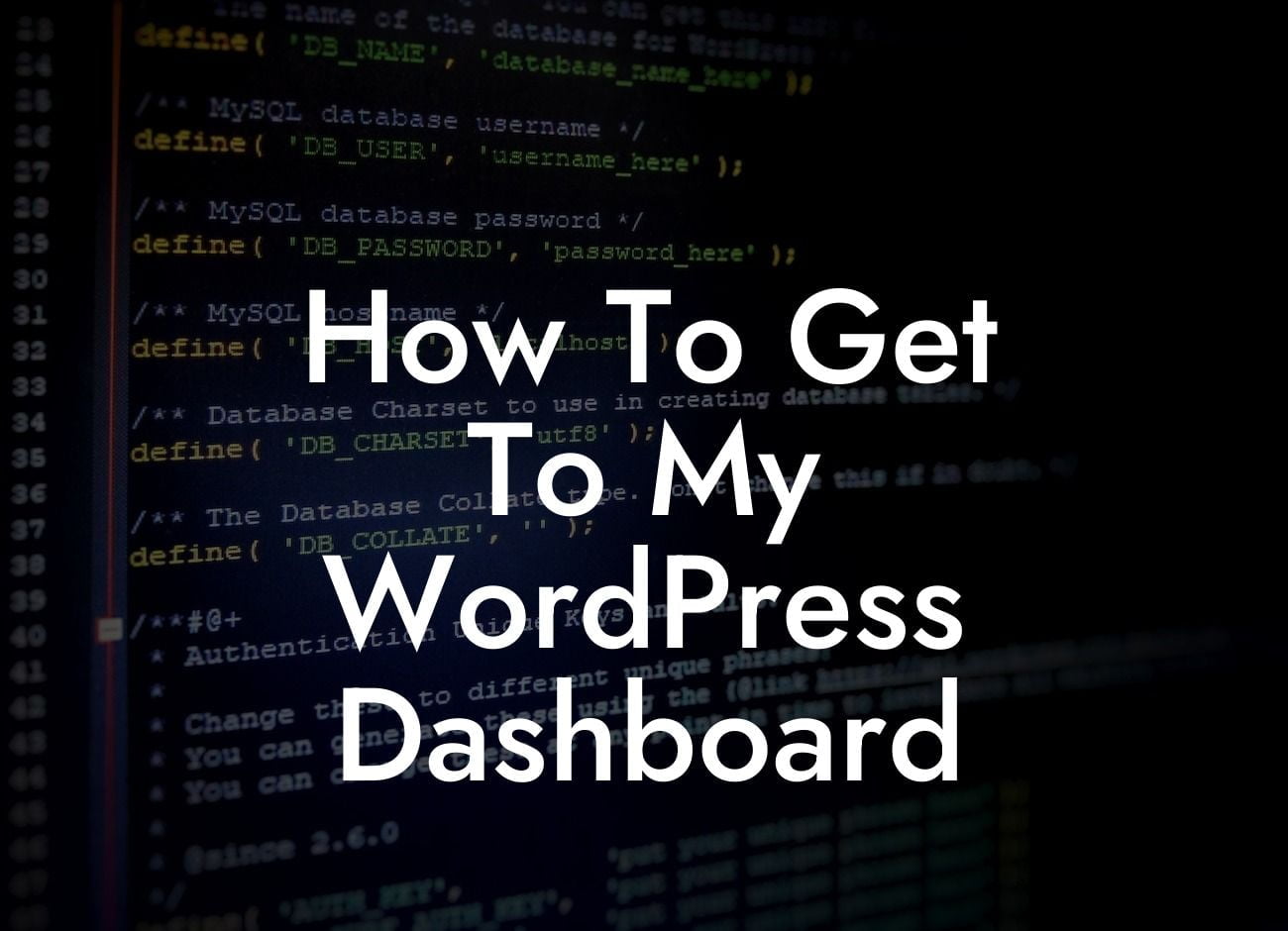Welcome to DamnWoo's comprehensive guide on how to get to your WordPress Dashboard. As a small business owner or entrepreneur, having full control over your website is crucial for success. The WordPress Dashboard serves as your command center, allowing you to manage and customize every aspect of your online presence. In this article, we'll walk you through the steps to access your Dashboard and provide valuable tips for utilizing its powerful features. Say goodbye to confusion and hello to effective website management!
Accessing your WordPress Dashboard is simple. Once you've logged into your WordPress website, you'll be taken directly to the Dashboard page. If you're unsure how to log in, go to your website's login URL, usually "yoursite.com/wp-admin". Enter your username and password, and you're ready to explore.
The Dashboard is designed with user-friendliness in mind, providing a comprehensive overview of your website's performance, content, and customization options. Let's delve into some of the key sections and features you'll encounter:
1. Admin Toolbar: Located at the top of your screen, the Admin Toolbar grants quick access to frequently used functions. From creating new posts to managing comments, this handy toolbar is a time-saving gem.
2. Dashboard Widgets: The Dashboard features customizable widgets that display important information at a glance. Rearrange and configure these widgets to suit your preferences and keep track of site statistics, latest comments, and more.
Looking For a Custom QuickBook Integration?
3. Menu Sections: The left-hand side of the Dashboard houses a vertical menu, offering easy navigation between various sections. From Posts and Pages to Appearance and Plugins, the menu allows you to jump straight to the desired area for quick edits and updates.
4. Settings: Access the Settings section to fine-tune and personalize your website. From general site configuration to permalink structure and discussion settings, take control of how your website functions.
5. Themes and Plugins: Customize the look and functionality of your website through Themes and Plugins. The Themes section allows you to browse and activate professionally designed templates, while the Plugins section offers thousands of options to enhance your site's features.
How To Get To My Wordpress Dashboard Example:
Let's say you run a small e-commerce store with a WordPress website. Upon logging into your Dashboard, you can monitor the number of daily sales, view customer inquiries, moderate product reviews, and even draft new blog posts. The ease of use and comprehensive nature of the Dashboard empowers you to manage your online business efficiently and effectively.
Congratulations! You've successfully learned how to navigate to your WordPress Dashboard and discovered some of its powerful features. Now, it's time to explore DamnWoo's exceptional range of WordPress plugins, specifically crafted for small businesses and entrepreneurs like you. Elevate your online presence, optimize performance, and supercharge your success with DamnWoo's extraordinary solutions. Don't forget to share this article with fellow entrepreneurs, and check out our other informative guides on DamnWoo's website. Get ready to unleash the full potential of your WordPress website!