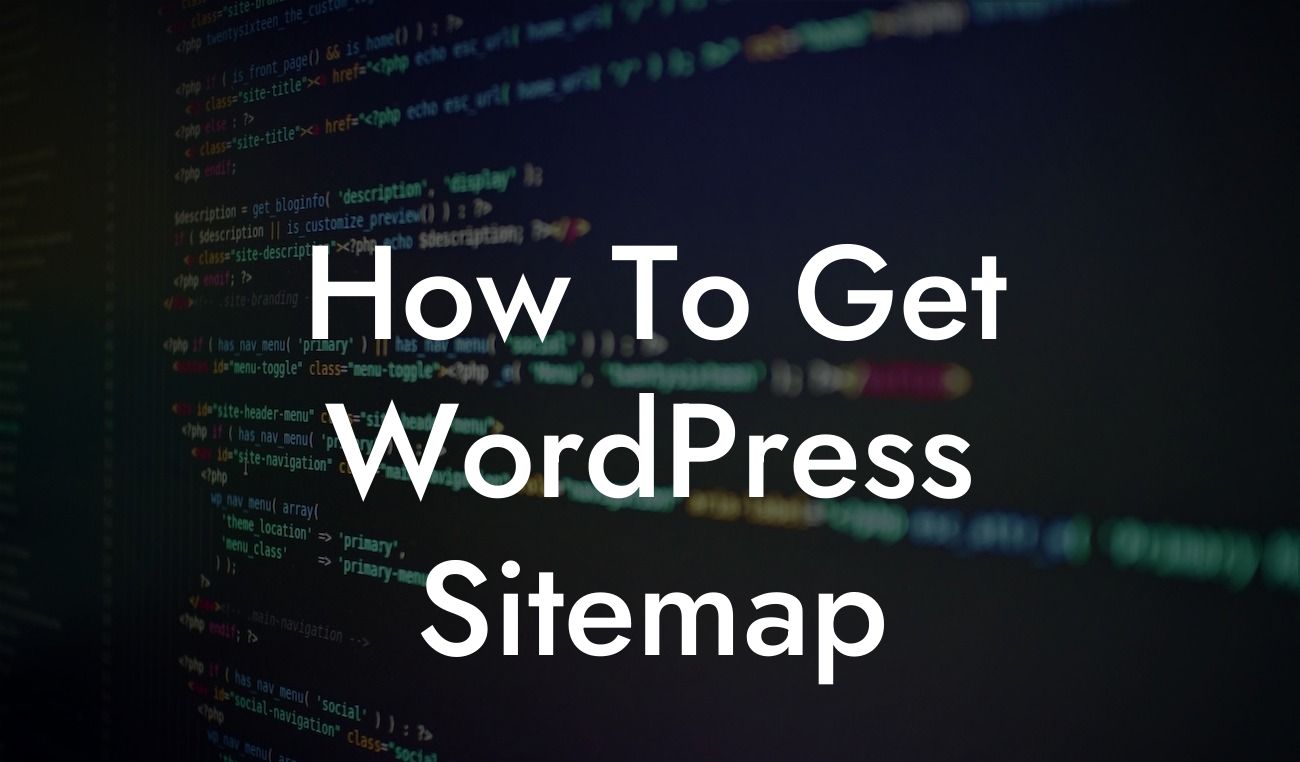There's no denying that having a well-structured website is crucial for online success. One key aspect of optimizing your WordPress site is having a sitemap that search engines can easily understand and analyze. By incorporating a sitemap into your website, you enable search engines to navigate and index your pages more effectively, leading to improved search engine rankings and a higher chance of attracting organic traffic. In this article, we'll guide you through the process of generating a WordPress sitemap effortlessly, empowering you to enhance your online presence and supercharge your success.
Creating a sitemap for your WordPress website isn't as intimidating as it may seem. With the right tools and plugins, you'll be able to generate a well-structured sitemap within minutes. Let's explore the step-by-step process to get your WordPress sitemap up and running:
1. Choose a WordPress SEO Plugin: To simplify the process, select a reliable and feature-rich SEO plugin such as Yoast SEO or Rank Math. These plugins offer robust sitemap generation capabilities and provide additional SEO functionalities.
2. Install and Activate the Chosen Plugin: Head to your WordPress dashboard, navigate to the "Plugins" section, and click on "Add New." Search for the SEO plugin you've chosen, install it, and activate it.
3. Configure the Plugin for Sitemap Generation: Once the plugin is activated, access its settings to configure the sitemap generation. Locate the sitemap-related options and enable them. Customize the settings according to your preferences, ensuring the inclusion of all essential pages and excluding any irrelevant ones.
Looking For a Custom QuickBook Integration?
4. Generate the Sitemap: After configuring the plugin, it's time to generate your WordPress sitemap. Look for a dedicated section within the plugin's settings that allows you to create or update the sitemap. With a simple click, the plugin will automatically generate the sitemap for your website.
How To Get Wordpress Sitemap Example:
Let's assume you've installed and activated the Yoast SEO plugin for your WordPress site. To generate your sitemap, head to the "SEO" section in your dashboard and select "General." From there, navigate to the "Features" tab and enable the XML sitemaps feature. Save your changes, and Yoast SEO will immediately create your sitemap.
Congratulations! You've successfully generated a WordPress sitemap that enhances your website's online presence and improves your search engine visibility. By providing search engines with a clear and organized structure of your website's content, you're setting the stage for improved rankings and increased organic traffic. Remember to regularly update your sitemap as you add or remove pages from your website. Don't forget to explore DamnWoo's incredible range of plugins to further optimize your WordPress site. Share this valuable resource with others and discover more exciting guides on DamnWoo. Start supercharging your success today!