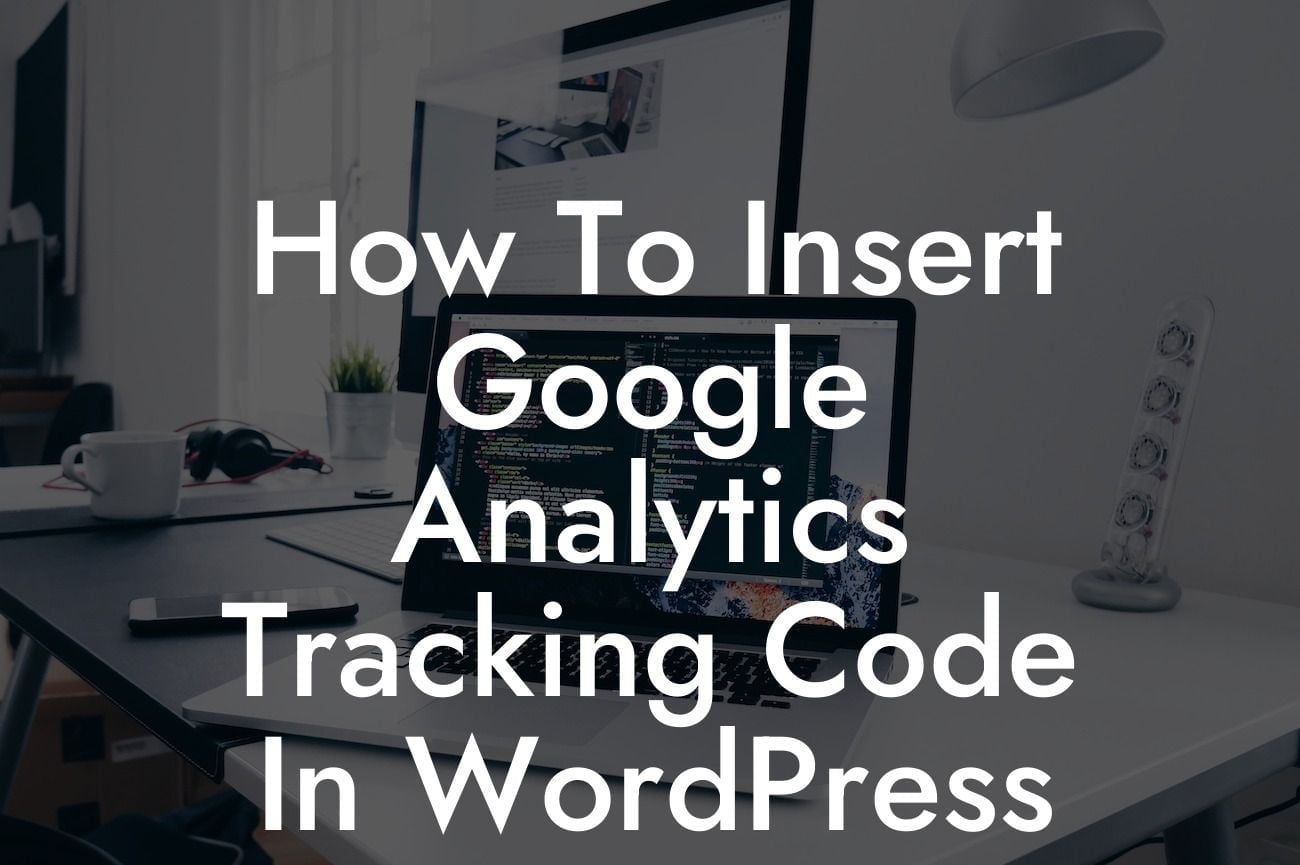Google Analytics is a crucial tool for any website owner or entrepreneur looking to gather valuable data and insights into their website's performance. Whether you run a small business or are an aspiring entrepreneur, understanding how to insert the Google Analytics tracking code into your WordPress website can significantly enhance your online presence and success. In this guide, we will provide you with a detailed step-by-step process to seamlessly integrate Google Analytics, empowering you to make data-driven decisions and unlock the full potential of your WordPress site.
Engagement is a pivotal factor that determines the success of a website. With the right tracking and analytics, you can gain in-depth insights into your audience, their behavior, and their preferences. Let's dive into the process of inserting the Google Analytics tracking code into your WordPress site:
1. Sign up for Google Analytics: If you haven't already, visit the Google Analytics website and sign up for an account. Once you have registered, you can create a new property to obtain a unique tracking ID.
2. Install a WordPress Plugin: DamnWoo offers a range of powerful WordPress plugins specifically designed for small businesses and entrepreneurs. The DamnWoo WordPress Analytics plugin is perfect for seamlessly integrating Google Analytics into your website. Install and activate the plugin from your WordPress dashboard.
3. Configure the Plugin: Once the DamnWoo WordPress Analytics plugin is activated, navigate to the settings page. Enter your Google Analytics tracking ID in the provided field and save your settings.
Looking For a Custom QuickBook Integration?
4. Verify Tracking Code Integration: To ensure that the Google Analytics tracking code is successfully integrated into your WordPress site, visit your website and inspect its source code. Look for the Google Analytics tracking code snippet under the head tag. If it's present, congratulations! Your website is now being tracked.
How To Insert Google Analytics Tracking Code In Wordpress Example:
Let's say you have recently launched an e-commerce website using WordPress to sell handcrafted jewelry. By integrating Google Analytics, you can track various metrics such as the number of visitors, source of traffic, top-performing pages, and conversion rates. This data allows you to identify which marketing strategies are driving the most traffic, which product pages are generating the highest sales, and how to optimize your website's performance to maximize revenue.
Congratulations on successfully inserting the Google Analytics tracking code into your WordPress website! Now that you have unlocked the power of data-driven decision-making, take your website to new heights with DamnWoo's collection of innovative WordPress plugins. Explore our wide range of plugins, designed exclusively for small businesses and entrepreneurs, to further enhance your online presence and supercharge your success. Don't forget to share this article with others seeking to optimize their WordPress websites and stay tuned for more engaging guides on DamnWoo.
Note: This detailed article has provided you with step-by-step instructions on how to insert the Google Analytics tracking code into your WordPress website. By leveraging the powerful insights provided by Google Analytics, you can make informed decisions and optimize your WordPress site to achieve your goals.