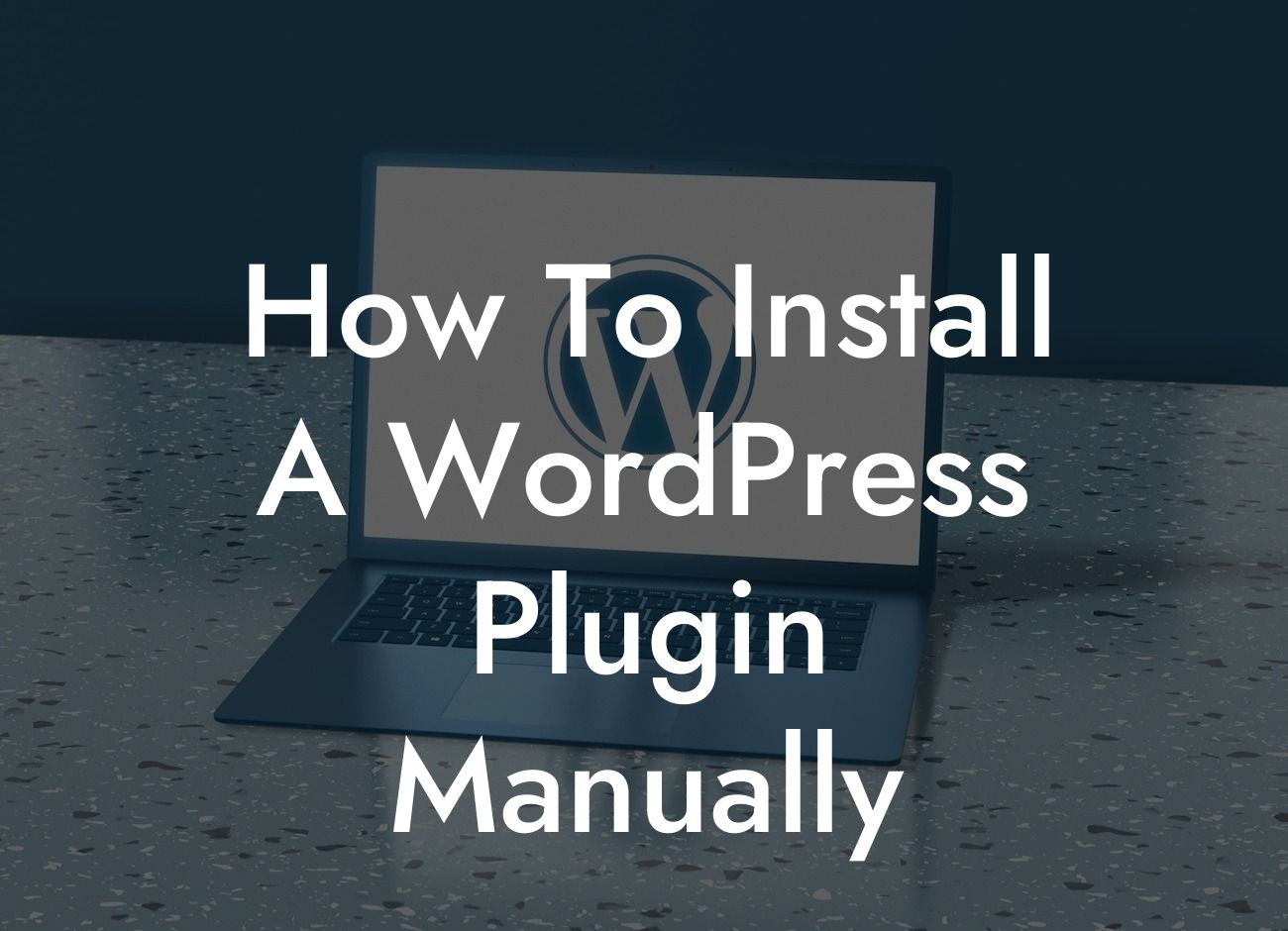Installing a WordPress plugin can be a game-changer for your website. These powerful tools can add incredible functionality and enhance the user experience. While installing plugins is typically a straightforward process, there may be instances where you have to install them manually. In this guide, we'll explore how to install a WordPress plugin manually, step by step. So, let's dive in and supercharge your website with DamnWoo's awesome plugins.
Installing a WordPress plugin manually involves a few extra steps, but it's nothing to worry about. Let's break down the process into easily manageable steps:
1. Research and Choose the Right Plugin:
Before you begin, it's crucial to research and choose the right plugin for your specific needs. Head over to the WordPress Plugin Repository or reputable marketplaces like DamnWoo to explore the vast selection of plugins available. Read reviews, check ratings, and ensure compatibility with your WordPress version.
2. Download the Plugin Files:
Looking For a Custom QuickBook Integration?
Once you've selected your desired plugin, download the plugin files to your computer. Usually, plugins come in a compressed folder (zip file) format. Remember the location where you've saved the downloaded file for easy access.
3. Access Your WordPress Admin Area:
To begin the manual installation process, access your WordPress admin area. Log in with your credentials and navigate to the WordPress Dashboard.
4. Navigate to the Plugins page:
On the left-hand side of the Dashboard, find and click on the "Plugins" option. From the drop-down menu, select "Add New" to proceed.
5. Click on the "Upload Plugin" Button:
Once you're on the "Add Plugins" page, you'll see several options. Locate the "Upload Plugin" button, usually positioned near the top-left corner. Click on it to initiate the manual upload process.
6. Choose the Plugin Zip File:
After clicking on the "Upload Plugin" button, you'll be prompted to choose the plugin zip file from your computer. Locate the downloaded plugin file and select it. Click on the "Install Now" button to proceed.
7. Activate the Plugin:
Once the installation is complete, you'll receive a success message. From there, you need to activate the plugin to make it functional. Click on the "Activate Plugin" button, and voila, your new plugin is ready to use!
How To Install A Wordpress Plugin Manually Example:
Let's say you're a small business owner looking to integrate a robust contact form plugin manually. After careful research, you've discovered DamnWoo's "SuperForm" plugin, a top-notch solution for your business needs. Following the steps mentioned above, you successfully download, upload, and activate the "SuperForm" plugin. Now, you have a seamless contact form system that ensures smooth communication with your customers.
Congratulations! You have now mastered the art of installing WordPress plugins manually. By taking control of your website's functionality with DamnWoo's awesome plugins, you'll elevate your online presence and supercharge your success. If you found this guide helpful, don't forget to share it and explore other informative guides on DamnWoo. Ready to take the next step? Try one of our incredible plugins and witness the extraordinary difference it makes to your website. Get started today and unlock the full potential of your online business.