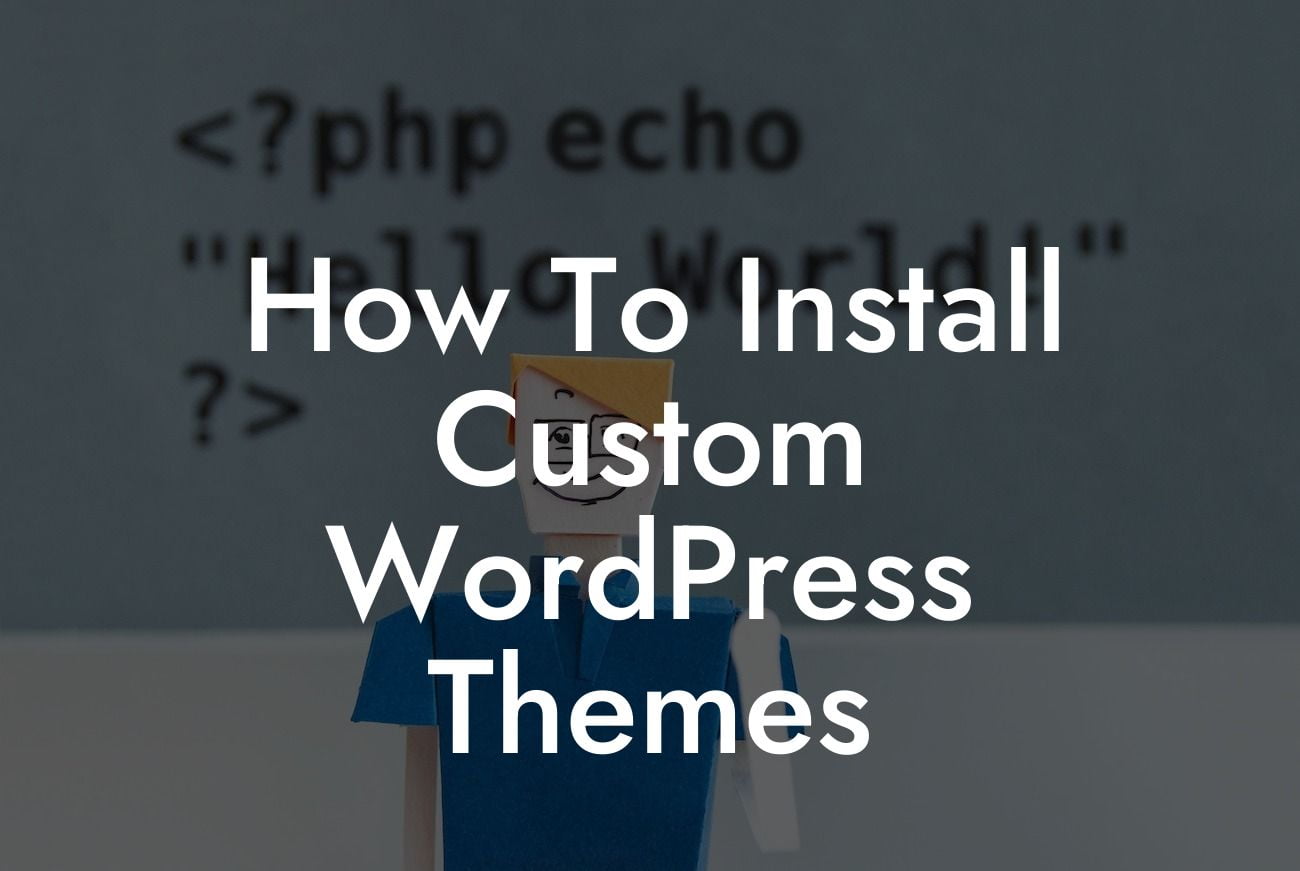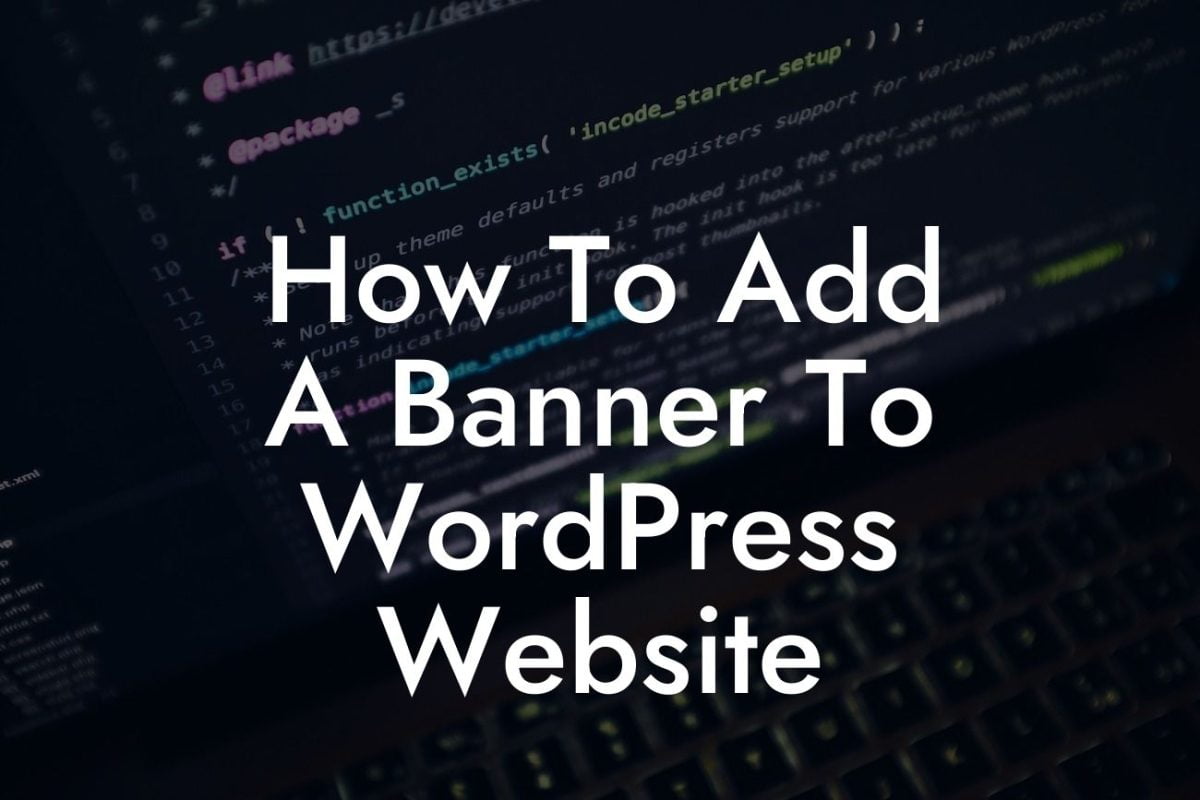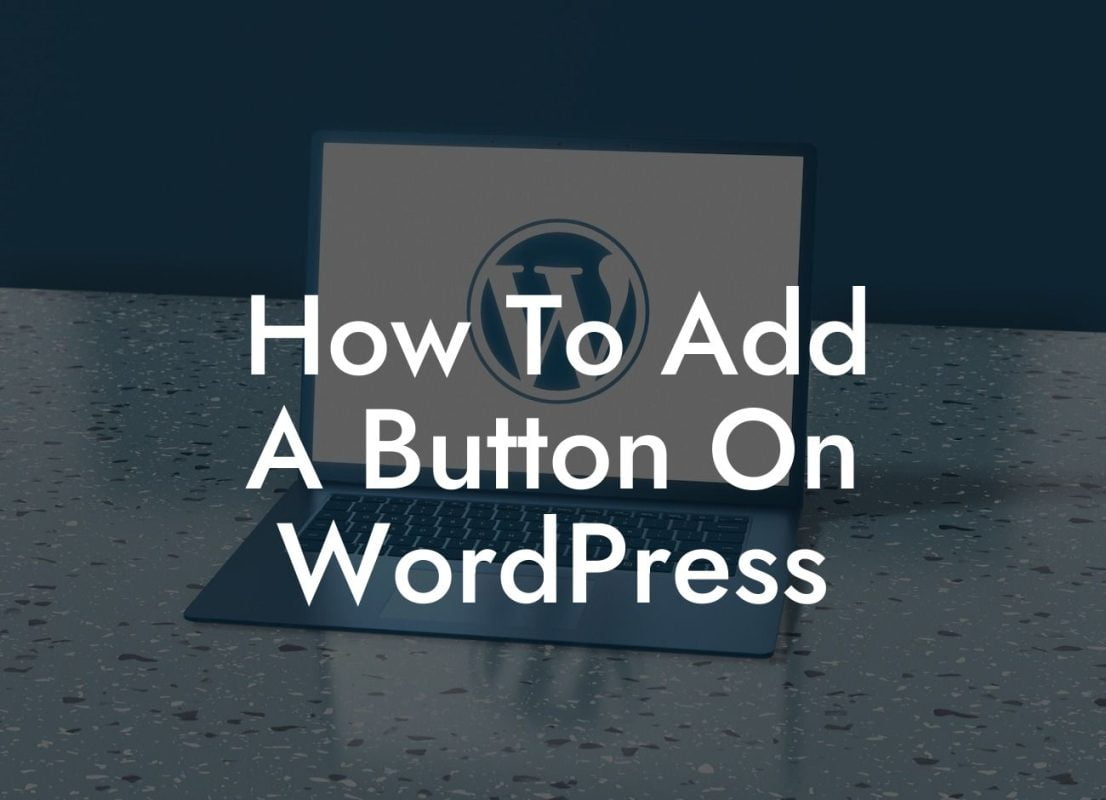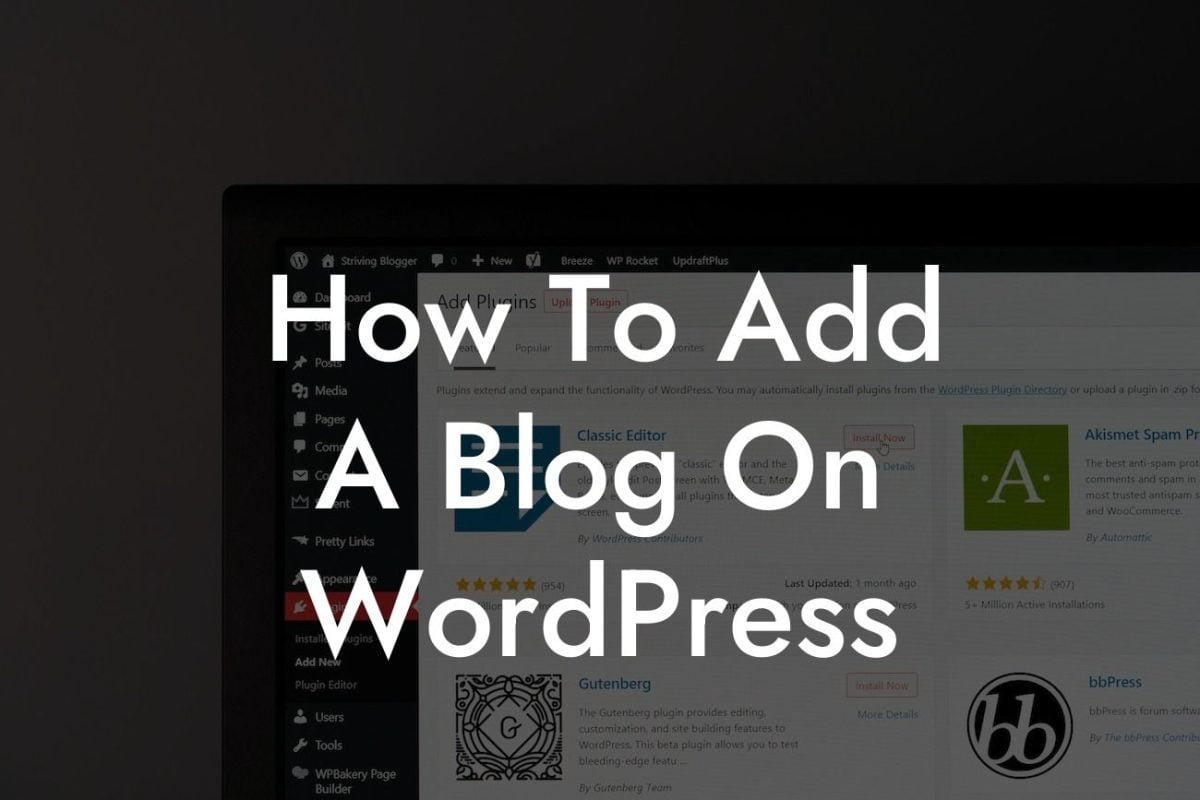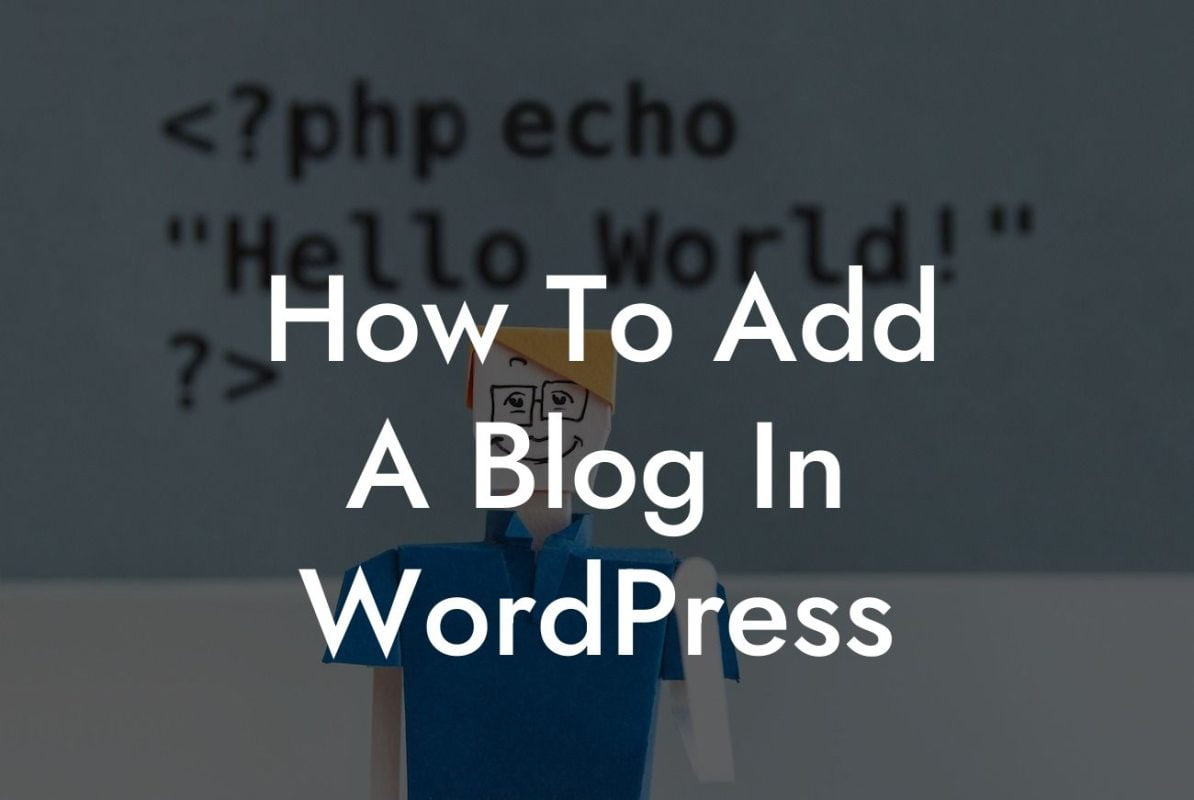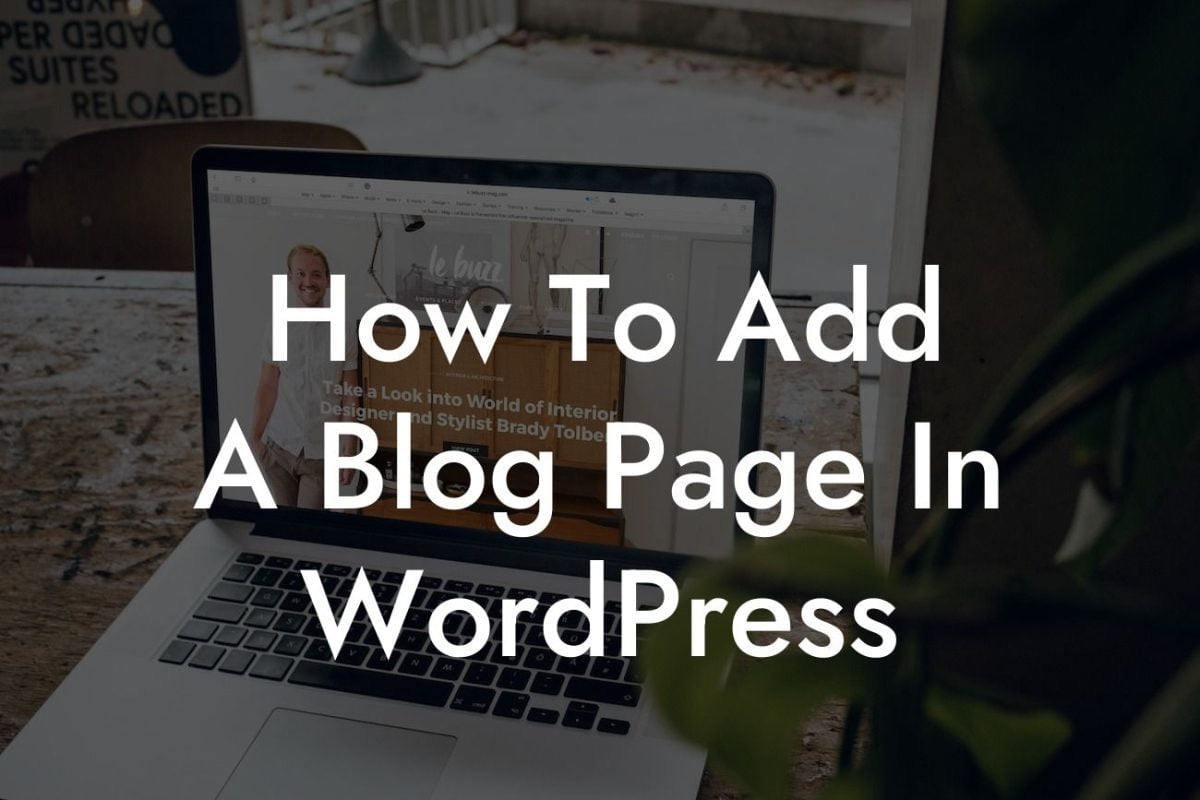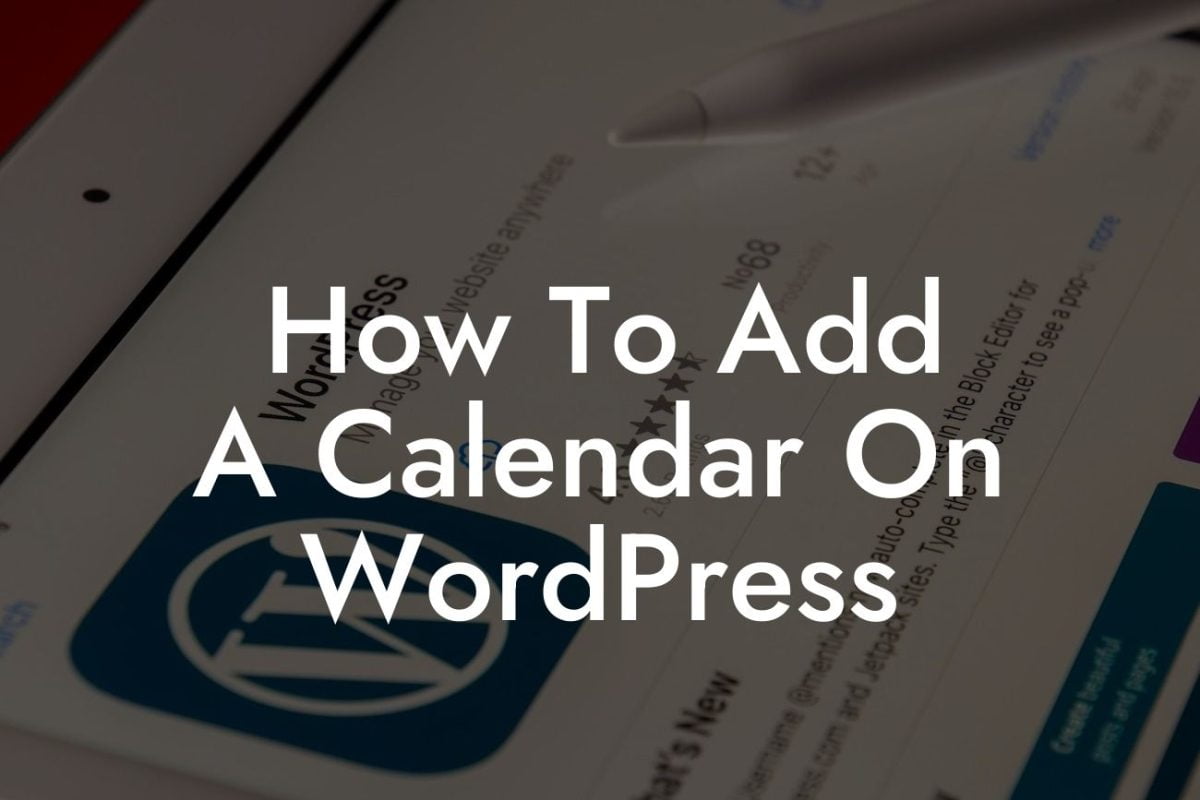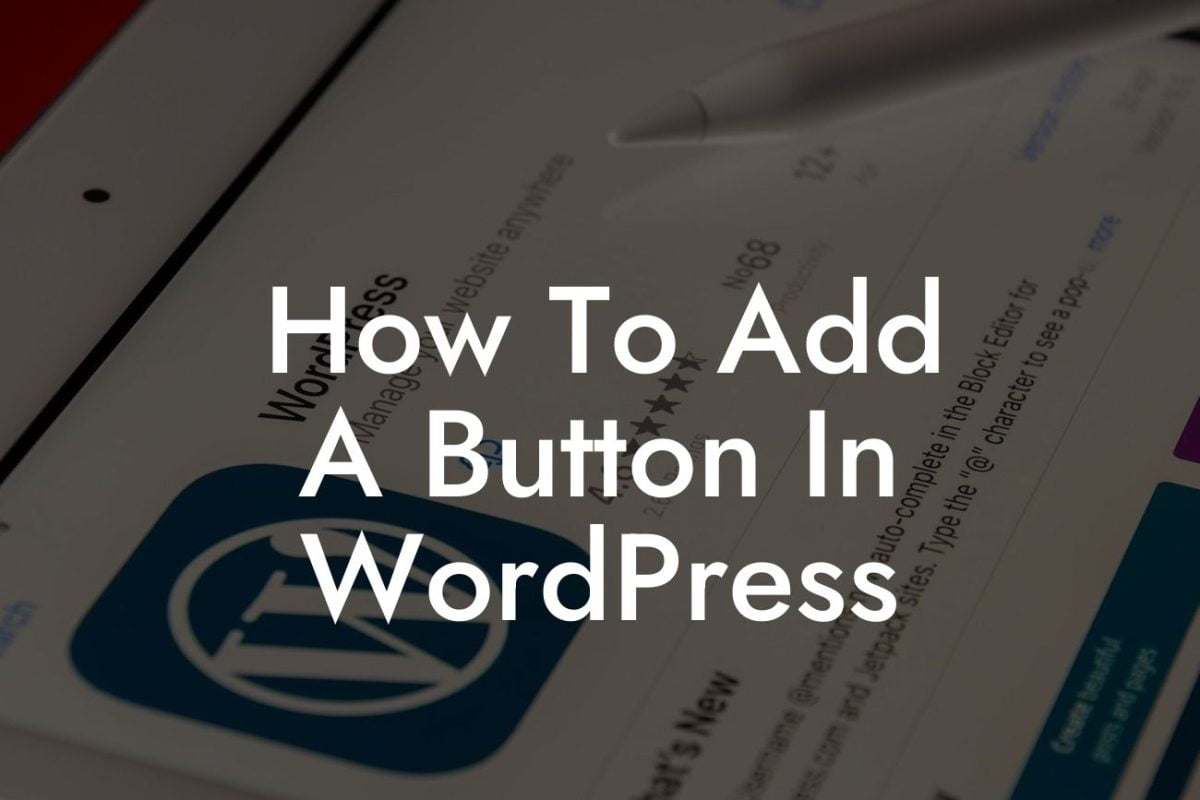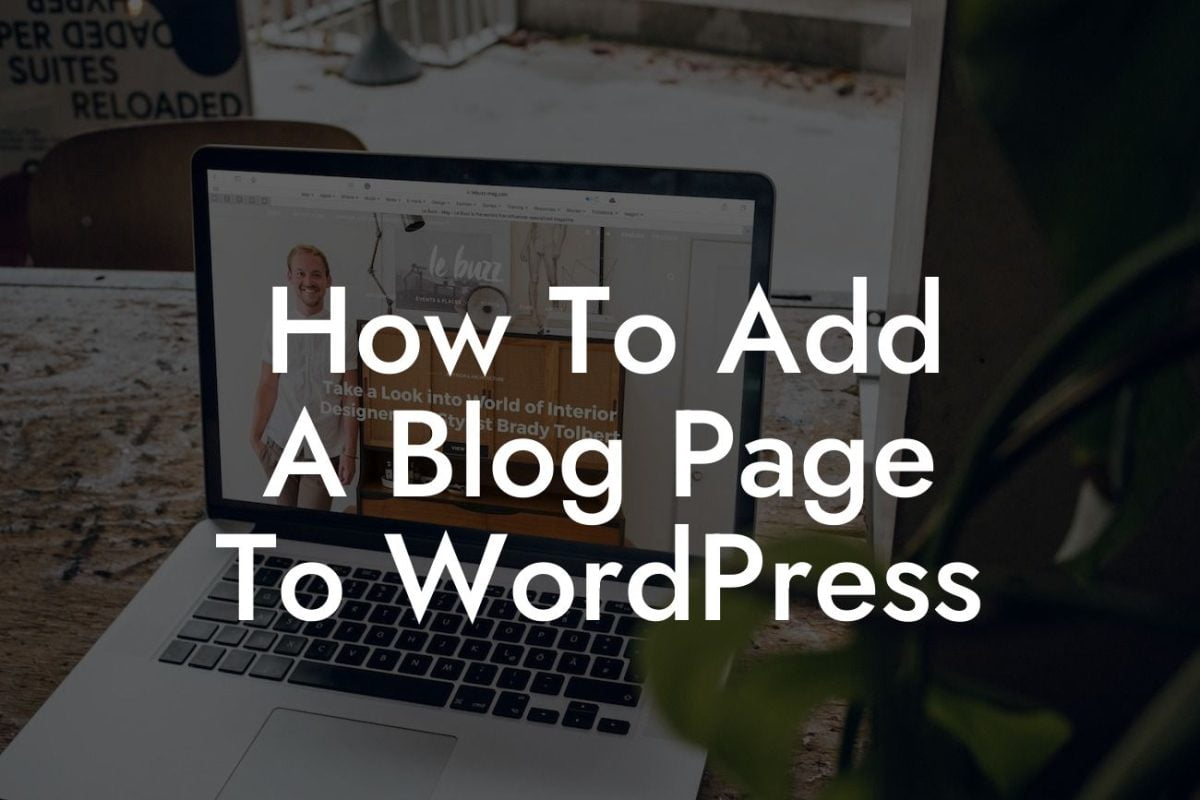Have you ever wanted to give your website a unique look and feel that stands out from the crowd? Custom WordPress themes allow you to do just that. With the power of customization at your fingertips, you can transform your website into a visual masterpiece that captures your brand's essence. In this guide, we will take you through a step-by-step process of installing custom WordPress themes, helping you to enhance your online presence and supercharge your success.
Installing a custom WordPress theme is not as complicated as it may sound. Follow these simple steps to give your website a fresh and personalized look:
Step 1: Research and Choose a Custom Theme
Before you can install a custom WordPress theme, you need to find the perfect one for your website. Spend some time browsing through different theme marketplaces, such as Themeforest or Elegant Themes, and explore their vast selection of designs. Look for themes that align with your branding and offer the features you need. Once you've chosen a theme, download the theme files to your computer.
Step 2: Access the WordPress Dashboard
Looking For a Custom QuickBook Integration?
To begin the installation process, log in to your WordPress dashboard. The URL for your dashboard will typically be "yourdomain.com/wp-admin." Enter your username and password, and you'll be ready to proceed.
Step 3: Navigate to the Theme Installation Page
Once you're in the WordPress dashboard, locate the "Appearance" tab on the left-hand side. Hover over it and click on "Themes" from the dropdown menu. You will be redirected to the "Themes" page, where you can manage and customize the themes installed on your website.
Step 4: Install the Custom WordPress Theme
On the top of the "Themes" page, you'll find a button labeled "Add New." Click on it to proceed to the theme installation page. Here, you have two options: either upload the theme file directly or choose from the vast collection of free themes available in the WordPress repository. If you choose to upload the file, click on the "Upload Theme" button, select the downloaded theme file from your computer, and click "Install." If you decide to explore the free themes, use the search bar or the filter options to find a theme that suits your needs. Once you've found the perfect theme, click on "Install" and wait for the installation process to complete.
Step 5: Activate the Custom Theme
Once the theme is successfully installed, you will be redirected to the "Themes" page. Locate the newly installed theme and click on the "Activate" button below it. Your website will now be using the custom WordPress theme you selected, giving it a fresh and personalized look.
How To Install Custom Wordpress Themes Example:
For instance, imagine you're a small business owner in the fashion industry. You've been looking for the perfect WordPress theme that showcases your latest collection and reflects the elegance and sophistication of your brand. After researching and exploring various custom theme options, you find the ideal theme on Themeforest. You download the theme file to your computer and follow the simple installation steps outlined above. Within minutes, your website has transformed into an eye-catching platform that captivates visitors and drives sales.
Congratulations! You've successfully installed a custom WordPress theme, taking your website to new heights. With a unique design that aligns with your brand's vision, you're ready to stand out from the competition and leave a lasting impression on your target audience. Don't forget to explore other guides on DamnWoo to enhance your website's functionality and take advantage of our awesome plugins. Share this article with fellow small business owners and entrepreneurs who want to elevate their online presence. Remember, at DamnWoo, we're here to help you unleash the extraordinary.