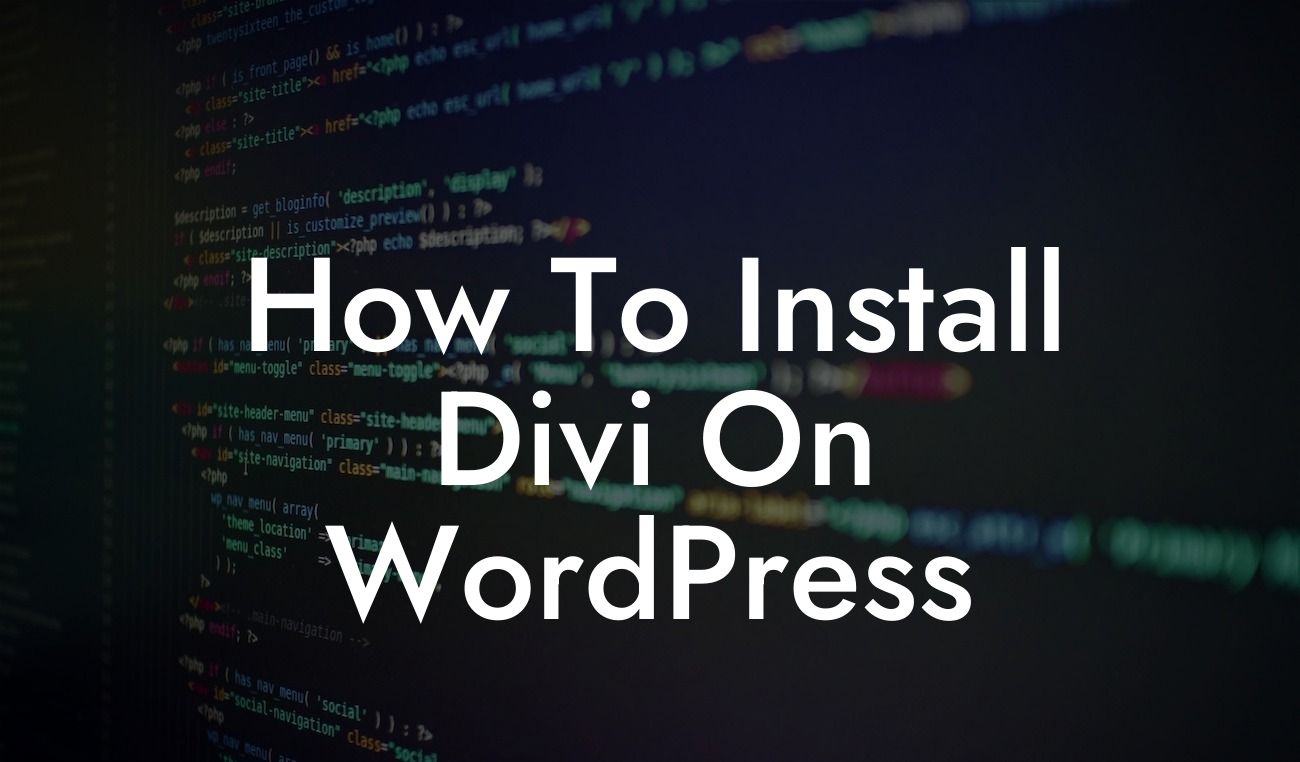Installing Divi, the revolutionary WordPress theme builder, can transform your website and take it to the next level. Whether you're a small business owner or an aspiring entrepreneur, Divi offers a wide range of features and customization options that can make your website stand out from the crowd. In this comprehensive guide, we will walk you through the step-by-step process of installing Divi on your WordPress site. Get ready to enhance your online presence and turbocharge your success with DamnWoo's expertise.
Installing Divi is a straightforward process that requires a few simple steps. Follow our detailed instructions below to get started:
1. Choose a Hosting Provider: Before installing Divi, you need to have a WordPress website. If you don't have one already, sign up for a trusted hosting provider such as Bluehost or SiteGround. They offer easy WordPress installations and reliable services.
2. Install WordPress: Once you've signed up for a hosting provider, follow their instructions to install WordPress on your domain. Most hosting providers offer a one-click WordPress installation, making it quick and effortless.
3. Access Your WordPress Dashboard: After installing WordPress, log in to your WordPress dashboard using the username and password you set during installation. This is where you'll manage your website and install Divi.
Looking For a Custom QuickBook Integration?
4. Purchase and Download Divi: Visit the official Elegant Themes website and purchase a Divi membership. Once you've completed the purchase, download the Divi theme package to your computer.
5. Upload and Install Divi: In your WordPress dashboard, navigate to "Appearance" and then select "Themes." Click on the "Add New" button at the top, and then choose the option to upload the Divi theme package. Select the file you downloaded and click "Install Now." Once the installation is complete, activate the Divi theme.
6. Activate Your Divi License: To unlock the full potential of Divi, you need to activate your license. In your WordPress dashboard, go to "Divi" and then select "Theme Options." Navigate to the "Updates" tab and enter your Elegant Themes username and API key to activate the license.
How To Install Divi On Wordpress Example:
Let's say you're a small business owner running a boutique clothing store. You want to create an attractive and user-friendly website that showcases your latest collections. By installing Divi, you can easily design and customize your website to match your brand aesthetic. With its drag and drop builder, extensive theme options, and pre-built layouts, Divi makes it a breeze to create a stunning website that captures the essence of your boutique.
Congratulations! You've successfully installed Divi and taken the first step towards enhancing your online presence. Now, explore the variety of guides on DamnWoo to learn more about optimizing your website and discover other powerful WordPress plugins. Don't miss out on our awesome plugins that can further elevate your website's functionality and boost your business success. Share this article with others who might find it useful and join DamnWoo's community of entrepreneurs and small business owners striving for extraordinary online presence.