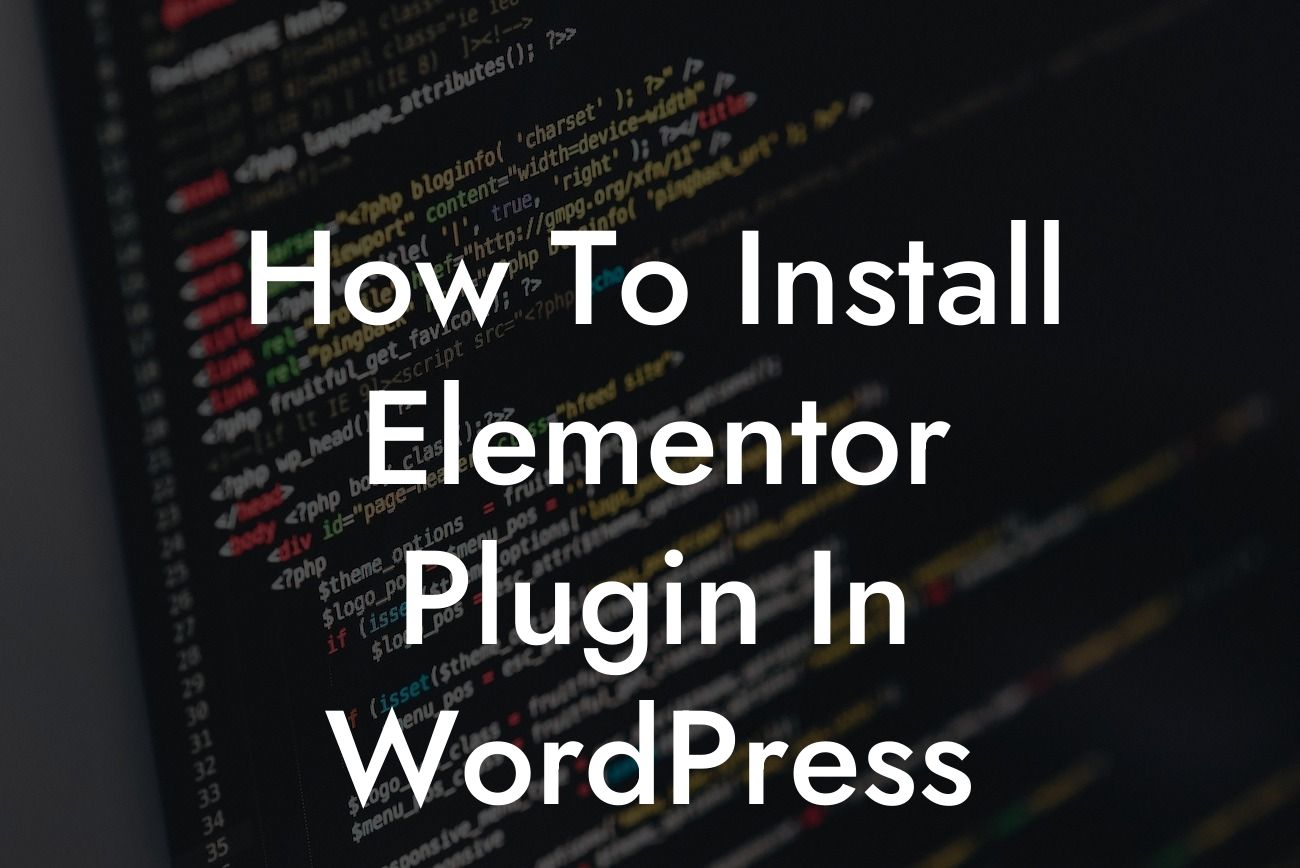Elementor is a powerful drag-and-drop website builder plugin for WordPress that allows you to create stunning, professional-looking websites without any coding knowledge. Whether you're a small business owner or an entrepreneur looking to establish your online presence, Elementor is an essential plugin to have in your WordPress toolbox. In this article, we will guide you through the process of installing Elementor Plugin in WordPress, helping you unleash your creativity and take your website to the next level.
Installing Elementor Plugin in WordPress is a straightforward process, and we're here to walk you through it. Follow these simple steps:
1. Log in to your WordPress Dashboard.
2. Go to the "Plugins" section.
3. Click on "Add New."
Looking For a Custom QuickBook Integration?
4. In the search bar on the right, type "Elementor."
5. Look for the Elementor plugin and click on the "Install Now" button.
6. Once the installation is complete, click on the "Activate" button.
With Elementor Plugin installed and activated, you now have a powerful website-building tool at your fingertips. It seamlessly integrates with your WordPress themes, providing you with endless design options and customization features. Let's explore some of the key functionalities of Elementor:
- Drag-and-Drop Editor: Elementor's intuitive drag-and-drop editor allows you to create visually stunning web pages effortlessly. Simply drag and drop elements onto your canvas, arrange them as per your preference, and watch your website come to life.
- Library of Pre-designed Templates: Elementor comes with a vast selection of professionally designed templates to kickstart your website design. Choose from a range of layouts and customize them to suit your brand and style.
- Extensive Widgets: From text boxes to image galleries, counters, and forms, Elementor offers a wide range of widgets to enhance your website's functionality and user experience. Drag these widgets onto your canvas and customize them to your liking.
- Responsive Editing: Elementor ensures your website looks great on any device. With its responsive editing feature, you can create different layouts for desktop, tablet, and mobile, ensuring your website is optimized for all screen sizes.
- Integration with WordPress Themes: Elementor seamlessly integrates with most WordPress themes, giving you the freedom to design your website with ease. You can customize headers, footers, and sidebars, giving your website a unique and professional touch.
How To Install Elementor Plugin In Wordpress Example:
Let's consider a scenario where you own a small e-commerce business selling handmade jewelry. With Elementor Plugin, you can create a visually stunning homepage that showcases your best-selling products in an appealing way. You can drag and drop elements like product images, descriptions, and call-to-action buttons to create an eye-catching product gallery. The customization options offered by Elementor allow you to align the colors, fonts, and overall layout to match your brand identity. With just a few clicks, you can create a professional and engaging website that attracts customers and boosts sales.
Congratulations! You have successfully installed Elementor Plugin in WordPress and unlocked a world of endless design possibilities. Now, it's time to explore the extraordinary features of Elementor and unleash your creativity. Share this article with others who may benefit from this guide and explore other helpful guides on DamnWoo to elevate your online presence even further. Don't forget to try out DamnWoo's awesome plugins to take your website to new heights. Get ready to leave cookie-cutter solutions behind and embrace the extraordinary with DamnWoo!