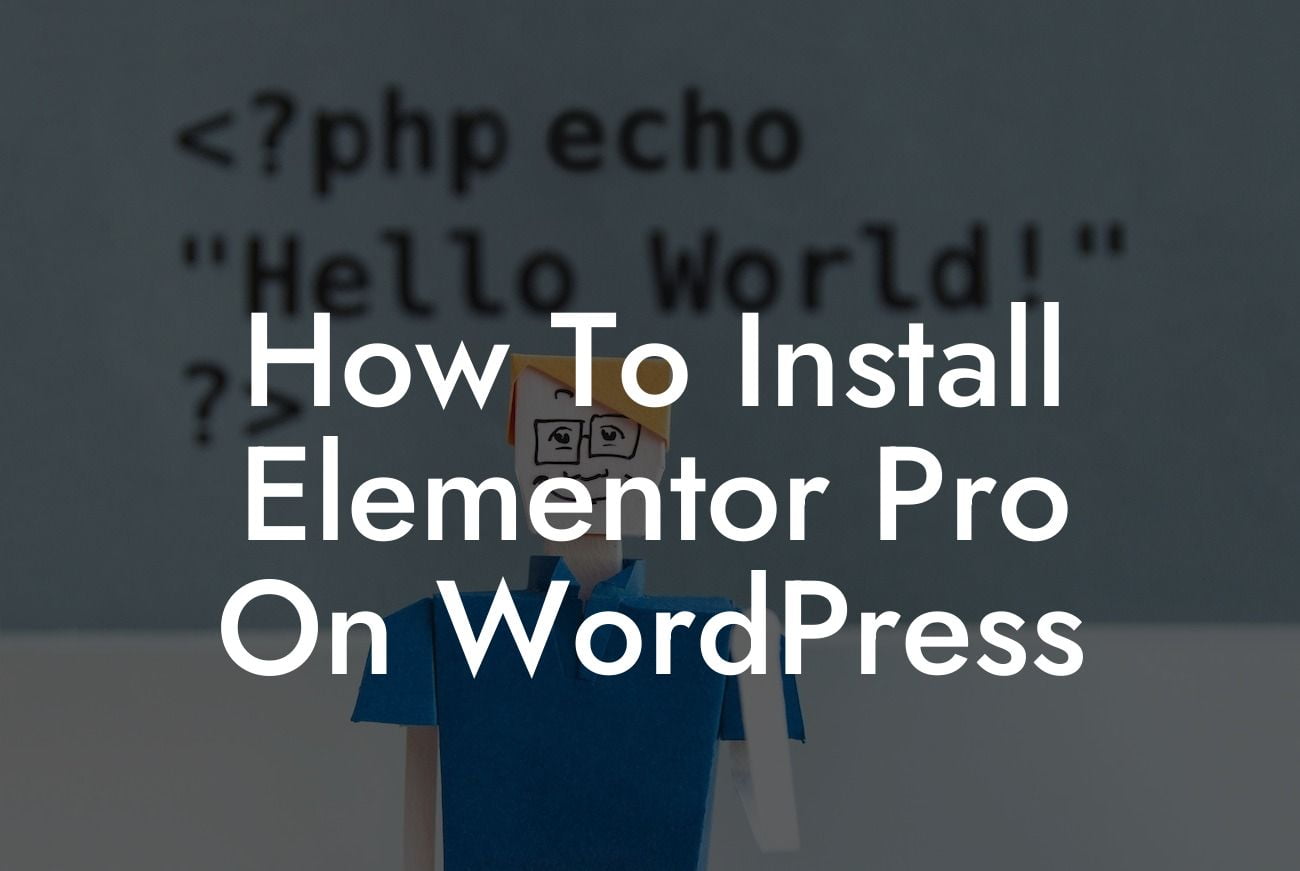Elementor Pro is a powerful WordPress plugin that has revolutionized website building for small businesses and entrepreneurs. With its intuitive drag-and-drop interface, countless design options, and advanced features, Elementor Pro offers a seamless experience for creating stunning websites without any coding knowledge. In this guide, we will take you through the step-by-step process of installing Elementor Pro on your WordPress website, empowering you to take your online presence to the next level.
We have broken down the installation process into easy-to-follow steps:
1. Purchase Elementor Pro:
To begin, you need to acquire a license for Elementor Pro. Head to the Elementor website and choose the plan that suits your needs. Once purchased, you will receive a download link and license key.
2. Log in to Your WordPress Dashboard:
Looking For a Custom QuickBook Integration?
Access your WordPress Admin dashboard by adding "/wp-admin" to your website's URL. Enter your login credentials to proceed.
3. Install Elementor Free:
Before installing Elementor Pro, it's essential to have the free version of Elementor installed on your website. Go to the "Plugins" section in the WordPress dashboard and click on "Add New." Search for "Elementor" and click "Install Now." Activate the plugin once installation is complete.
4. Upload and Activate Elementor Pro:
Now it's time to install Elementor Pro. In the WordPress dashboard, navigate to "Plugins" and click on "Add New." Select the "Upload Plugin" option and choose the Elementor Pro zip file you downloaded earlier. Click "Install Now" and then "Activate."
5. Verify Your License:
After activating the Elementor Pro plugin, a new menu option called "Elementor" will appear in your WordPress dashboard. Click on it and navigate to "License." Enter your license key, which you received upon purchasing Elementor Pro, and click "Activate."
6. Enjoy Elementor Pro:
Congratulations! You have successfully installed Elementor Pro on your WordPress website. Now you can explore its advanced features, including dynamic content, theme builder, WooCommerce integration, and more. Let your creativity shine and design breathtaking websites that truly represent your brand.
How To Install Elementor Pro On Wordpress Example:
Consider Sarah, a small business owner who wanted to revamp her website without the hassle of hiring a web developer. By following this guide, Sarah easily installed Elementor Pro on her WordPress website within minutes. With the plugin's user-friendly interface and customization options, she effortlessly built a professional, visually appealing website that left a lasting impression on her visitors. Elementor Pro not only saved Sarah time and money, but it also allowed her to have full control over her website's design, resulting in increased conversions and business growth.
Installing Elementor Pro is the first step towards creating an extraordinary online presence for your small business or entrepreneurial venture. Explore DamnWoo's collection of awesome WordPress plugins to further enhance your website's functionality and effectiveness. Don't forget to share this article with others who might benefit from it and stay tuned for more engaging guides from DamnWoo. Start building your dream website with Elementor Pro today!