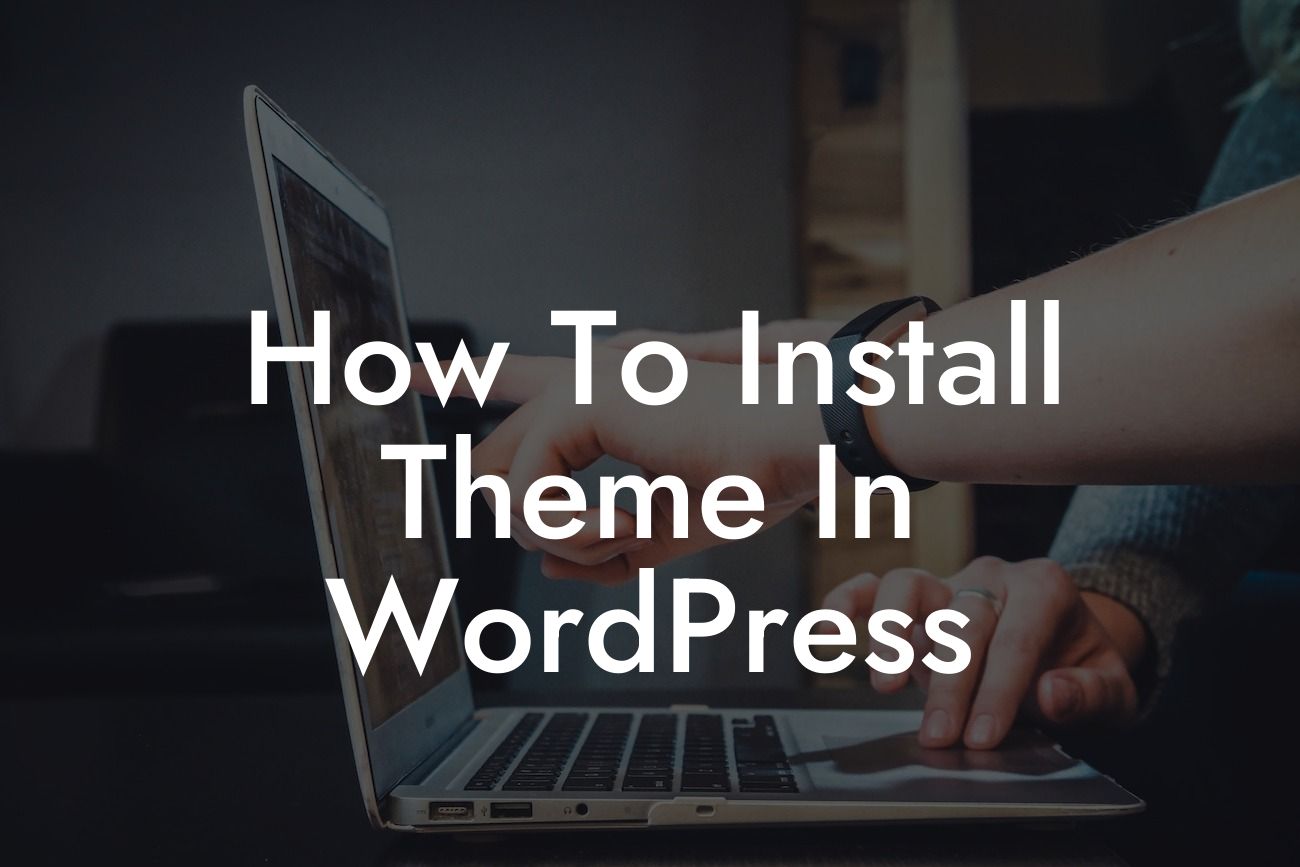Installing a theme in WordPress is a crucial step towards creating a captivating website that reflects your brand's unique identity. With a plethora of themes available, it's essential to choose one that suits your business needs and objectives. In this comprehensive guide, we'll take you through the step-by-step process of installing a theme in WordPress. Say goodbye to a mediocre website and embrace a stunning online presence that captures your audience's attention. Let's dive right in!
Installing a theme in WordPress is a crucial step towards creating a captivating website that reflects your brand's unique identity. With a plethora of themes available, it's essential to choose one that suits your business needs and objectives. In this comprehensive guide, we'll take you through the step-by-step process of installing a theme in WordPress. Say goodbye to a mediocre website and embrace a stunning online presence that captures your audience's attention. Let's dive right in!
Whether you're a small business owner or an ambitious entrepreneur, installing a theme in WordPress can significantly enhance your online presence. Here's a detailed walkthrough to help you get started:
1. Choose the Perfect Theme:
Before you can install a theme, it's important to select the right one. Visit the WordPress theme directory or explore third-party marketplaces for a wide range of themes. Consider your business niche, target audience, and desired design elements when making your choice.
Looking For a Custom QuickBook Integration?
2. Download the Theme:
Once you've found your ideal theme, download its zip file to your computer. Make sure to keep it easily accessible for the next steps.
3. Access the WordPress Dashboard:
Log in to your WordPress dashboard by entering your credentials. This will take you to the admin area, where you can manage all aspects of your website.
4. Navigate to the Themes Section:
In the WordPress dashboard, locate the "Appearance" option on the left-hand side and hover over it. A submenu will appear, and you'll need to click on "Themes."
5. Add New Theme:
On the "Themes" page, click on the "Add New" button at the top. Here, you'll be able to see various options for adding a new theme.
6. Upload the Theme:
To upload the theme you downloaded earlier, click on the "Upload Theme" button. A new screen will appear, prompting you to choose the file. Locate the theme's zip file on your computer, select it, and click the "Install Now" button.
7. Activate the Theme:
Once the theme is successfully uploaded, you'll be redirected to a page confirming the installation. Now, click on the "Activate" button to make your newly installed theme live on your website.
How To Install Theme In Wordpress Example:
Let's say you're a freelance photographer looking to showcase your portfolio. After conducting thorough research, you stumbled upon the "Photographer's Paradise" theme, perfectly curated for your needs. Follow the steps mentioned above, and within minutes, you'll have a visually stunning website that leaves a lasting impression on your visitors.
Congratulations! You've successfully installed a theme in WordPress, taking a giant leap towards a remarkable online presence. As you continue your website journey, make sure to explore DamnWoo's other guides for valuable insights. Don't forget to check out our extraordinary plugins, designed exclusively for small businesses and entrepreneurs like you. Share this article with others who might find it helpful, and let's forge ahead together in the world of WordPress.