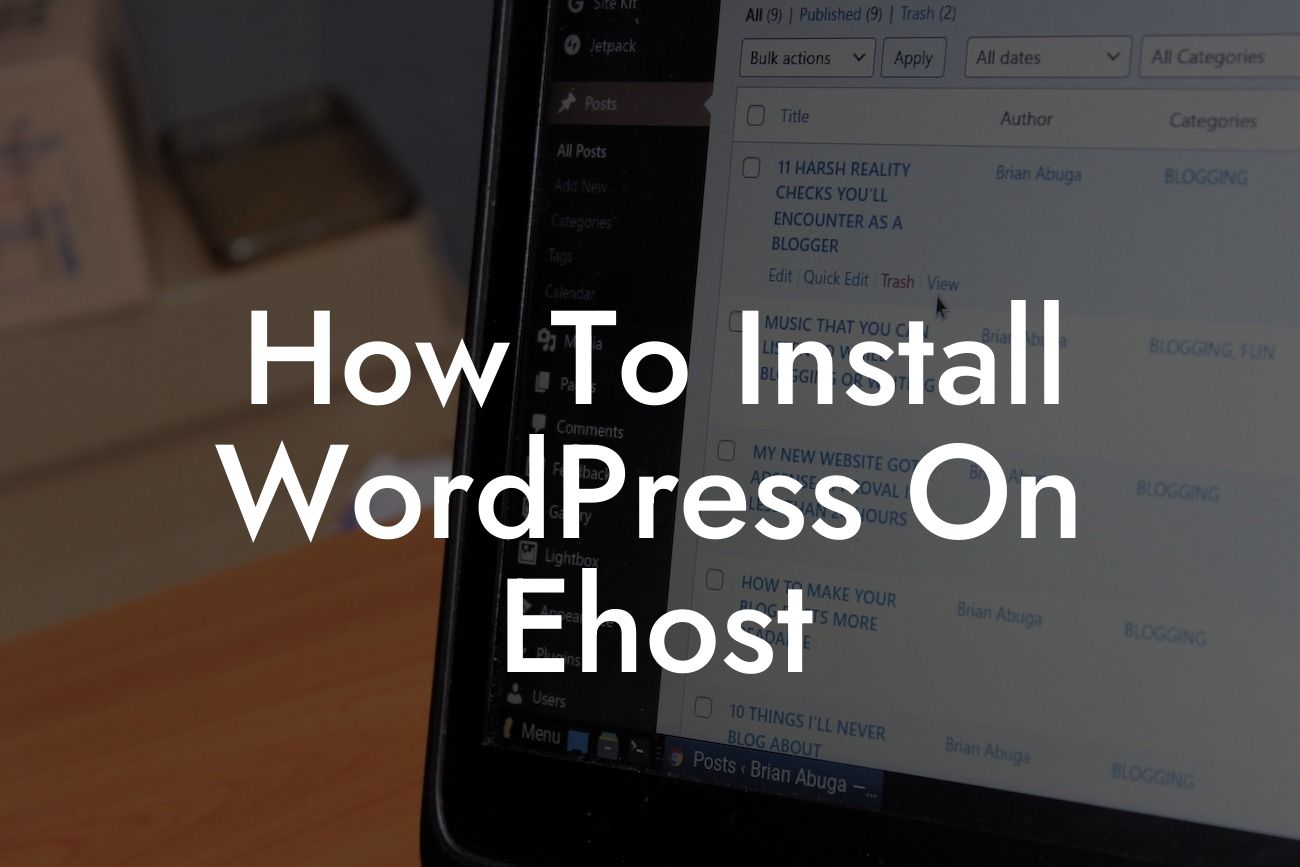Are you a small business owner or entrepreneur looking to take your online presence to the next level? If so, then you've come to the right place. At DamnWoo, we specialize in creating WordPress plugins that are specifically designed for small businesses and entrepreneurs like you. In this article, we will guide you through the process of installing WordPress on Ehost, a reliable and user-friendly hosting platform. With a few simple steps, you'll be on your way to creating a powerful and engaging website that will help you stand out from the competition. So let's dive in and make your online presence extraordinary!
Installing WordPress on Ehost is a straightforward process that can be completed in just a few minutes. Here are the step-by-step instructions to get you started:
1. Sign up for an Ehost account: Visit Ehost's website and sign up for an account. They offer reliable hosting services along with a free domain name, making it an excellent choice for small businesses and entrepreneurs.
2. Access the control panel: Once you've signed up and logged in to your Ehost account, you'll need to access the control panel. Look for the cPanel icon or link, which is usually located in the dashboard or main menu.
3. Install WordPress: In the control panel, search for "Softaculous Apps Installer" or a similar option. This tool allows you to install various applications, including WordPress, with just a few clicks. Click on the WordPress icon to proceed.
Looking For a Custom QuickBook Integration?
4. Choose the installation settings: On the WordPress installation page, you'll need to provide some basic information. Select the domain name where you want to install WordPress, choose a directory (usually "public_html" for the main website), and create a username and password for your WordPress admin account.
5. Complete the installation: After filling out the necessary details, click on the "Install" button to start the installation process. Softaculous will automatically install WordPress on your chosen domain, and you'll be provided with a confirmation message once it's done.
How To Install Wordpress On Ehost Example:
To illustrate the installation process, let's consider the example of Jane, a budding entrepreneur who recently started her own online boutique. Jane signed up for an Ehost account and followed the steps mentioned above. She chose her custom domain name, "www.janesboutique.com," and installed WordPress in the "public_html" directory. Within minutes, Jane had her very own WordPress website up and running, ready to showcase her latest fashion collections to the world.
Congratulations! You have successfully installed WordPress on Ehost and taken the first step towards creating a stunning website for your small business or entrepreneurial venture. But don't stop here - DamnWoo's innovative plugins can further enhance your online presence and help you achieve your goals. Explore our wide range of plugins tailored for small businesses and entrepreneurs, and unleash the true potential of your website. Don't forget to share this article with others who could benefit from it. Stay tuned for more empowering guides and tutorials by DamnWoo.