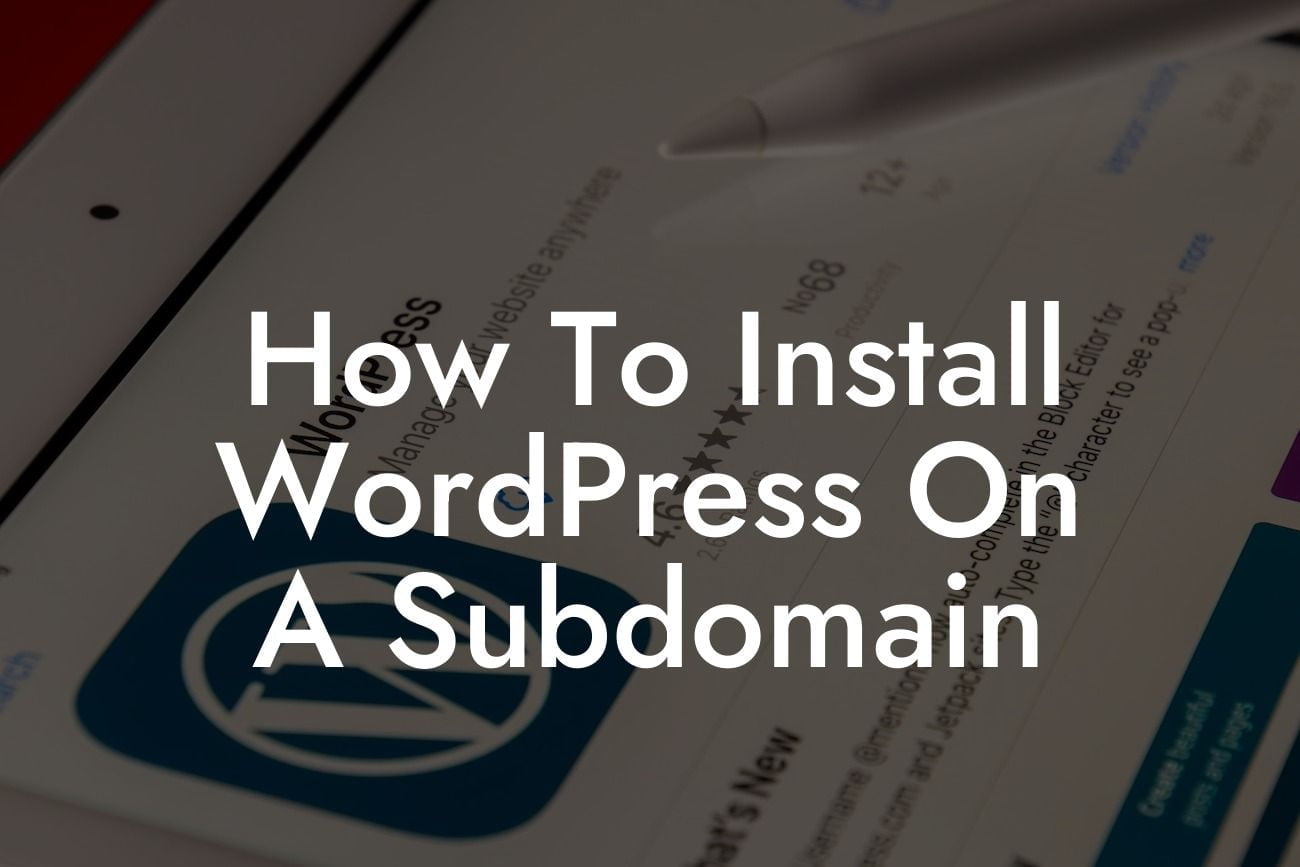Are you looking to create a subdomain for your WordPress website? Installing WordPress on a subdomain can be a game-changer for small businesses and entrepreneurs, as it allows for better organization and scalability. In this article, we will guide you on how to install WordPress on a subdomain and help you supercharge your online success. Say goodbye to cookie-cutter solutions and embrace the extraordinary with DamnWoo!
To install WordPress on a subdomain, follow these step-by-step instructions:
1. Set up the Subdomain:
- Log in to your hosting account and navigate to the cPanel.
- Locate the "Domains" or "Subdomains" section.
Looking For a Custom QuickBook Integration?
- Create a new subdomain by entering a name for it (e.g., "blog" or "store").
- Choose the main domain under which you want the subdomain to be created.
- Click on the "Create" button.
2. Create a Database:
- In your hosting cPanel, find the "Databases" section.
- Select "MySQL Databases" or a similar option.
- Create a new database by entering a name and clicking on the "Create Database" button.
- Scroll down to the "MySQL Users" section and create a new user.
- Add the user to the database by selecting both the user and the database from the dropdown menus.
- Grant all permissions to the user and save the changes.
3. Download and Install WordPress:
- Visit the official WordPress website and download the latest version of WordPress.
- Extract the downloaded ZIP file on your computer.
- Connect to your website using an FTP client or file manager from your hosting account.
- Upload the extracted WordPress files to the root directory of your subdomain (e.g., public_html/blog).
- Access the subdomain URL in your web browser.
4. Configure WordPress:
- Select your preferred language and click on the "Continue" button.
- Enter the database information you created earlier, including the database name, username, password, and host.
- Click on the "Submit" button and follow the on-screen instructions to complete the installation.
How To Install Wordpress On A Subdomain Example:
Let's say your small business already has a website with the main domain name "www.example.com." To install WordPress on a subdomain called "blog," create the subdomain as described in step 1. Then, proceed with steps 2 to 4 to set up the database, download WordPress, and configure it. Once everything is set up, you can access your WordPress subdomain by visiting "blog.example.com."
Congratulations! You have successfully installed WordPress on a subdomain, taking a step towards enhancing your online presence. Now, leverage the power of DamnWoo's awesome plugins to customize and optimize your subdomain website further. Explore our guides and tutorials on DamnWoo to discover more tips and tricks for success. Don't forget to share this article with others who might find it helpful. Together, let's elevate your small business or entrepreneurial journey to new heights!