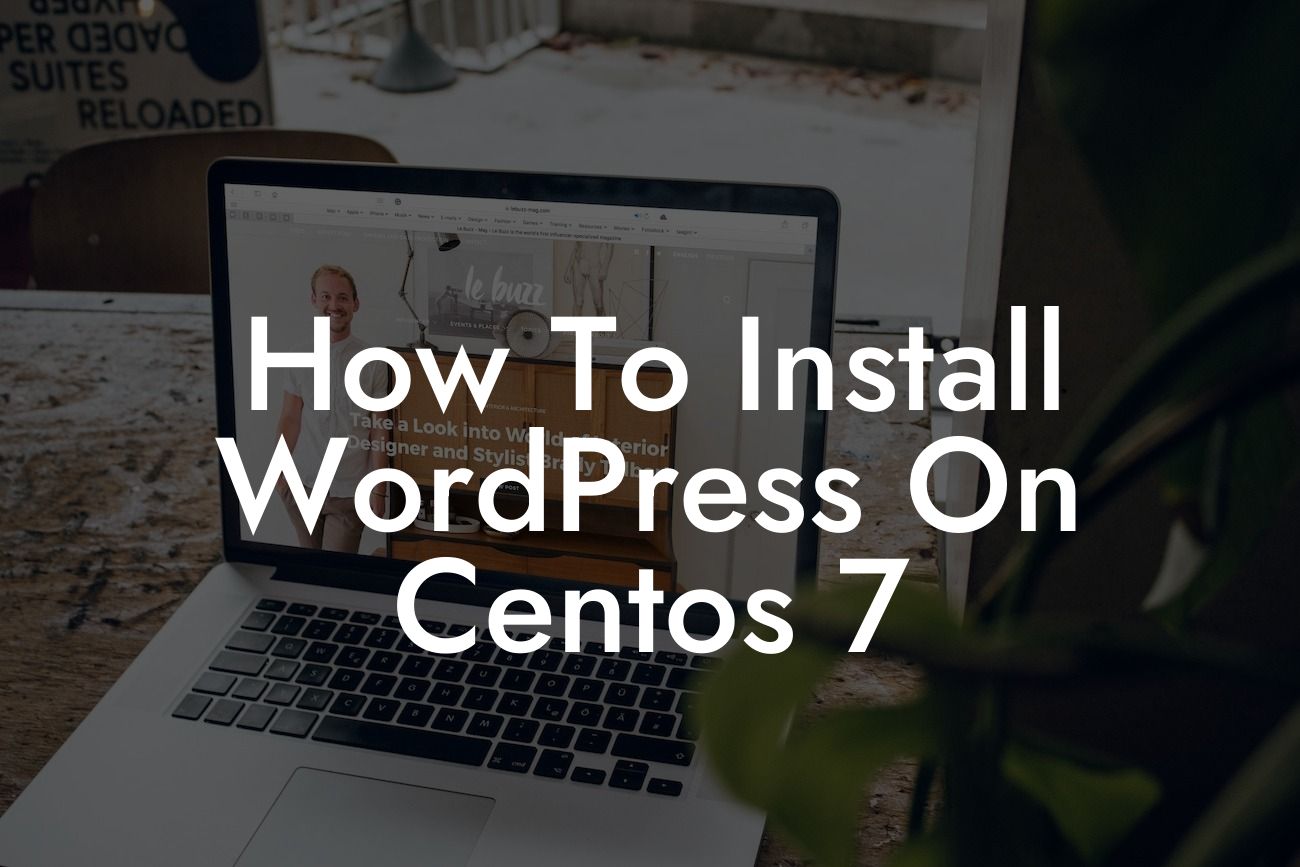Installing WordPress on Centos 7 can seem daunting, especially if you're new to the world of website development. But fear not, because DamnWoo is here to guide you through the process step by step. In this comprehensive article, we will show you how to install WordPress on Centos 7 and introduce you to the extraordinary plugins offered by DamnWoo that will supercharge your online success. Say goodbye to ordinary websites and hello to an extraordinary online presence.
Installing WordPress on Centos 7 requires a few essential steps. Let's dive right into each one:
Step 1: Preparing the Environment
To begin, make sure your Centos 7 system is up to date. Use the following command to update all installed packages:
```
Looking For a Custom QuickBook Integration?
sudo yum update
```
Step 2: Installing Apache Web Server
WordPress needs a web server to operate, and Apache is an excellent choice for Centos 7. Install Apache by running the following command:
```
sudo yum install httpd
```
Once installed, start Apache and enable it to start on boot:
```
sudo systemctl start httpd
sudo systemctl enable httpd
```
Step 3: Setting Up MariaDB Database
Next, we need to install the database system for WordPress. Centos 7 uses MariaDB, which is a drop-in replacement for MySQL. Install MariaDB by running the following command:
```
sudo yum install mariadb-server mariadb
```
Start the MariaDB service and enable it on boot:
```
sudo systemctl start mariadb
sudo systemctl enable mariadb
```
Step 4: Secure MariaDB Installation
With MariaDB installed, run the following command to set up its security:
```
sudo mysql_secure_installation
```
Follow the prompts to set a root password and answer the security questions.
Step 5: Creating a WordPress Database
Now, let's create a database and user for WordPress. Log in to the MariaDB console with this command:
```
sudo mysql -u root -p
```
Create a new database:
```
CREATE DATABASE wordpress;
```
Next, create a user and grant all privileges to the database:
```
GRANT ALL ON wordpress.* TO 'wordpressuser'@'localhost' IDENTIFIED BY 'password';
```
Remember to replace 'wordpressuser' and 'password' with your preferred values.
Step 6: Installing PHP
WordPress requires PHP to function. Install PHP and its necessary modules with the following commands:
```
sudo yum install epel-release yum-utils
sudo yum install http://rpms.remirepo.net/enterprise/remi-release-7.rpm
sudo yum-config-manager --enable remi-php74
sudo yum install php php-common php-mysqlnd
```
After installation, restart the Apache service:
```
sudo systemctl restart httpd
```
Step 7: Downloading and Installing WordPress
Now it's time to grab the latest version of WordPress. Use the following commands to download and extract it into the Apache web root directory:
```
cd /var/www/html
sudo curl -O https://wordpress.org/latest.tar.gz
sudo tar -xvf latest.tar.gz
```
Step 8: Configuring WordPress
Create a configuration file from the sample provided:
```
cd wordpress
sudo cp wp-config-sample.php wp-config.php
sudo nano wp-config.php
```
Edit the file and provide the database details you created earlier.
Step 9: Finalizing the Installation
To complete the WordPress installation, open your web browser and navigate to your server's IP address or domain name. Follow the WordPress setup wizard, and within minutes, you'll have a fully functional WordPress website!
How To Install Wordpress On Centos 7 Example:
Let's say you're a small business owner looking to establish your online presence. By following this guide and using DamnWoo's extraordinary plugins, you'll have a beautifully designed, secure, and highly functional website up and running in no time. Imagine attracting a larger audience, increasing customer engagement, and ultimately growing your business thanks to the power of WordPress on Centos 7.
Congratulations! You've successfully installed WordPress on Centos 7 and set yourself up for online success. But why stop there? Explore DamnWoo's range of plugins designed exclusively for small businesses and entrepreneurs like you. From SEO optimization to e-commerce functionality, our plugins will take your website to the next level. Don't forget to share this article with your network and let them experience the extraordinary too. Stay tuned for more helpful guides from DamnWoo, and start embracing the extraordinary today.