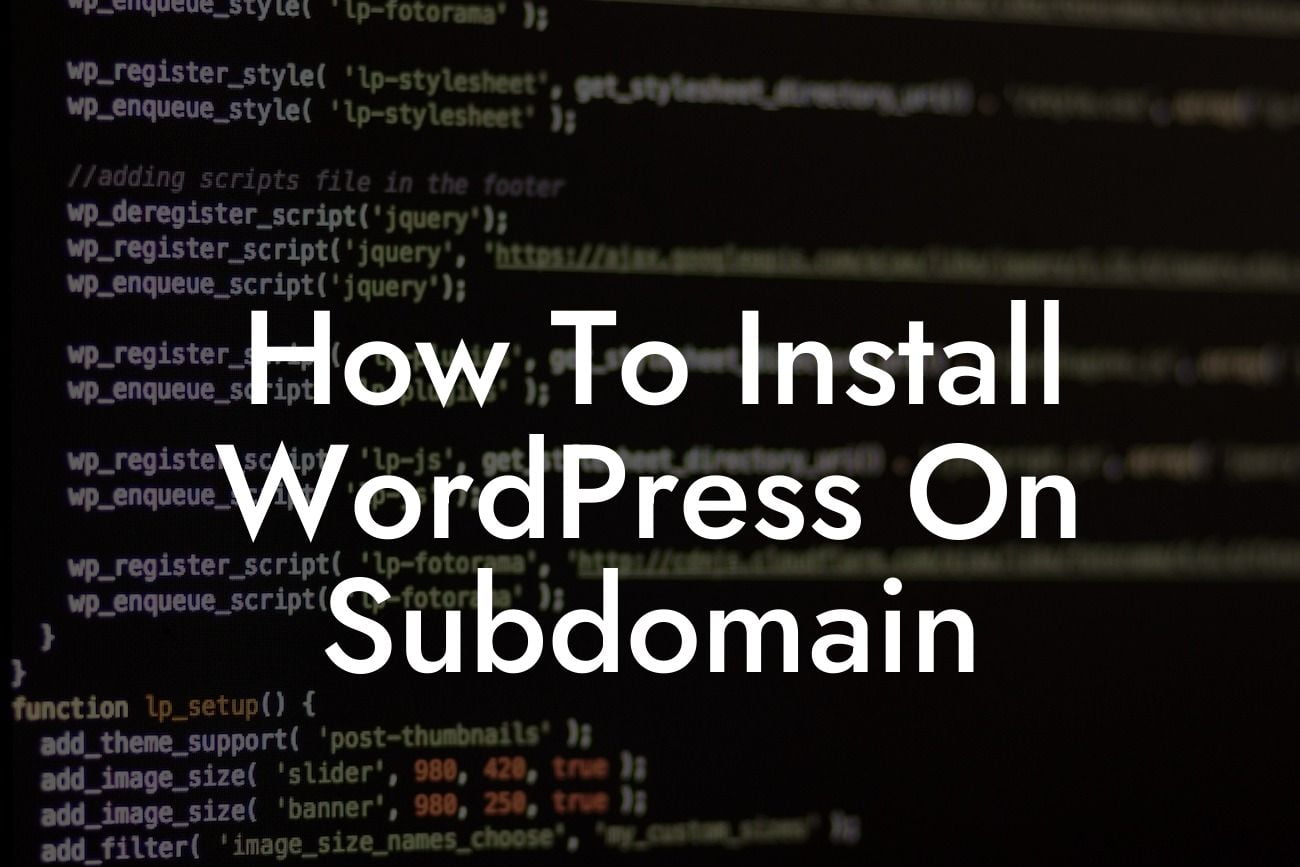Installing WordPress on a subdomain can open up a whole new world of possibilities for small businesses and entrepreneurs. It allows you to create separate websites or sections within your main domain, giving you more control and flexibility over your online presence. In this guide, we will walk you through the steps required to install WordPress on a subdomain and leverage the power of DamnWoo plugins to supercharge your success.
Setting up a subdomain for your WordPress installation is a relatively simple process that involves a few steps. Let's break it down:
1. Choose a Subdomain: Start by deciding on the subdomain you want to use. It could be anything you like, such as blog.yourdomain.com or shop.yourdomain.com. Make sure it is relevant to the purpose of the subdomain.
2. Create a Subdomain: Next, log in to your hosting account and navigate to the cPanel (control panel). Look for the "Subdomains" option and click on it. Enter the desired subdomain name and choose the main domain from the dropdown menu. Click on the "Create" button to create the subdomain.
3. Configure DNS Settings: After creating the subdomain, you need to configure the DNS settings. This typically involves creating a CNAME or A record pointing to the subdomain. These settings can usually be modified in the DNS management section of your hosting account.
Looking For a Custom QuickBook Integration?
4. Install WordPress: Once the DNS settings have propagated, go to the official WordPress website and download the latest version of WordPress. Extract the files and upload them to the subdomain directory using an FTP client or the File Manager in your cPanel. Create a new database for the subdomain through your hosting account's MySQL Database Wizard.
5. Run the Installation: Open a web browser and enter your subdomain URL (e.g., blog.yourdomain.com). You will be greeted with the WordPress installation page. Follow the on-screen instructions to set up your admin account and configure the basic settings for your subdomain.
How To Install Wordpress On Subdomain Example:
Imagine you run a digital marketing agency that offers various services like SEO, social media management, and content creation. To better showcase your expertise in each service, you want to create separate subdomains. Using DamnWoo plugins, you can easily install WordPress on each subdomain and tailor them to suit their specific purposes, such as blog.youragency.com for insightful blog posts and services.youragency.com to showcase your service offerings in detail.
Congratulations! You have now learned how to install WordPress on a subdomain and take advantage of DamnWoo's powerful plugins to boost your online presence. Don't settle for cookie-cutter solutions when you can embrace the extraordinary with DamnWoo. Share this article with others who might find it helpful and explore our other guides to maximize your success. Try our awesome plugins and witness the difference they make in elevating your business to new heights.