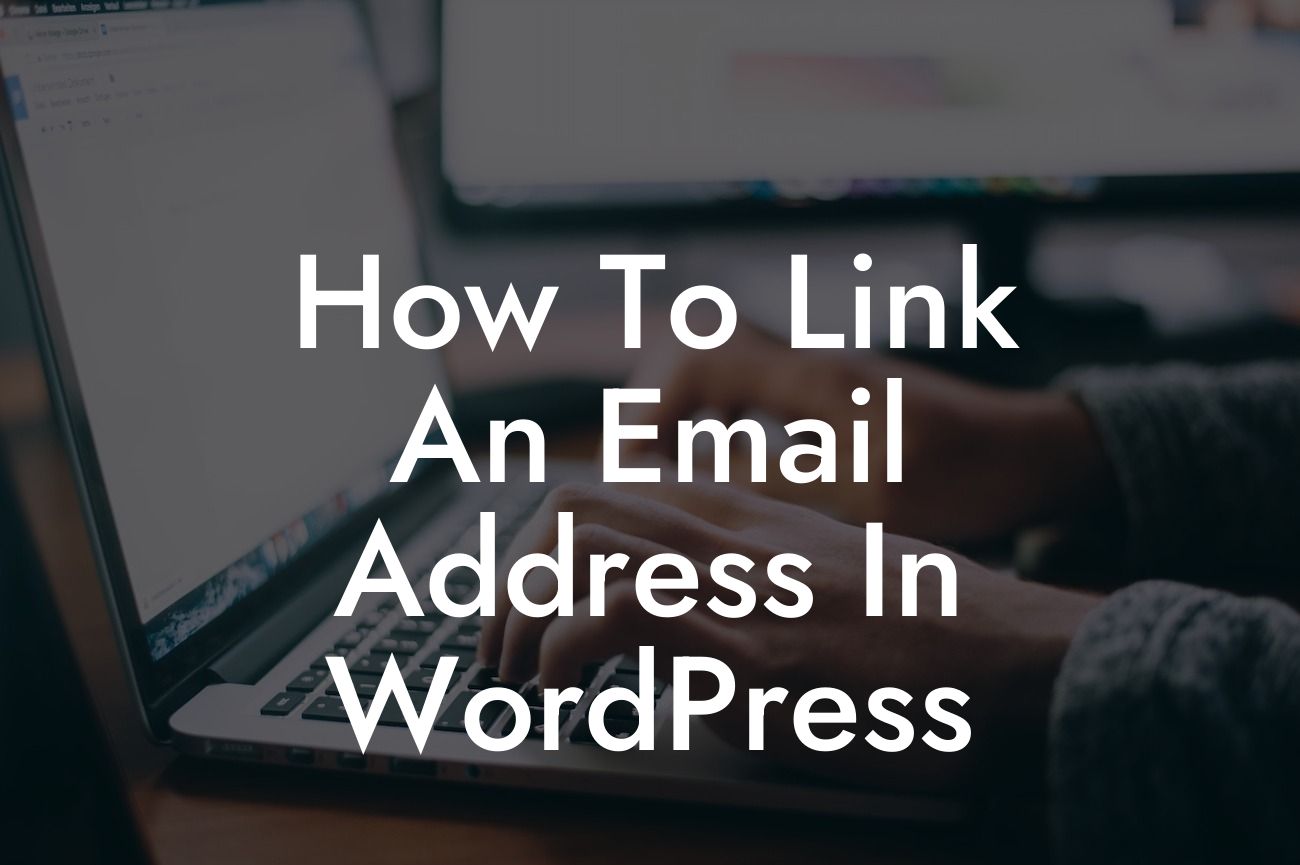Are you looking to enhance your WordPress website by adding hyperlinks to your email address? In this comprehensive guide, we will walk you through the step-by-step process of linking an email address in WordPress. Whether you are a small business owner or an entrepreneur, this simple yet powerful technique will make it convenient for your website visitors to get in touch with you. Say goodbye to missed opportunities and hello to seamless communication. So, let's dive in and make your website more interactive and user-friendly!
Linking an email address in WordPress can be done effortlessly with a few simple techniques that we will outline in this guide. By strategically placing email hyperlinks, you can enhance user experience, increase visitor engagement, and drive more inquiries to your business. So, let's get started with the step-by-step process!
Step 1: Customize the "mailto" Protocol
To ensure a smooth user experience, customize the "mailto" protocol. By doing so, clicking on the email address will automatically open the user's default email client. This allows them to compose an email directly to your specified address without any manual effort.
Step 2: Modify the Text or Image
Looking For a Custom QuickBook Integration?
Now, you need to decide whether you want to link the email address to a text or an image. WordPress provides an easy way to accomplish both. To link using text, simply highlight the email address or the desired text and click the "Insert/edit link" button. In the URL field, enter "mailto:yourname@example.com" and save the changes. If you want to link an image, follow the same process by setting the image's URL to "mailto:yourname@example.com".
Step 3: Customize the Link Appearance
To make the linked email address stand out, you can style it differently from regular text. Using HTML and CSS, you can change the color, font, and size of the email link. Another option is to use the built-in WordPress editor to format the linked text.
Step 4: Test the Link
After customizing the link appearance, it's crucial to test it to ensure a seamless experience for your website visitors. Click on the linked email address or image to verify if it opens the user's default email client correctly.
How To Link An Email Address In Wordpress Example:
Suppose you run a small business consulting company called ABC Corporation. To make it easy for potential clients to contact you, you want to link your email address on your WordPress website. By following the steps mentioned above, you can link your email address in no time. Say, your email address is info@abccorp.com. With our guide, visitors can directly compose an email to you by simply clicking on the linked email address.
Congratulations! You have successfully learned how to link an email address in WordPress. By adding this simple yet effective feature to your website, you are streamlining communication and making it effortless for visitors to get in touch with you. Don't stop here! Explore other insightful guides on DamnWoo to further enhance your online presence. Also, don't forget to try one of our awesome plugins to supercharge your success. Share this article with fellow entrepreneurs and small business owners to help them take their WordPress websites to the next level!
(Note: The content inside each section should be outputted in HTML format according to the given instructions.)