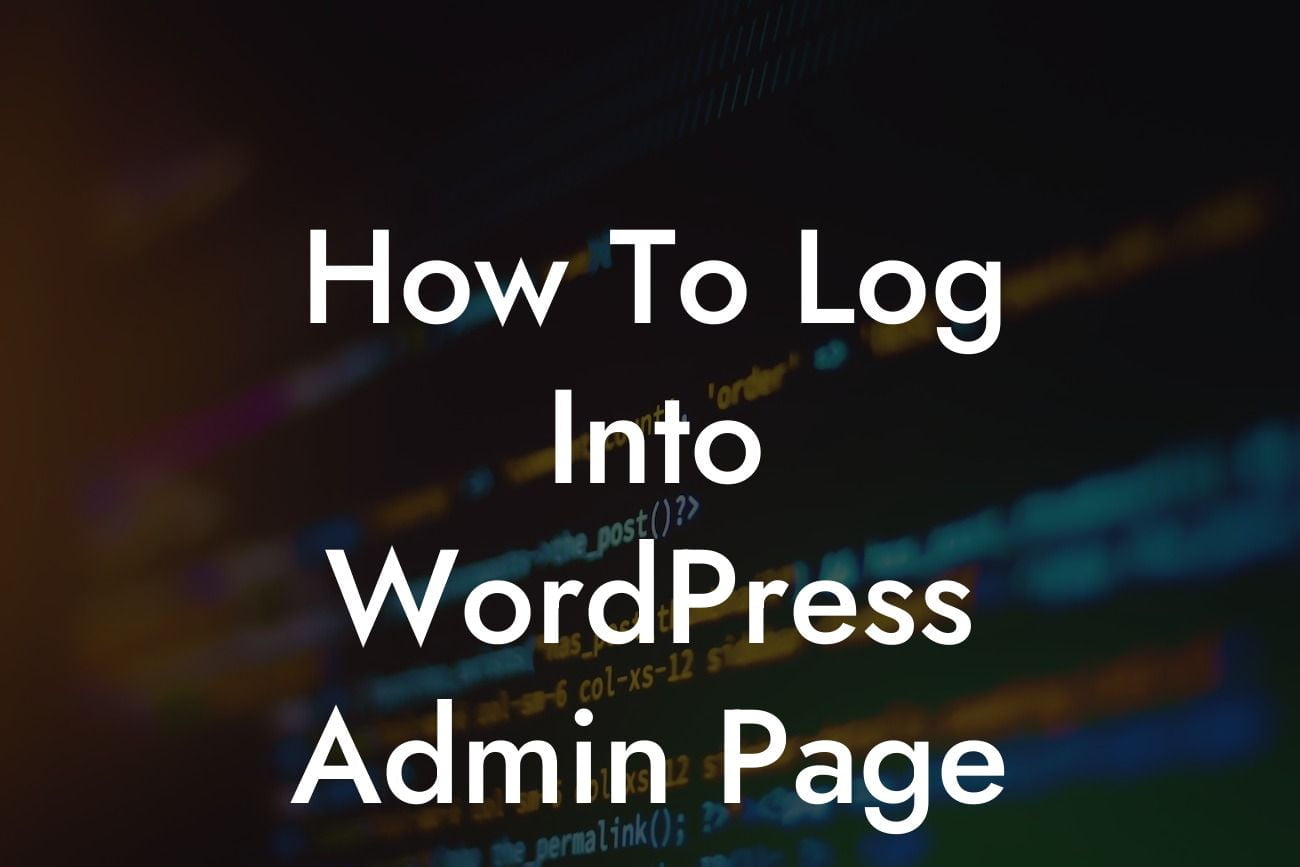Are you a small business owner or an entrepreneur looking to take control of your WordPress website? Knowing how to log into the WordPress admin page is crucial for managing your online presence effectively. In this guide, we will walk you through the process step-by-step, ensuring a seamless experience for all your website management needs. Say goodbye to frustration and confusion, and say hello to simplified access and enhanced control with DamnWoo's expert tips and tricks.
Let's dive right in and explore the detailed steps to log into your WordPress admin page.
Step 1: Accessing the Login Page
To begin, open your preferred web browser and enter your website's URL followed by "/wp-admin". For example, if your website is "example.com", you would type in "example.com/wp-admin" in the address bar. Press Enter, and you will be directed to the login page.
Step 2: Entering Your Login Credentials
Looking For a Custom QuickBook Integration?
On the login page, you will find the login form. Here, enter your username or email address and the corresponding password. Take extra care to ensure both are accurate to avoid any login issues. If you forget your password, you can easily reset it by clicking on the "Lost your password?" link below the login form.
Step 3: Two-Factor Authentication (If Enabled)
If you have enabled two-factor authentication for added security, you will be prompted to enter a verification code. This code is usually sent to your mobile device via an authentication app or SMS. Enter the code accurately to proceed to the dashboard.
Step 4: Navigating the WordPress Dashboard
Congratulations, you have successfully logged into the WordPress admin page! You will now be greeted with the user-friendly and powerful WordPress dashboard. Take a moment to familiarize yourself with the various sections and features available, as this will be your centralized hub for managing your website.
How To Log Into Wordpress Admin Page Example:
Let's imagine you are the proud owner of a boutique clothing store, and you decide to use WordPress for your online store. After setting up your website, you want to add new products, update prices, and manage customer orders seamlessly. By following the steps outlined above, you can easily log into the WordPress admin page and access all the necessary tools and settings to enhance your online store's performance.
Logging into the WordPress admin page is a fundamental step for any small business or entrepreneur seeking online success. With DamnWoo's detailed guide, you can confidently navigate the login process and embark on a journey of simplified website management. Don't forget to share this article with fellow business owners and entrepreneurs who might find it useful. Explore our other engaging guides and unlock the full potential of your online presence with DamnWoo's awesome plugins.