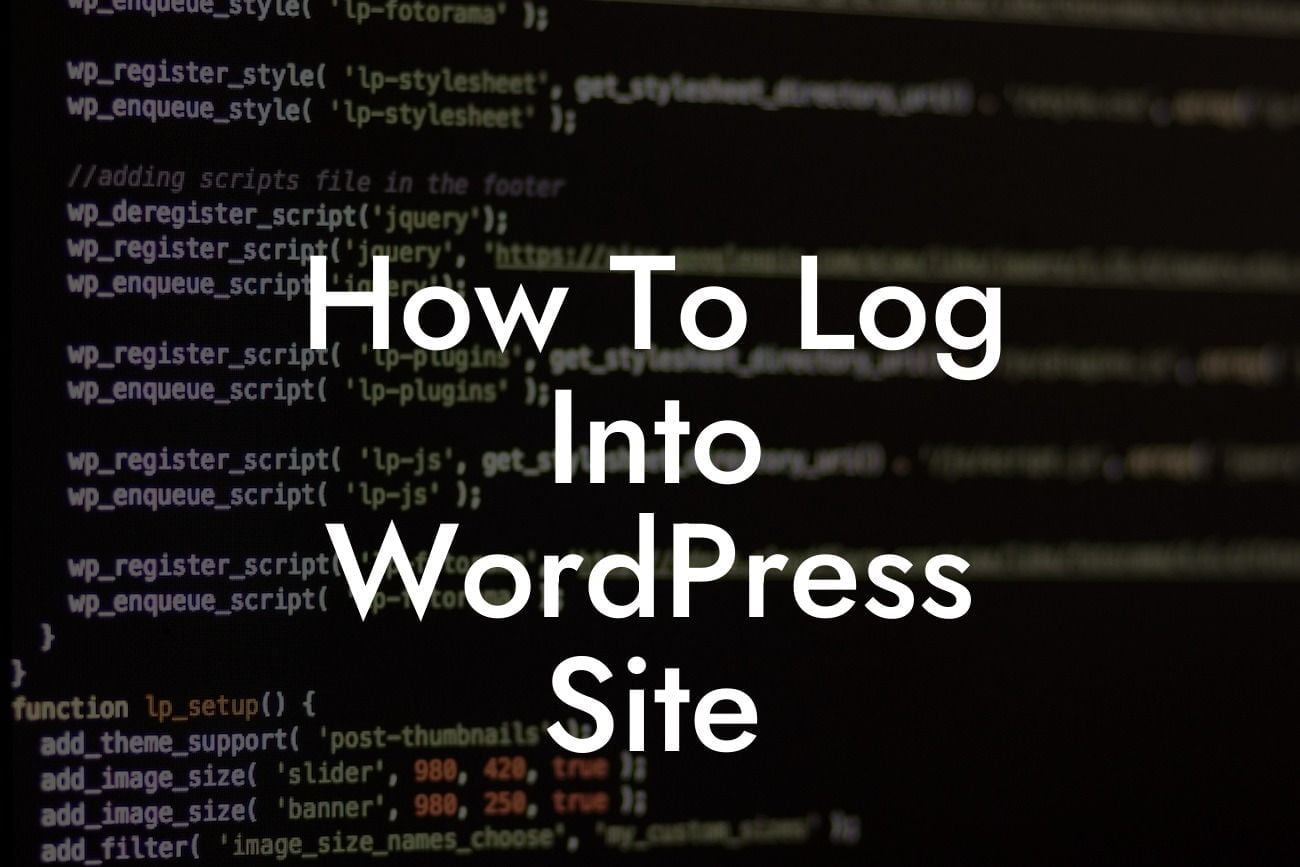Are you new to WordPress and finding it difficult to log into your website? Don't worry; we're here to help! In this comprehensive guide, we will walk you through the process of logging into your WordPress site, step by step. Whether you're a small business owner or an entrepreneur, this article is designed exclusively for you. So, let's get started and unlock the potential of your online presence!
To log into your WordPress site, follow these simple steps:
1. Open your preferred web browser
- Launch your web browser, whether it's Google Chrome, Mozilla Firefox, Safari, or any other,
and type the URL of your WordPress site in the address bar.
Looking For a Custom QuickBook Integration?
2. Add "/wp-admin" to your site URL
- After entering the URL, append "/wp-admin" to the end of it. For example, if your website
URL is "www.example.com", modify it to "www.example.com/wp-admin".
3. Enter your login credentials
- On the WordPress login page, you will see two fields: "Username" and "Password". Enter
your login details here. Make sure to double-check for any typos or mistakes.
4. Click the "Log In" button
- Once you've entered your username and password correctly, click the "Log In" button. If
your login information is valid, WordPress will redirect you to the admin dashboard.
5. Complete two-factor authentication (if enabled)
- If you have enabled two-factor authentication for added security, you will need to provide
the additional verification information. This could be a verification code sent to your
email or a text message.
How To Log Into Wordpress Site Example:
Let's consider a realistic example to further illustrate the process. Imagine you are a small business owner named Sarah, and your website is named "Sarah'sBoutique.com". Here's how Sarah would log into her WordPress site:
1. Sarah opens her preferred web browser, Google Chrome.
2. She types "SarahsBoutique.com/wp-admin" in the address bar.
3. Sarah enters her username, which is "SarahSBoutique" and her password, ensuring no typos.
4. She clicks the "Log In" button.
5. Sarah's two-factor authentication is not enabled, so she directly accesses the admin dashboard.
Congratulations! You have successfully learned how to log into your WordPress site. Remember, a strong online presence is vital for the growth of your business. Along with mastering the login process, consider exploring other guides on DamnWoo to enhance your website's functionality. Don't forget to check out our awesome WordPress plugins, designed exclusively for small businesses and entrepreneurs like you. Share this article with others who might find it helpful and boost their online success too. Stay tuned for more informative content!