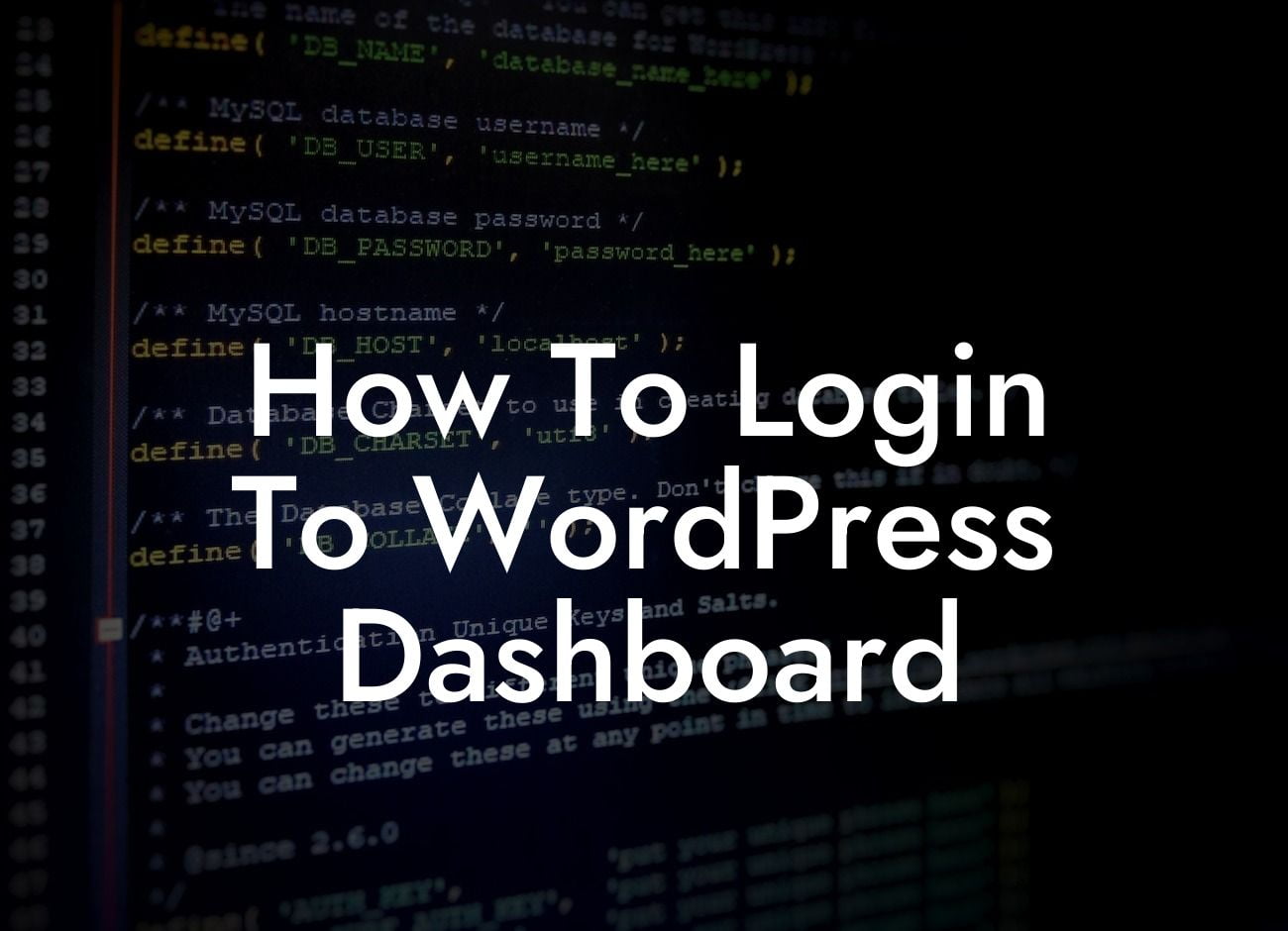Logging into the WordPress dashboard is the first step to take control of your website and unleash its full potential. Whether you're a small business owner or an aspiring entrepreneur, the power to manage your online presence is at your fingertips. In this guide, we will walk you through the seamless process of logging in to your WordPress dashboard, giving you the freedom to customize and enhance your website like a pro.
H2 Heading: Why is it essential to log in to the WordPress dashboard?
The WordPress dashboard is the heart of your website, where you can access and control all its functionalities. Logging in provides you with a secure and personalized experience that allows you to create, edit, and publish content, manage plugins and themes, and monitor your website's performance and analytics.
H3 Heading: Step-by-Step Guide to Log in to WordPress Dashboard
1. Visit your website's login page: Start by entering your website's domain name followed by "/wp-admin" or "/wp-login.php" in your browser's address bar. For example, if your domain is www.mywebsite.com, your login page will be www.mywebsite.com/wp-admin.
Looking For a Custom QuickBook Integration?
2. Enter your username and password: On the login page, you will be prompted to enter your username and password. These credentials are usually provided to you when you install WordPress for the first time. If you don't remember them, contact your website administrator or hosting provider to retrieve or reset your login information.
3. Click the "Log In" button: After entering your username and password, click the "Log In" button to access your WordPress dashboard. If the credentials are correct, you will be redirected to the dashboard interface, where you can start managing and customizing your website.
H3 Heading: Tips for Ensuring a Secure Login
- Use a strong and unique password: Avoid common passwords or easily guessable combinations. Opt for a mix of uppercase and lowercase letters, numbers, and special characters. Additionally, consider using a password manager to securely store and generate passwords.
- Enable two-factor authentication (2FA): Add an extra layer of security to your login process by enabling 2FA. This requires you to enter a unique verification code, usually sent to your mobile device, in addition to your username and password.
How To Login To Wordpress Dashboard Example:
Let's say you have a food blog called "TastyBites." To log in to your WordPress dashboard, you would visit www.tastybites.com/wp-admin or www.tastybites.com/wp-login.php. Then, you enter your username, which could be "admin," and your password, which was provided to you during the installation process. Finally, you click the "Log In" button and voila! You have access to the backend of your website, where you can create delectable content and manage your online presence seamlessly.
Congratulations! You've mastered the art of logging in to your WordPress dashboard. Now, with DamnWoo's exceptional plugins designed exclusively for small businesses and entrepreneurs, you can unlock unlimited possibilities for elevating your online presence and achieving unprecedented success. Don't forget to share this article with others who might find it helpful and explore more insightful guides on DamnWoo. Ready to take your website to the next level? Try one of our awesome plugins today!