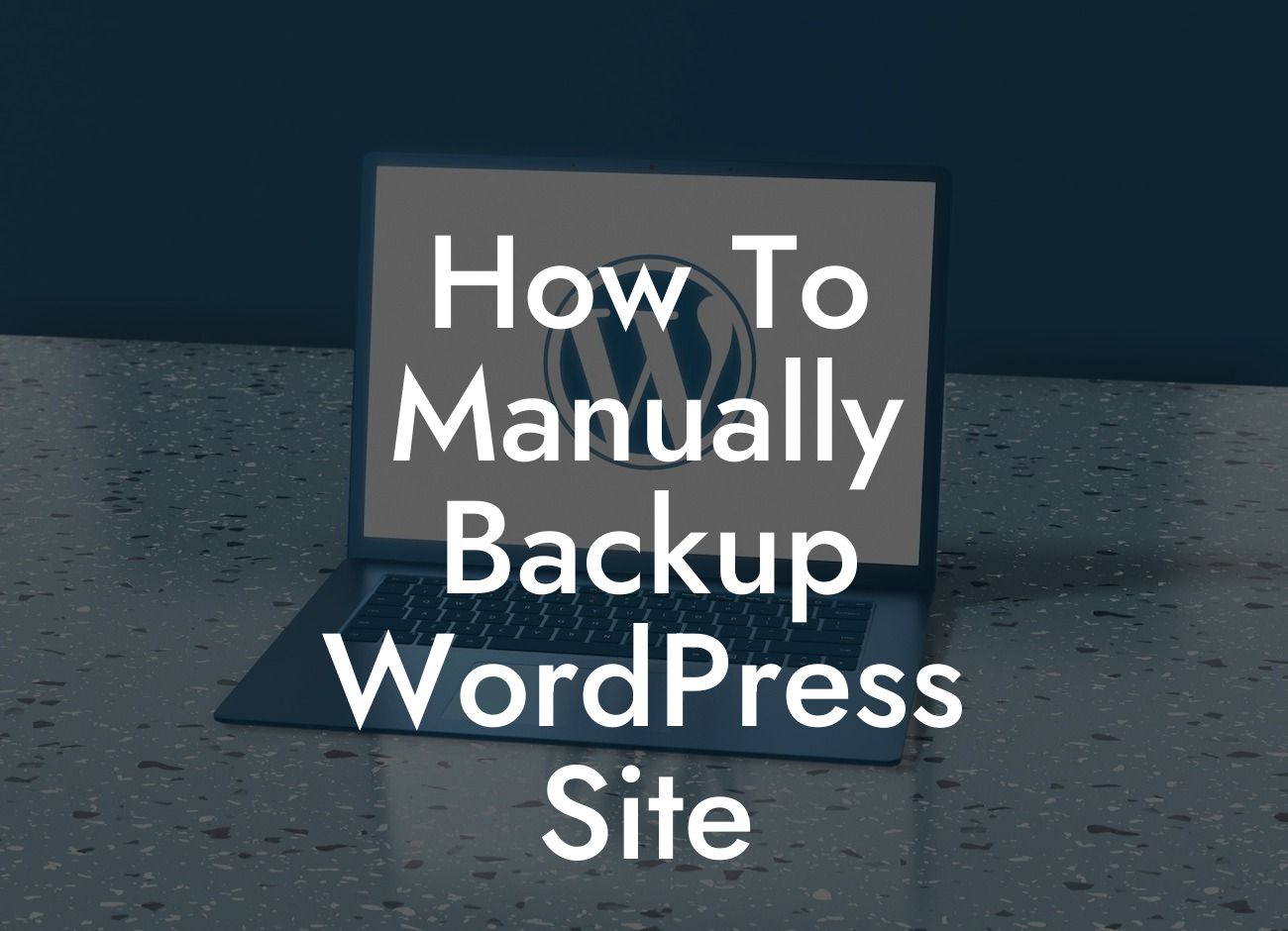Backing up your WordPress site is crucial to ensure the security and reliability of your online presence. While there are automatic backup plugins available, knowing how to manually backup your site can be valuable in case of unforeseen circumstances. In this guide, we will walk you through the process of manually backing up your WordPress site, ensuring that your data is secure and ready to be restored if needed.
To manually backup your WordPress site, follow these simple steps:
1. Access Your WordPress Dashboard:
Log in to your WordPress dashboard by entering your login credentials. Once you're logged in, you'll be taken to the admin area of your website.
2. Install a Backup Plugin (Optional):
Looking For a Custom QuickBook Integration?
While this guide focuses on manual backups, installing a backup plugin can make the process easier and more automated. There are several reliable backup plugins available, such as UpdraftPlus and Duplicator. Install and activate the plugin of your choice if you prefer this method.
3. Backup Your WordPress Files:
To manually backup your WordPress files, you'll need access to your site's files via an FTP client or the File Manager in your hosting control panel. Locate the root directory of your website and download all the files and folders to your local computer. This ensures that you have a copy of your site's core files, themes, plugins, and media.
4. Export Your WordPress Database:
Backing up your WordPress database is equally important. In your WordPress dashboard, navigate to "Tools" and click on "Export." Choose "All content" if you want to backup everything or select specific content types. Click the "Download Export File" button to save a copy of your database to your computer.
How To Manually Backup Wordpress Site Example:
Let's say you're planning to make significant changes to your website, such as updating the theme or installing new plugins. Before proceeding, it's wise to manually backup your WordPress site. By following the steps outlined above, you can ensure that all necessary files and the database are backed up safely. In case anything goes wrong during the process, you can easily restore your site to its previous state.
Congratulations! You have successfully learned how to manually backup your WordPress site. By regularly creating backups, you minimize the risk of losing valuable data and can quickly restore your site if needed. If you found this guide helpful, we invite you to share it with others and explore our other guides on DamnWoo. Don't forget to check out our awesome WordPress plugins designed exclusively for small businesses and entrepreneurs to elevate their online presence and achieve success.
Remember, with DamnWoo, there's no need to settle for cookie-cutter solutions. Embrace the extraordinary!