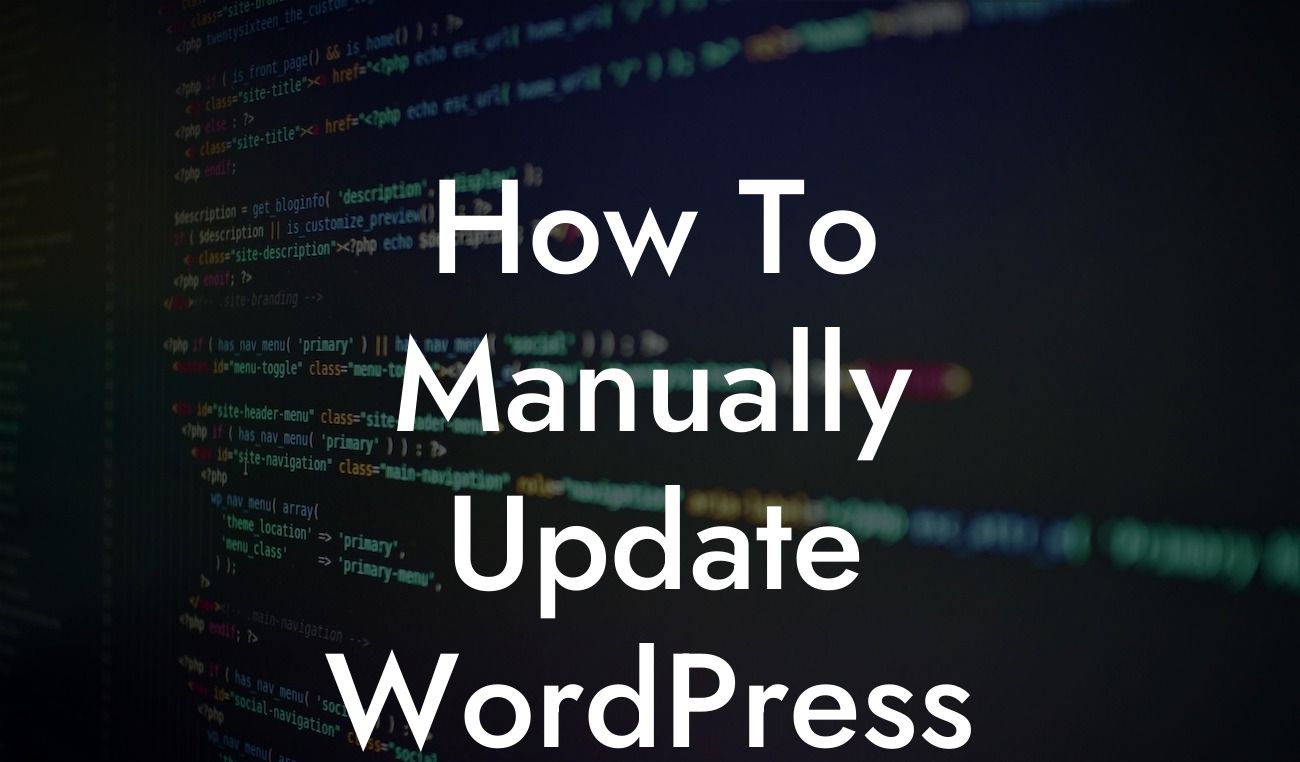Updating your WordPress website is crucial for its security, performance, and overall success. While the platform offers automated updates, there may be instances when you need to manually update WordPress. In this comprehensive guide, we will walk you through the step-by-step process of manual WordPress updates, ensuring your website remains up-to-date and optimized. By following these instructions, you'll be equipped with the knowledge to tackle any update challenges head-on. Let's dive in!
Upgrading WordPress Manually:
To manually update WordPress, follow these simple steps:
1. Preparation: Before the update, create a backup of your entire website, including files and database. This step provides a safety net in case anything goes wrong during the update process.
2. Download the Latest WordPress Release: Visit the official WordPress website and download the latest version. Save the file on your computer.
Looking For a Custom QuickBook Integration?
3. Deactivate Plugins: Temporarily deactivate all installed plugins to avoid any conflicts during the update. This can be done from the WordPress dashboard under the "Plugins" menu.
4. Replace Core WordPress Files: Connect to your website using an FTP client and navigate to the root directory. Delete the "wp-admin" and "wp-includes" folders, and replace them with the corresponding folders from the downloaded WordPress file.
5. Update Theme and Plugins: If you are using a custom theme or third-party plugins, make sure to update them to their latest versions to maintain compatibility with the updated WordPress core.
6. Reactivate Plugins: Once the update is complete, reactivate the plugins one by one to ensure they are working properly with the updated WordPress version.
How To Manually Update Wordpress Example:
Let's say you run a small online store using WordPress and WooCommerce. To manually update WordPress, you carefully follow the steps mentioned above. After creating a backup, you download the latest WordPress release, deactivate all plugins, replace core files, and update your theme and WooCommerce plugin. Finally, you reactivate the plugins one by one, making sure everything is functioning smoothly. By investing a little time in manual updates, you have successfully ensured the security and stability of your online store.
Congratulations! You've learned how to manually update WordPress and safeguard your website's integrity. Regularly updating WordPress is essential for maintaining a secure and optimized online presence. As a small business owner or entrepreneur, it's crucial to stay on top of these updates. Explore the other informative guides on DamnWoo to enhance your WordPress knowledge even further. Take your website to the next level with our awesome WordPress plugins. Don't forget to share this article with others who might find it valuable. Stay tuned for more exciting content from DamnWoo!