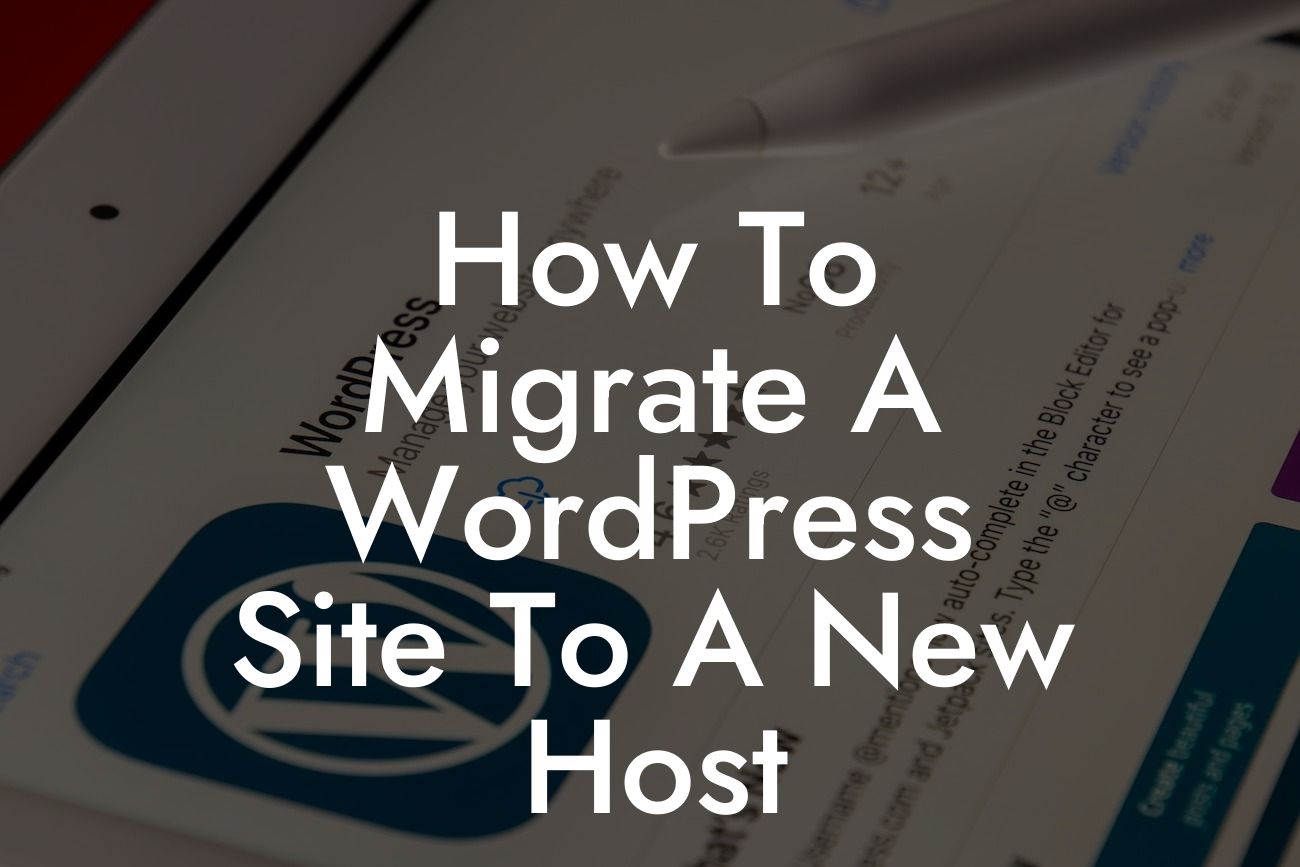Migrating a WordPress site to a new host can seem like a daunting task, but fear not! In this guide, DamnWoo will walk you through the process step by step, ensuring a smooth transition to your new hosting provider. Whether you're a small business owner or an entrepreneur, our detailed instructions and expert advice will help you effortlessly move your website to a better environment. Say goodbye to technical headaches and hello to improved performance and stability.
Step 1: Backing up Your WordPress Site
Before making any changes, it's crucial to create a backup of your WordPress site. This ensures that you have a snapshot of your website's current state and can easily restore it if anything goes wrong during the migration process. Use a trusted backup plugin like DamnWoo's BackupMaster to simplify this step. Once the backup is complete, store it in a secure location.
Step 2: Choosing a New Hosting Provider
Research and select a new hosting provider that meets your requirements in terms of performance, reliability, and customer support. DamnWoo recommends checking out their list of top-notch hosting providers specifically tailored for WordPress websites. Consider factors such as server resources, pricing plans, scalability options, and the ease of migrating your site.
Looking For a Custom QuickBook Integration?
Step 3: Preparing Your New Hosting Account
After signing up with your new hosting provider, you'll need to set up your hosting account. This involves creating a new domain (if necessary), configuring DNS settings, and installing WordPress on your new server. DamnWoo's WPSetup plugin simplifies this process with a user-friendly interface and automated features.
Step 4: Migrating Your WordPress Site
Now comes the exciting part: migrating your WordPress site! One popular method is using the Duplicator plugin, which allows you to bundle your site into a package and easily move it to your new host. DamnWoo's tutorial on using Duplicator provides detailed instructions and screen captures to ensure a smooth transfer.
Step 5: Testing and Fixing Errors
Once your site is successfully migrated, it's crucial to thoroughly test its functionality. Check for broken links, missing images, and any other issues that may have arisen during the migration process. DamnWoo recommends using their SiteTester plugin to automate this testing and quickly identify any errors that need fixing.
How To Migrate A Wordpress Site To A New Host Example:
Let's say you're a small business owner currently hosting your WordPress website with a provider that lacks reliable customer support. You decide to switch to a hosting provider from DamnWoo's recommended list, as they offer exceptional performance and excellent customer service.
With DamnWoo's BackupMaster plugin, you create a full backup of your website and download it to your computer. After signing up with the new hosting provider, you use the WPSetup plugin to quickly set up your hosting account and install a fresh copy of WordPress.
Next, you follow DamnWoo's tutorial on using the Duplicator plugin, which guides you through the process of packaging your website and transferring it to the new host. Once the migration is complete, you use DamnWoo's SiteTester plugin to identify and fix any errors or broken links.
Congratulations on successfully migrating your WordPress site to a new host! You've taken a significant step towards improving your online presence and ensuring a better user experience for your visitors. But why stop here? Explore DamnWoo's other helpful guides and consider trying one of our awesome plugins to further enhance your website's capabilities. Don't forget to share this article with others who might find it useful, helping them navigate the process of hosting migration with ease.