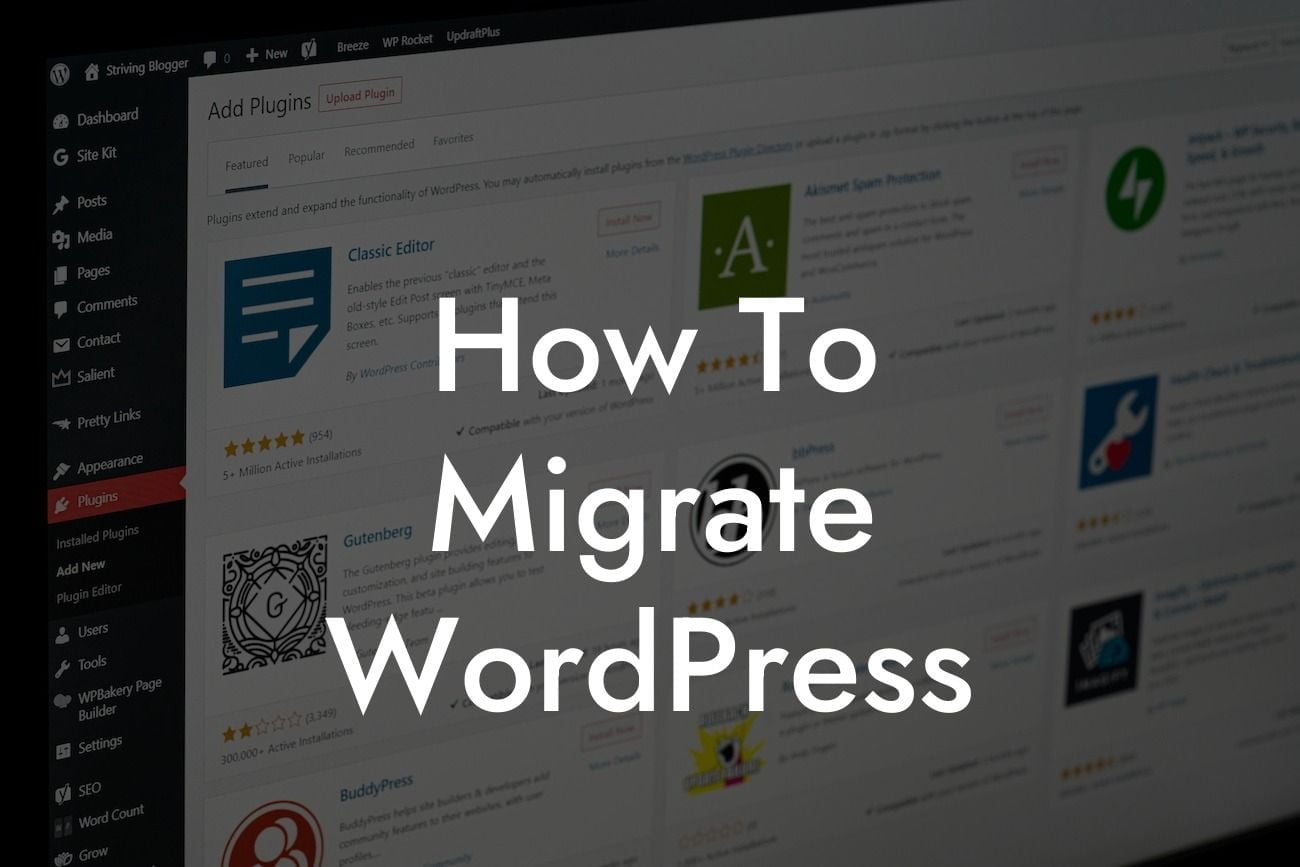Migrating a WordPress website might sound like a daunting task, but with the right guidance, it can be a seamless process. Whether you're moving to a new hosting provider, upgrading your server, or simply looking for a better website performance, this comprehensive guide will walk you through the steps of a successful WordPress migration. Say goodbye to the fear of losing your data, and welcome a smooth transition to your improved online presence.
Migrating WordPress involves multiple steps, and each one plays a crucial role in maintaining the integrity of your website. Let's dive into the detailed process below:
1. Backup Your Website:
Before initiating any migration, it's critical to create a backup of your website. This ensures that if anything goes wrong during the transfer, you can always revert to your previous version. Utilize reliable backup plugins like DamnWoo's BackupBuddy, which offers an easy and secure way to safeguard your data.
2. Choose the Right Migration Method:
Looking For a Custom QuickBook Integration?
There are various methods to migrate WordPress, including manual migration, using plugins, or seeking assistance from your hosting provider. Consider your technical skills, time constraints, and specific requirements to select the most suitable method for your migration journey.
3. Set Up Your New Hosting Environment:
If you're changing hosting providers, create a new hosting account and configure it to match your needs. Install WordPress on your new server, ensuring that you have an up-to-date version, and set up all the necessary settings. DamnWoo's WP Install Wizard can simplify this part, making the setup a breeze.
4. Exporting and Importing WordPress Database:
Export your existing website's database through the PHPMyAdmin tool or a plugin like WP Migrate DB. Import this database into your new server, ensuring all data is correctly transferred. Pay attention to any database prefixes or compatibility issues that may arise during the process.
5. Transfer Your Files:
Alongside the database, it's crucial to transfer all website files to the new server. This includes themes, plugins, media files, and other custom files. You can use FTP clients like FileZilla or rely on plugins like Duplicator to efficiently move your files.
How To Migrate Wordpress Example:
Let's consider a scenario where you are migrating your WordPress site from a shared hosting provider to a dedicated server. This example will help illustrate the steps involved in such a migration:
1. Backup your website using DamnWoo's BackupBuddy plugin to ensure you have a secure copy of your data.
2. Purchase a dedicated server hosting plan and configure the server settings according to your requirements.
3. Export your WordPress database using WP Migrate DB plugin and import it into your dedicated server's database.
4. Transfer all necessary files, including themes and plugins, to the new server using FTP clients like FileZilla.
Congratulations! You have successfully migrated your WordPress site, unlocking a world of new possibilities for your online presence. Remember to thoroughly test your website on the new server to ensure everything is functioning as expected. If you're looking to further enhance your WordPress experience, explore DamnWoo's collection of plugins designed exclusively for small businesses and entrepreneurs. Take your website to new heights and share your success story with others looking to migrate their WordPress sites. Don't forget to share this article with your peers and continue exploring the informative guides available on DamnWoo. Happy migrating and plugin-powered success!