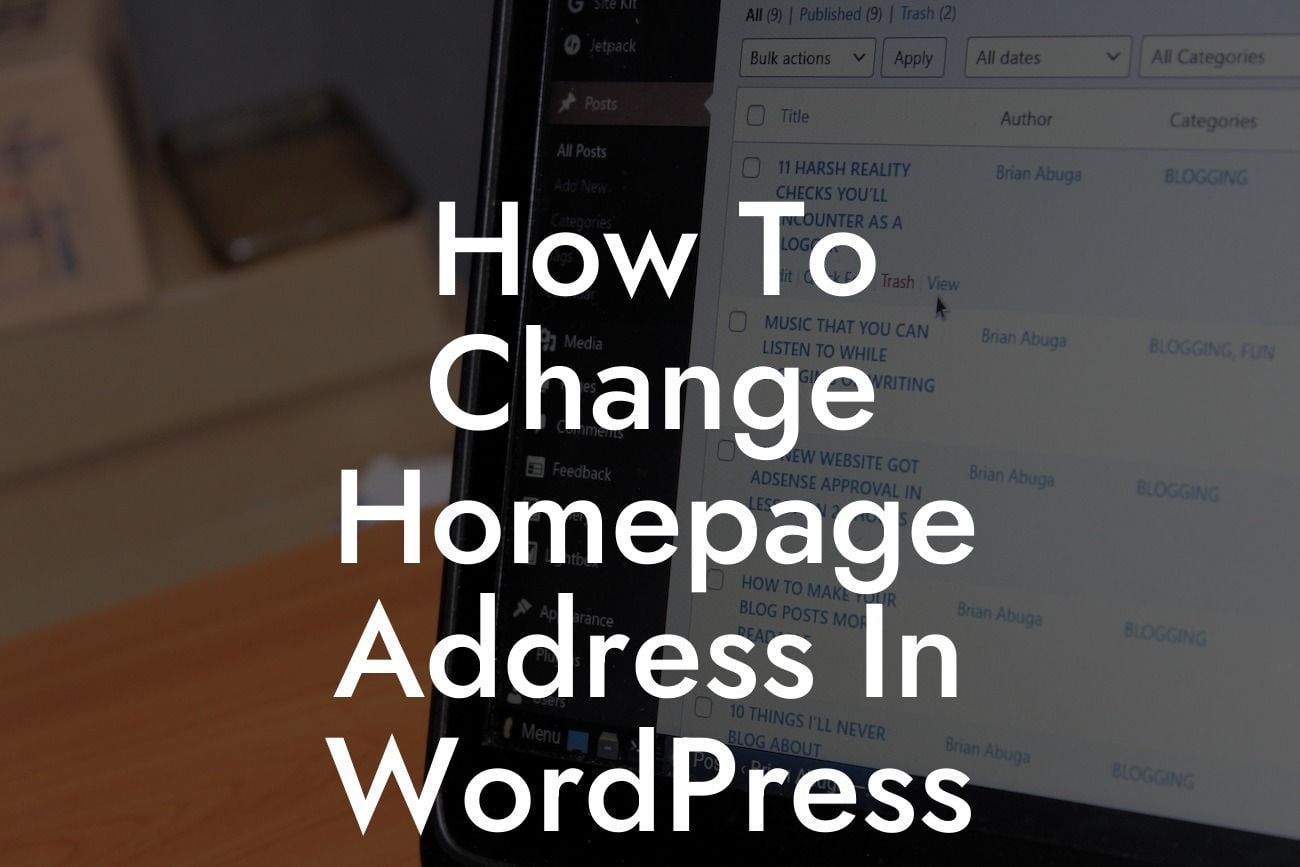Are you looking to change the homepage address on your WordPress website? Perhaps you've moved your website to a different domain or want to create a new landing page. Whatever the reason, this guide will walk you through the steps to make this change seamlessly. With the help of DamnWoo's powerful WordPress plugins, you can elevate your online presence and supercharge your success. Say goodbye to generic solutions and learn how to create a unique homepage that stands out from the crowd.
Changing the homepage address in WordPress requires a few simple steps. Follow along as we break it down into easy-to-understand sections.
1. Backup Your Website:
Before making any changes, it's essential to create a backup of your website. This ensures that you have a restore point in case anything goes wrong during the process. There are numerous backup plugins available, such as UpdraftPlus and BackupBuddy, which automate this process for you.
2. Update Site Address:
Looking For a Custom QuickBook Integration?
Navigate to your WordPress dashboard and go to Settings > General. Here, you will find two fields: WordPress Address (URL) and Site Address (URL). Modify both fields to reflect the new homepage address. Make sure to include "https://" or "http://" if necessary. Click the "Save Changes" button to apply the modifications.
3. Update Permalinks:
Changing the homepage address may affect the permalinks of your existing posts and pages. To avoid any broken links, go to Settings > Permalinks and click the "Save Changes" button. This refreshes the permalink structure and ensures that your content remains accessible even with the new homepage address.
4. Redirect Old Address:
Now that you have updated your homepage address, it's crucial to set up a redirect from the old address to the new one. This ensures that visitors who access your website through old links are automatically redirected to the new homepage. Use a redirect plugin like Redirection or Yoast SEO to create a 301 redirect. Simply enter the old address and specify the new address where the traffic should be redirected.
How To Change Homepage Address In Wordpress Example:
Let's imagine you have a small business website and want to change your homepage address from "www.example.com" to "www.newexample.com." By following the steps mentioned above, you can seamlessly update the homepage address, refresh the permalinks, and set up a redirect from the old address. This allows your existing audience to find your new homepage effortlessly while avoiding any broken links.
Congratulations! You have successfully changed the homepage address on your WordPress website. By embracing DamnWoo's extraordinary plugins, you can take your online presence to new heights. Explore our range of powerful WordPress plugins tailored exclusively for small businesses and entrepreneurs. Don't forget to share this article with others who may find it helpful. Stay tuned for more insightful guides and take advantage of our awesome plugins to supercharge your online success.