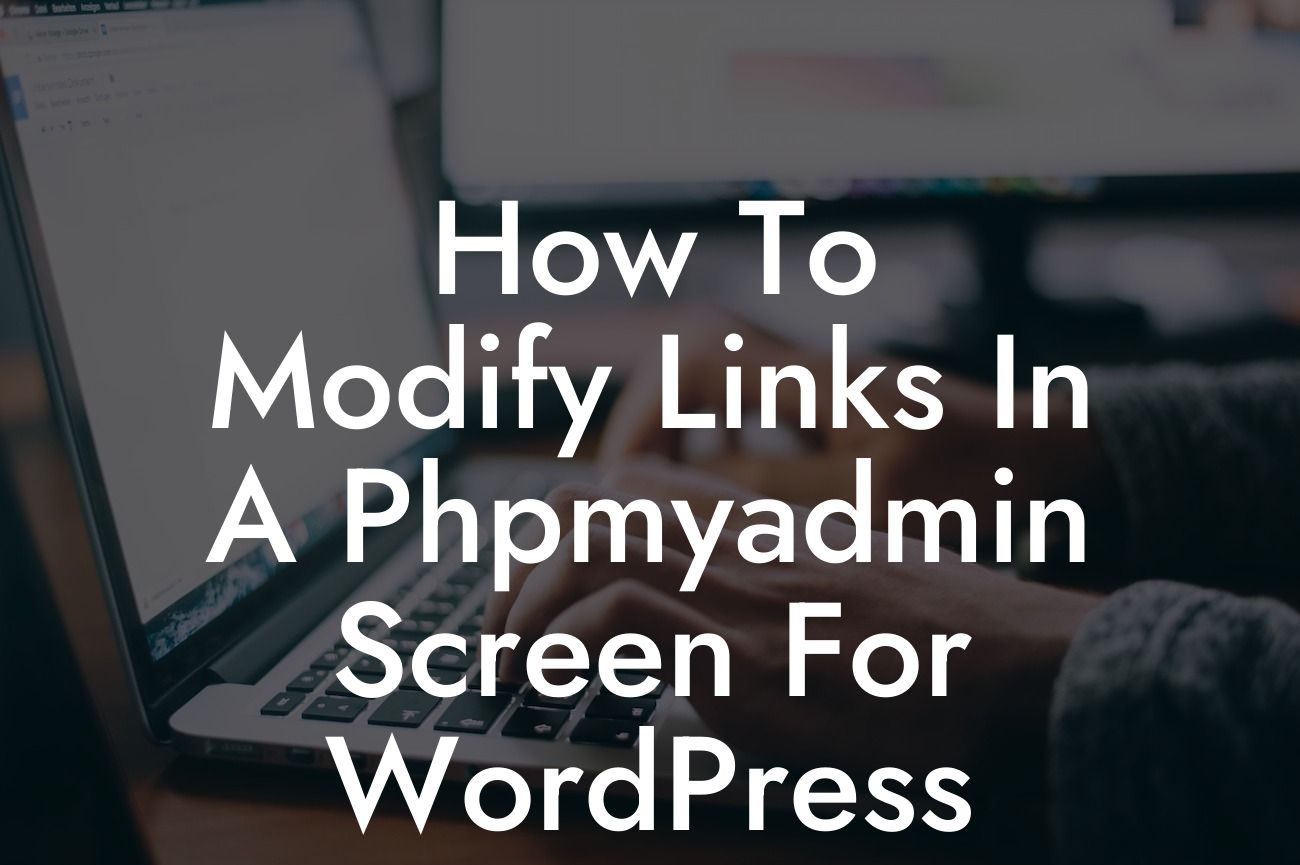Are you a small business owner or an entrepreneur looking to take your WordPress website to the next level? If so, then this article is for you. In this guide, we will walk you through the process of modifying links in a Phpmyadmin screen for WordPress. By mastering this skill, you will have full control over the links on your website, allowing you to enhance your online presence and boost your business's success. Say goodbye to generic solutions and embrace the extraordinary with DamnWoo's plugins exclusively designed for small businesses and entrepreneurs.
Are you ready to dive into the nitty-gritty of modifying links in a Phpmyadmin screen for WordPress? Let's get started!
H2: What is Phpmyadmin?
Phpmyadmin is a web-based interface that allows you to manage your MySQL databases. It's a powerful tool that simplifies database management, making it easier for you to handle various aspects of your WordPress website.
H3: Accessing Phpmyadmin in WordPress
Looking For a Custom QuickBook Integration?
To access Phpmyadmin, you'll need to log in to your web hosting control panel and locate the Phpmyadmin icon. Once you click on it, you'll be directed to the Phpmyadmin interface where you can manage your databases effectively.
H3: Understanding the Structure of WordPress Links
Before we delve into modifying links, it's crucial to understand the structure of WordPress links. By default, WordPress uses a Permalink structure, which determines the format of your page URLs. You can choose from various options in the WordPress settings to define your preferred structure.
H3: Modifying Links in Phpmyadmin
Now that you're familiar with Phpmyadmin and WordPress link structure, let's explore how to modify links in a Phpmyadmin screen.
1. Backup your WordPress database: Before making any changes, always create a backup of your database to ensure you can revert if anything goes wrong.
2. Access your database in Phpmyadmin: Open Phpmyadmin and select your WordPress database from the left-hand side panel.
3. Locate the table containing your links: Look for the table named "wp_options" in your database. This table stores various settings for your WordPress installation.
4. Edit the "siteurl" and "home" values: In the "wp_options" table, find the rows with the option_name "siteurl" and "home." Edit the option_value for both rows to reflect the new URL you want to use.
How To Modify Links In A Phpmyadmin Screen For Wordpress Example:
For example, if your current site URL is "https://www.example.com" and you want to modify it to "https://www.newexample.com," you will edit the option_value for "siteurl" and "home" to "https://www.newexample.com" in the Phpmyadmin screen.
Congratulations! You have successfully learned how to modify links in a Phpmyadmin screen for WordPress. By mastering this skill, you have the power to enhance your online presence and customize your website's URL structure to align with your business goals.
Don't forget to explore other informative guides on DamnWoo to level up your WordPress knowledge. Additionally, take a moment to try our awesome plugins designed exclusively for small businesses and entrepreneurs. Supercharge your success with DamnWoo and remember to share this article with others who might find it helpful. Together, let's create extraordinary websites!