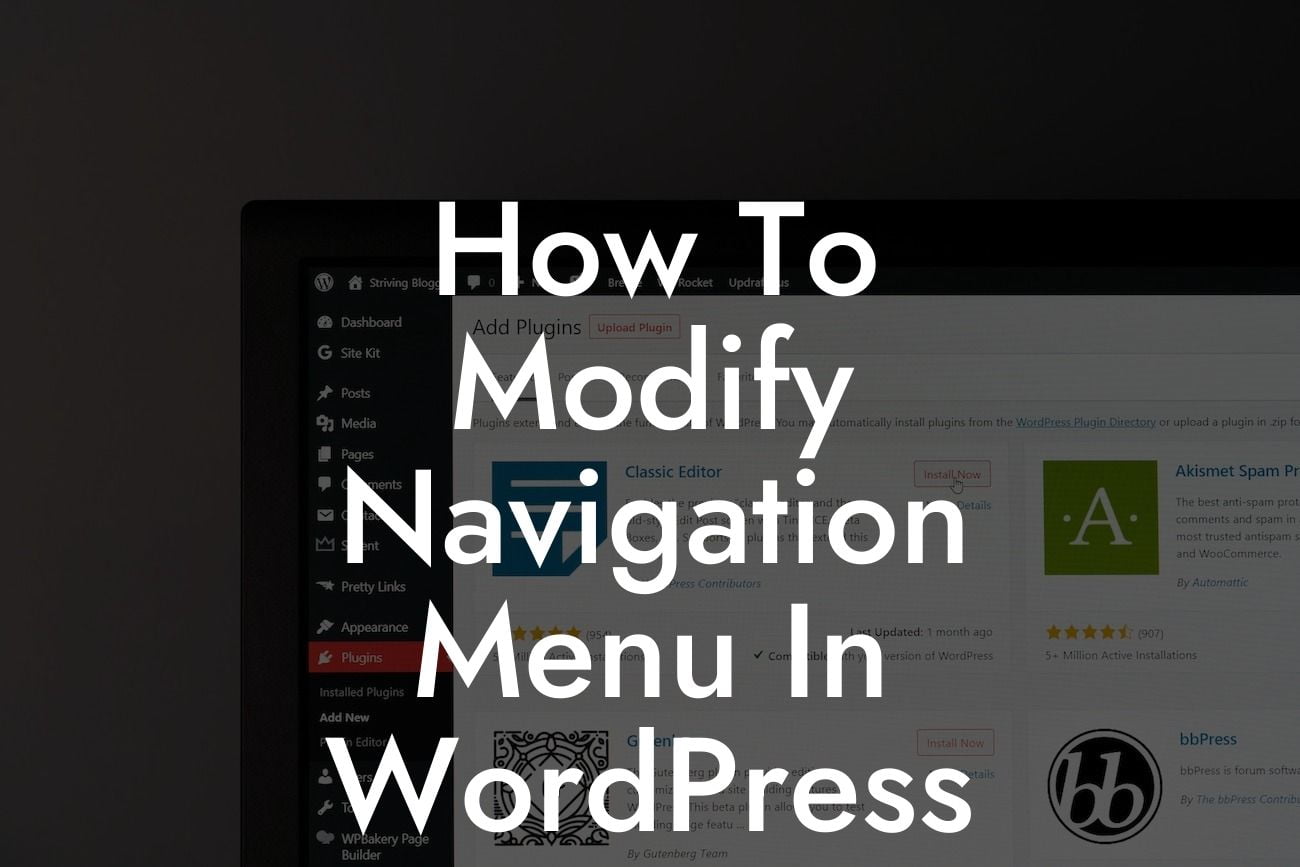Are you tired of the standard navigation menu on your WordPress website? Do you want to create a unique, eye-catching, and user-friendly navigation menu to enhance your website's appearance and improve user experience? Look no further! In this guide, we will walk you through the step-by-step process of modifying the navigation menu in WordPress. Say goodbye to generic navigation menus and embrace the freedom to customize and stand out from the crowd.
So, let's dive into the details! To modify the navigation menu in WordPress, you have several options, depending on the level of customization you desire. Whether you want to rearrange menu items, add dropdown menus, or style your menu differently, we've got you covered. Here's how you can do it:
1. Use the WordPress Customizer:
One of the easiest ways to modify your navigation menu is by using the WordPress Customizer. Navigate to "Appearance" and select "Menus." From there, you can add, remove, and rearrange menu items. You can also create dropdown menus by arranging items hierarchically. The WordPress Customizer provides a user-friendly interface, making it simple to customize your menu without any coding knowledge.
2. Edit the Theme's PHP Files:
Looking For a Custom QuickBook Integration?
For a more advanced customization, you can edit your theme's PHP files. This method requires some coding knowledge, but it offers limitless possibilities. Locate your theme's header.php file and modify the code responsible for displaying the navigation menu. You can add custom CSS classes, change the menu structure, or even create a completely different menu layout. Be cautious while editing PHP files, as any incorrect modification may break your website.
3. Use a WordPress Plugin:
If you're not comfortable modifying PHP files or simply want a hassle-free solution, WordPress plugins are your best bet. DamnWoo's collection of WordPress plugins includes menu modification tools that are specifically designed for small businesses and entrepreneurs. These plugins offer a wide range of customizable options, from unique menu styles to advanced navigation features. With DamnWoo's plugins, you can enjoy the benefits of a visually appealing and highly functional navigation menu without the need for any coding skills.
How To Modify Navigation Menu In Wordpress Example:
Let's say you run an e-commerce store selling handmade crafts. By modifying your navigation menu, you can enhance the user experience and increase conversions. With DamnWoo's plugin, you can create a "Shop by Category" dropdown menu, allowing users to easily navigate between different categories of crafts. Additionally, you can add a "Sale" section to the menu, showcasing discounted products. By customizing your menu according to your business needs, you can ensure a smooth and enjoyable browsing experience for your customers.
Congratulations! Now you know the ins and outs of modifying the navigation menu in WordPress. By following the steps outlined in this guide, you can create a visually stunning and user-friendly navigation menu that aligns with your brand's identity. Don't settle for mediocre navigation options; embrace the extraordinary with DamnWoo's WordPress plugins. Head over to DamnWoo to explore our wide range of plugins and take your website to the next level. Don't forget to share this guide with others who might find it helpful in their WordPress journey. Happy customizing!